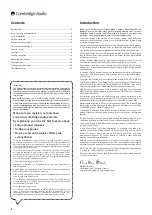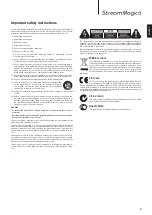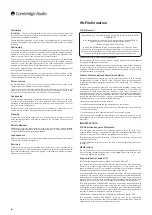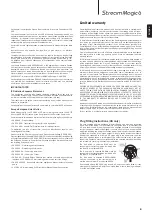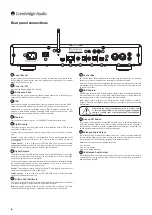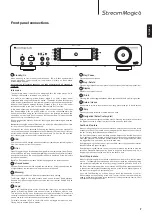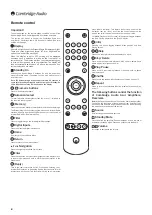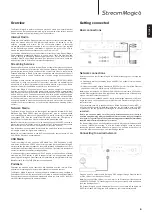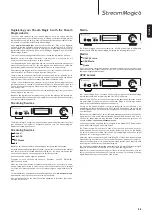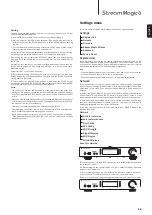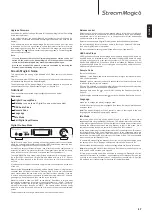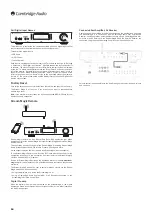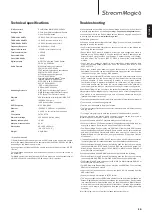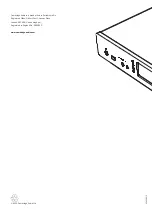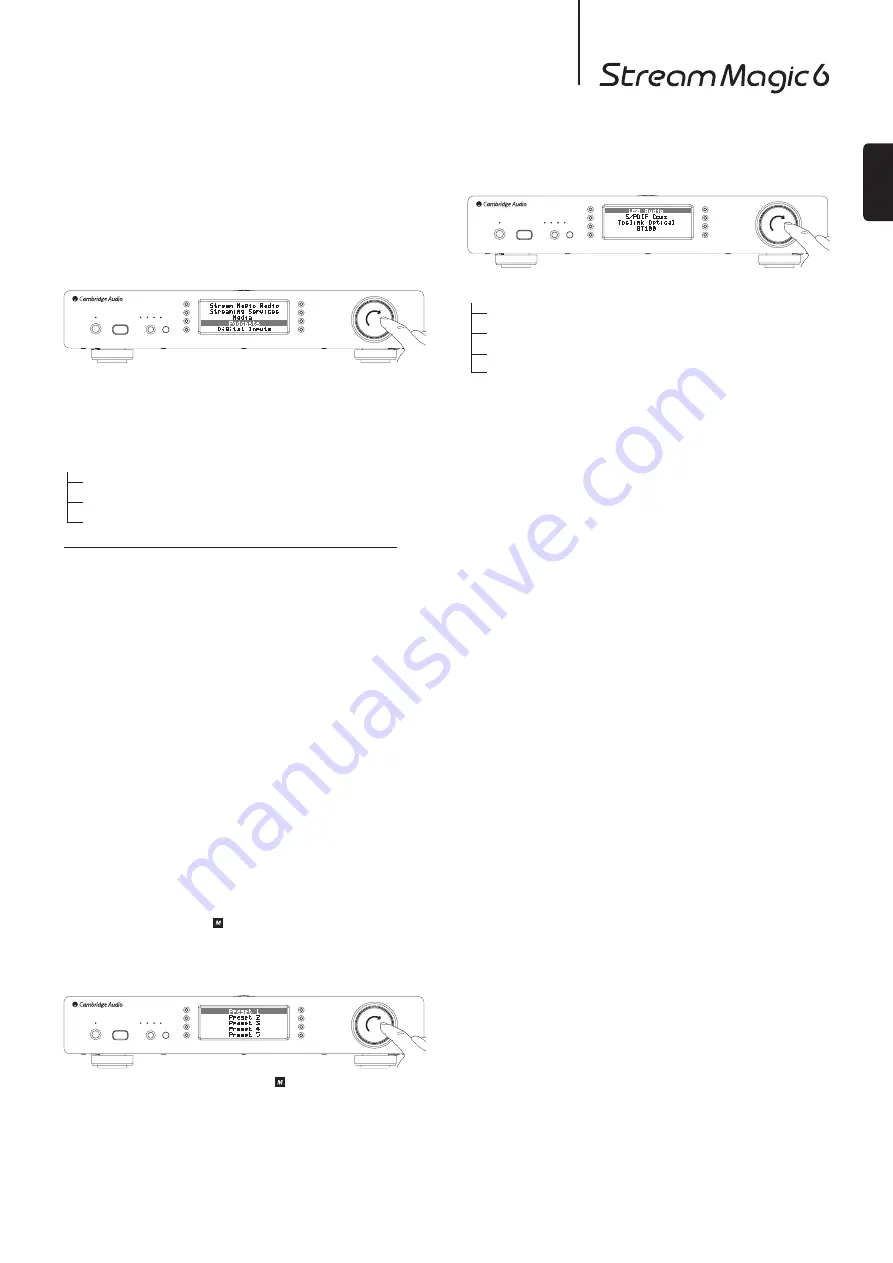
13
ENGLISH
Playlists
The Stream Magic 6 also supports various playlist formats. For permanent storage
of favourite media selections it is recommended to use suitable software to create
playlists.
These can then be accessed by the Stream Magic 6 from USB Media or UPnP
servers that support Playlist serving.
Podcasts
The podcast services in your area will be shown.
These typically allow you to choose different types of podcast by subject, date or
perhaps popularity etc. It is important to understand that the menu structure here
is coming from that service and is controlled by them. It may therefore change as
the service updates its features etc. The Stream Magic 6 displays the following
submenus.
Podcasts
BBC Podcasts
BlogTalkRadio
Personal Podcasts
Note: The services available vary depending on your geographical location.
There is also a menu item for your own choice of podcasts called Personal
Podcasts. This allows access to podcast links that can input via the
www.stream-
magic.com
website.
To use Personal Podcasts sign up at www.stream-magic.com and enter the URLs of
podcasts you’d like the Stream Magic 6 to automatically sync to.
My Podcasts
This feature allows you to access podcast on the Stream Magic 6 that are not
available in the Podcasts services we support.
This is done by entering the URL for the podcast you want via the Stream Magic
website. To do this you need to be registered as per the section under Stream
Magic.
Simply login to your account and then click on the 'My Podcasts' link. From your 'My
Podcasts' section, you can add your chosen podcast by entering in the podcast’s
name and its URL as prompted by the website. Please note, the podcast URL will
have to be a direct RSS feed which will end with the '.xml' extension e.g. http://
someurl.com/podcast.xml. Once you have podcasts available in your 'My Podcasts'
list, you may access these feeds from your Stream Magic 6. These podcasts will be
available from the menu item: 'Podcasts > My Podcasts'.
Please note, the podcasts are pushed to your Stream Magic 6 at turn on when the
unit updates stations list and at intervals thereafter.
To cause the radio to download Podcasts and new stations list immediately, turn on
and off your Stream Magic 6 from the front panel or when coming out of Idle mode.
Presets
The Stream Magic 6 supports presets. These can be Internet Radio stations or
streams from most Streaming Services. UPnP/USB Media cannot be set as a
preset. To add a station/stream to a preset first select that stream for playback
in the normal way. Now press the button this will bring up the presets menu.
Select the preset location you require and press and hold in the
Navigation/Select
dial to save the current station/stream to that preset.
Note:
Empty presets are not displayed. To save a presets to an empty location,
select 'Set Preset' and all slots will be displayed.
Recalling presets is done simply by pressing the button and selecting the preset
you want with a brief push of the
Navigation/Select
dial.
Note:
– The Stream Magic 6 loads the presets for display from our Stream Magic servers
over the internet, thus they can take a few seconds to appear.
– All saved Presets will be deleted when a unit is registered/re-registered online.
Digital Inputs
Digital Inputs
USB Audio
S/PDIF Coax
Toslink Optical
BT100 (if fitted)
The Stream Magic 6 has 3 digital inputs, USB Audio, S/P DIF co-axial and Toslink
optical. The digital inputs allow you to play audio sent from a separate digital audio
source such as a PC or CD player with digital outputs. This can optimise sound
quality, for example where the Stream Magic 6 USB Audio is used instead of the PC
soundcard or the upsampled and re-clocked low jitter DACs of the Stream Magic 6
are used instead of a CD player DACs.
The USB Audio input directly connects to a PC or Mac computer. The Stream Magic
6 can be setup to stream via the simple setup USB1.1 or the high sample rate
24-bit/192kHz via USB2.0. Also note that the SP DIF co-axial and TOSLink inputs
are capable of high sample rates up to 24-bit/192kHz, but your source equipment
and interconnect cables must be capable of this sample rate to achieve this.
Advanced USB audio
The Stream Magic 6 is both USB 2.0 (Hi-Speed) and USB 1.1 (Full-speed) USB port
compatible.
It should also work with the new USB 3.0 ports where the PC will simply treat the
Stream Magic 6 as if it were a USB 2.0 or 1.1 device.
The Stream Magic 6 also supports two USB Audio protocols (not the same as
the port types themselves) USB Audio 1.0 (which works over USB 1.1 ports and
supports up to 24-bit/96kHz) or USB Audio 2.0 (which requires a USB 2.0 port and
can support up to 24-bit/192kHz).
The default configuration is USB 1.1 and USB Audio 1.0 which works with nearly all
common operating systems and computer types without drivers and supports up
to 24-bit/96kHz audio, simply plug in and play.
In this configuration the Stream Magic 6 is able to work at up to 24-bit/96kHz
by declaring to your computer that it can handle any sample rate from 32kHz to
96kHz.
However in some Windows/Mac operating system variants the operating system
itself may restrict or fix the output sample rate or re-sample the audio.
See our online guide at
www.cambridge-audio.com/StreamMagic6Support
on
USB Audio for more details on this. With careful choice of playback software and
settings many pitfalls can be avoided.
In particular our free Windows USB Audio 2.0 driver (available from our website)
supports up to 24-bit/192kHz audio and WASAPI Exclusive or ASIO modes that can
give enhanced performance.
A brief explanation of your choices are below:
Use with PCs
With the Stream Magic 6 switched to USB Audio 1.0 (this is the default setting) the
Stream Magic 6 will work with the native Windows XP, Vista or 7 Audio 1.0 driver (no
need to load any new driver) and accept audio up to 24-bit/96kHz.
With the Stream Magic 6 switched to USB Audio 2.0 the Stream Magic 6 needs
the Cambridge Audio USB Audio 2.0 Driver to be loaded and can then accept up to
24-bit/192kHz (and support ASIO and WASAPI Exclusive if required).
The driver is available from
www.cambridge-audio.com/StreamMagic6Support
.
Use with Macs
No extra drivers are required. With the Stream Magic 6 switched to USB Audio 1.0
the Stream Magic 6 will work with the native Mac OS-X 10.5 (Leopard) or above
Audio 1.0 driver and accept audio up to 24-bit/96kHz.
With the Stream Magic 6 switched to USB Audio 2.0 the Stream Magic 6 works
with the native Mac OS-X 10.5 (Leopard) or above Audio 2.0 driver and can accept
audio up to 24-bit/192kHz.