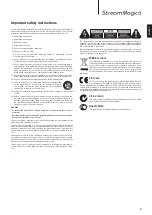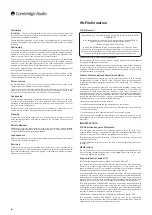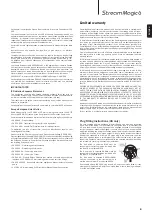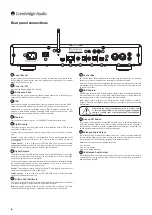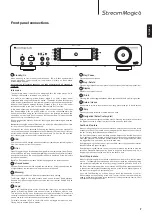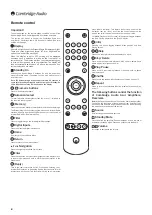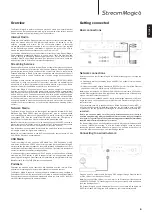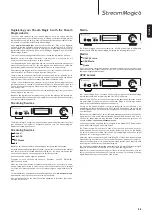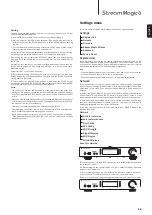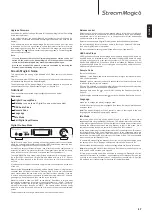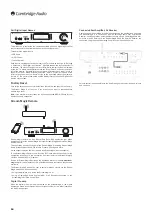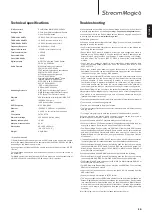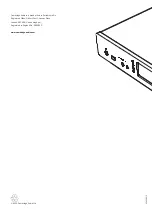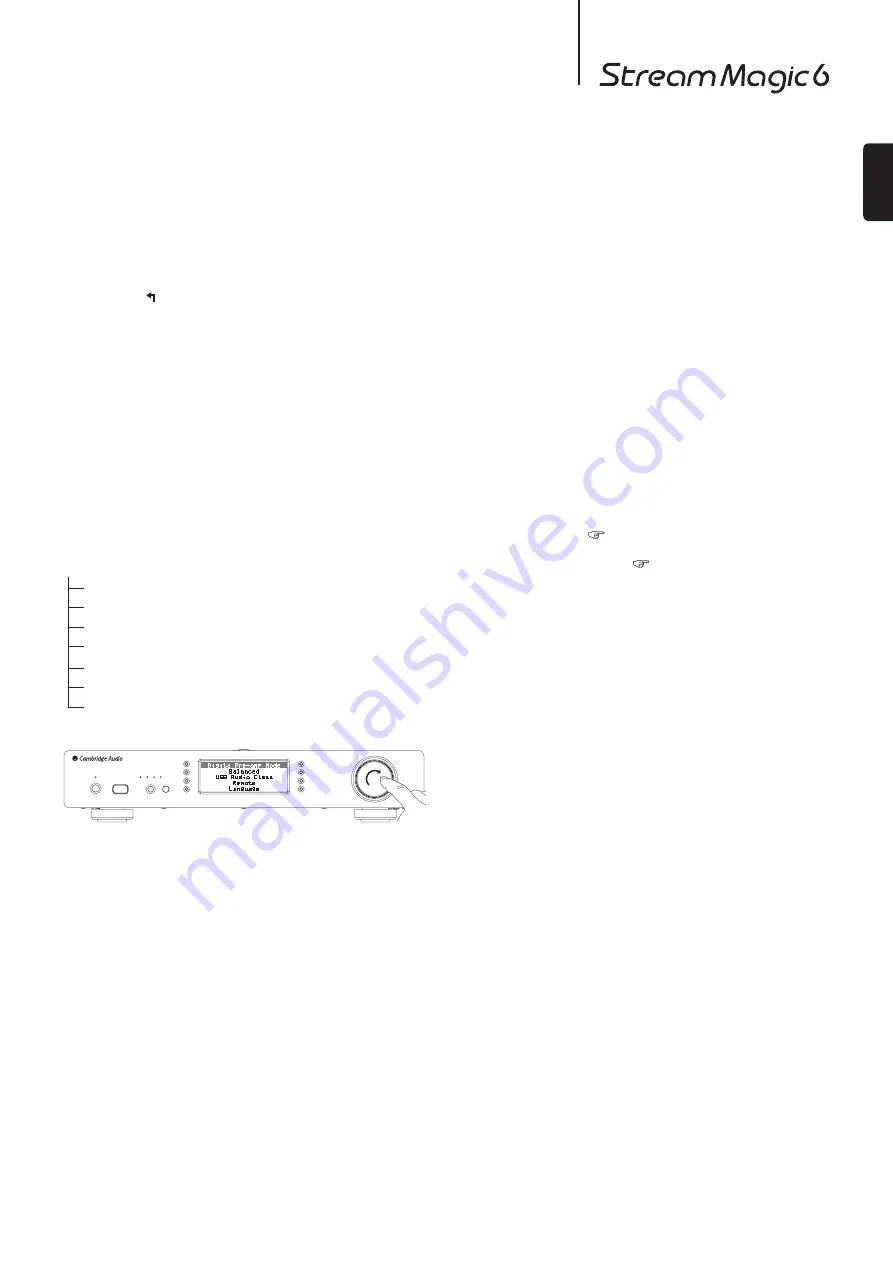
17
ENGLISH
Balance control
Balance control allows the sound to be panned slightly to the left or the right and
is sometimes used to compensate for channel imbalance found with recordings
transferred from vinyl records etc. or to compensate for offset loudspeaker
positions relative to the listener.
Balance is only available if Digital Pre-Amp mode (described above) is enabled.
The function can be found in the menu under: to “Settings -> Advanced -> Balance”
(only when Digital Pre-Amp is enabled)
The last used balance setting is memorised when the unit powered off.
USB Audio Class
USB Class options enable Stream Magic 6 compatibility with both USB Audio 1.0
and USB Audio 2.0 interface formats. The default setting is USB Audio 1.0 which
will work driverlessly with most operating systems for 16-24 bit content at 32-
96kHz. Note USB Audio 2.0 requires a driver to be loaded for Windows. Without
this selecting USB Audio 2.0 will normally give no output. See earlier section on
USB Audio for advanced users.
Remote Code
There are two Options:
Option 1
– is the default and works with the Stream Magic 6 remote control when
also in its default mode.
Option 2
– gives a secondary code set in cases where the remote codes are found
to clash with another remote handset.
If Option 2 is selected on the Stream Magic 6 then the remote handset must also
be set to Option 2 remote codes as well as follows:
Press and hold down the
button whilst inserting the batteries to switch to
Option 2.
By inserting the batteries without the
button held down will default to Option1.
Language
Allows you to change the display language used.
A list of the currently supported languages will be shown. Select your preferred one
and press enter.
Note:
The Stream Magic 6 will then restart in order to start again in the new
language, this will take approximately 30 seconds.
Idle Mode
Idle mode, when enabled, allows Stream Magic 6 to enter a lower power
suspended state using the Standby/On button. The display is turned off and many
of the internal processes and circuits are disabled to reduce power consumption.
However the difference between Idle and Standby is that in Idle mode, power
remains connected to the main controller, Ethernet and Wi-Fi sections.
In Idle mode, networking functionality remains alive in the background. This means
that Stream Magic 6 can be quickly woken up out of the suspended state into
an operational state using not only the front panel, the infra-red remote and the
control bus, but also the iOS app running on the iPhone or iPad. This is not possible
when the unit is in full Standby mode.
To enable Idle mode using the Standby/On button, it must first be activated within
the setup menus. Go to “Settings -> Advanced -> Idle Mode” and set to “On”.
Short presses of the Standby/On button then toggle between On and Idle modes.
Note:
after putting the unit into Idle mode, you will not be able to wake the unit into
full On mode until 5 seconds have elapsed.
Full low power standby can still be activated by keeping the Standby/On button
pressed for more than two seconds. A subsequent press of Standby/On turns the
unit fully on, but remember that this can’t be done over the network (i.e. from the
iOS app) and that it takes longer to reach the full operational state.
Upgrade Firmware
Use this option to download new firmware for the Stream Magic 6 from Cambridge
Audio over the Internet.
If you select this item the Stream Magic 6 will contact our server and see if a
newer version of software is available (‘Checking for updates’ will be shown in the
display).
If new software is found the Stream Magic 6 will prompt you and ask if you want
to download it or not. It is a good idea to update the firmware from time to time to
take advantage of any bug fixes or new features. At this stage, you can press the
Stream Magic 6’s
button to cancel the firmware upgrade. A Firmware upgrade
may take several minutes.
Note:
– It is very important that once the Firmware upgrade has started you do not
switch off the power to the Stream Magic 6 until the operation is complete
otherwise the Stream Magic 6 may become permanently damaged.
– Also do not interrupt the network or internet connection by removing the
Ethernet lead or switching off your router etc.
Stream Magic 6 Name
This menu allows the setting of the declared UPnP Client name for your Stream
Magic 6.
This is the name other UPnP devices (such as control points and remote Apps etc.)
will display when they see the Stream Magic 6.
The default name will be ‘Stream Magic 6’ but can be changed to any name you
can easily recall such as ‘Dads Stream Magic 6’ or ‘Kitchen’ etc.
Advanced
This menu contains advanced setup/configuration as shown below.
Advanced
Digital Pre-amp Mode
Balance
(only available if Digital Pre-amp mode is enabled)
USB Audio Class
Remote Code
Language
Idle Mode
Edit Digital Input Names
Digital Pre-Amp Mode
Digital Pre-amp mode, when enabled, allows volume adjustment to be performed
within the up-sampling Digital Signal Processor (DSP) before being converted to an
analogue audio signal for connection to a power amp.
Normally, the output of Stream Magic 6 (and most other source components) is
output at “full-scale” (i.e. maximum volume). This signal is then fed into a pre-amp
which is used to control the volume of all audio sources connected to it.
To enable Digital Pre-Amp mode it must first be activated within the setup menus.
Go to “Settings -> Advanced -> Digital Pre-amp Mode” and set to “On”. Stream
Magic 6 will then respond to the vol+ and vol- buttons on the remote control at
any time.
It is also possible to adjust the volume using the rotary controller knob on the front
of the unit.
Whenever the StreamMagic 6 is showing its ‘Now playing’ screen turning the rotary
controller knob will adjust the volume. Pressing back or home etc. to access the
menu system allows the use of the rotary controller for menu browsing. If you are
in a menu and need to adjust the volume immediately simply press the ‘i’ button to
go straight to ‘Now playing’ and then use the rotary controller.
Maximum volume is shown as “0dB” on the display. Reductions in volume away
from maximum are shown in the form of negative numbers i.e. “-12dB”. The larger
the negative number, the larger the signal reduction so the quieter it will be. A
muted or silent output is shown as “MUTE”. The volume screen is shown briefly
when the volume is changed, after which it times-out to the previously displayed
screen.
The last used volume setting is memorised when the unit powered off.