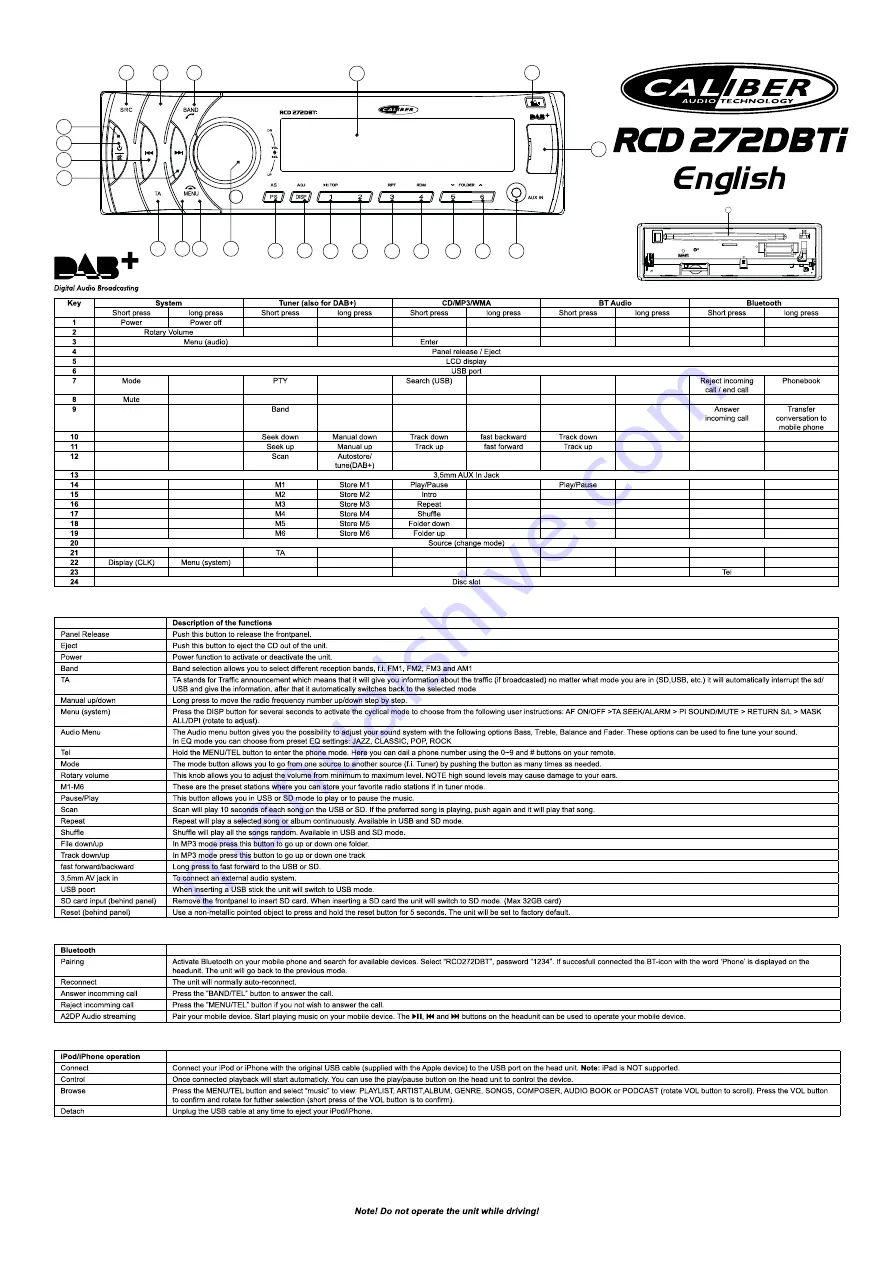
Description of the functions
Panel Release
Push this button to release the frontpanel.
Eject
Push this button to eject the CD out of the unit.
Power
Power function to activate or deactivate the unit.
Band
Band selection allows you to select different reception bands, f.i. FM1, FM2, FM3 and AM1
TA
TA stands for Traffic announcement which means that it will give you information about the traffic (if broadcasted) no matter what mode you are in (SD,USB, etc.) it will automatically interrupt the sd/
USB and give the information, after that it automatically switches back to the selected mode
Manual up/down
Long press to move the radio frequency number up/down step by step.
Menu (system)
Press the DISP button for several seconds to activate the cyclical mode to choose from the following user instructions: AF ON/OFF >TA SEEK/ALARM > PI SOUND/MUTE > RETURN S/L > MASK
ALL/DPI (rotate to adjust).
Audio Menu
The Audio menu button gives you the possibility to adjust your sound system with the following options Bass, Treble, Balance and Fader. These options can be used to fine tune your sound.
In EQ mode you can choose from preset EQ settings: JAZZ, CLASSIC, POP, ROCK
Tel
Hold the MENU/TEL button to enter the phone mode. Here you can dail a phone number using the 0~9 and # buttons on your remote.
Mode
The mode button allows you to go from one source to another source (f.i. Tuner) by pushing the button as many times as needed.
Rotary volume
This knob allows you to adjust the volume from minimum to maximum level. NOTE high sound levels may cause damage to your ears.
M1-M6
These are the preset stations where you can store your favorite radio stations if in tuner mode.
Pause/Play
This button allows you in USB or SD mode to play or to pause the music.
Scan
Scan will play 10 seconds of each song on the USB or SD. If the preferred song is playing, push again and it will play that song.
Repeat
Repeat will play a selected song or album continuously. Available in USB and SD mode.
Shuffle
Shuffle will play all the songs random. Available in USB and SD mode.
File down/up
In MP3 mode press this button to go up or down one folder.
Track down/up
In MP3 mode press this button to go up or down one track
fast forward/backward
Long press to fast forward to the USB or SD.
3,5mm AV jack in
To connect an external audio system.
USB poort
When inserting a USB stick the unit will switch to USB mode.
SD card input (behind panel)
Remove the frontpanel to insert SD card. When inserting a SD card the unit will switch to SD mode. (Max 32GB card)
Reset (behind panel)
Use a non-metallic pointed object to press and hold the reset button for 5 seconds. The unit will be set to factory default.
Bluetooth
Pairing
Activate Bluetooth on your mobile phone and search for available devices. Select “RCD272DBT”, password “1234”. If succesfull connected the BT-icon with the word ‘Phone’ is displayed on the
headunit. The unit will go back to the previous mode.
Reconnect
The unit will normally auto-reconnect.
Answer incomming call
Press the ”BAND/TEL” button to answer the call.
Reject incomming call
Press the ”MENU/TEL” button if you not wish to answer the call.
A2DP Audio streaming
Pair your mobile device. Start playing music on your mobile device. The
12
,
7
and
8
buttons on the headunit can be used to operate your mobile device.
Key
System
Tuner (also for DAB+)
CD/MP3/WMA
BT Audio
Bluetooth
Short press
long press
Short press
long press
Short press
long press
Short press
long press
Short press
long press
1
Power
Power off
2
Rotary Volume
3
Menu (audio)
Enter
4
Panel release / Eject
5
LCD display
6
USB port
7
Mode
PTY
Search (USB)
Reject incoming
call / end call
Phonebook
8
Mute
9
Band
Answer
incoming call
Transfer
conversation to
mobile phone
10
Seek down
Manual down
Track down
fast backward
Track down
11
Seek up
Manual up
Track up
fast forward
Track up
12
Scan
Autostore/
tune(DAB+)
13
3,5mm AUX In Jack
14
M1
Store M1
Play/Pause
Play/Pause
15
M2
Store M2
Intro
16
M3
Store M3
Repeat
17
M4
Store M4
Shuffle
18
M5
Store M5
Folder down
19
M6
Store M6
Folder up
20
Source (change mode)
21
TA
22
Display (CLK)
Menu (system)
23
Tel
24
Disc slot
6
8
14
15
16
17
18
19
12
7 23
21
22
13
2
9
4
3
20
5
24
EQ
INT
1
11
10
CD/USB/SD/RDS EON/BLUETOOTH
4X 75W
6
8
14
15
16
17
18
19
12
7 23
21
22
13
2
9
4
3
20
5
24
EQ
INT
1
11
10
CD/USB/SD/RDS EON/BLUETOOTH
4X 75W
iPod/iPhone operation
Connect
Connect your iPod or iPhone with the original USB cable (supplied with the Apple device) to the USB port on the head unit.
Note:
iPad is NOT supported.
Control
Once connected playback will start automaticly. You can use the play/pause button on the head unit to control the device.
Browse
Press the MENU/TEL button and select “music” to view: PLAYLIST, ARTIST,ALBUM, GENRE, SONGS, COMPOSER, AUDIO BOOK or PODCAST (rotate VOL button to scroll). Press the VOL button
to confirm and rotate for futher selection (short press of the VOL button is to confirm).
Detach
Unplug the USB cable at any time to eject your iPod/iPhone.



















