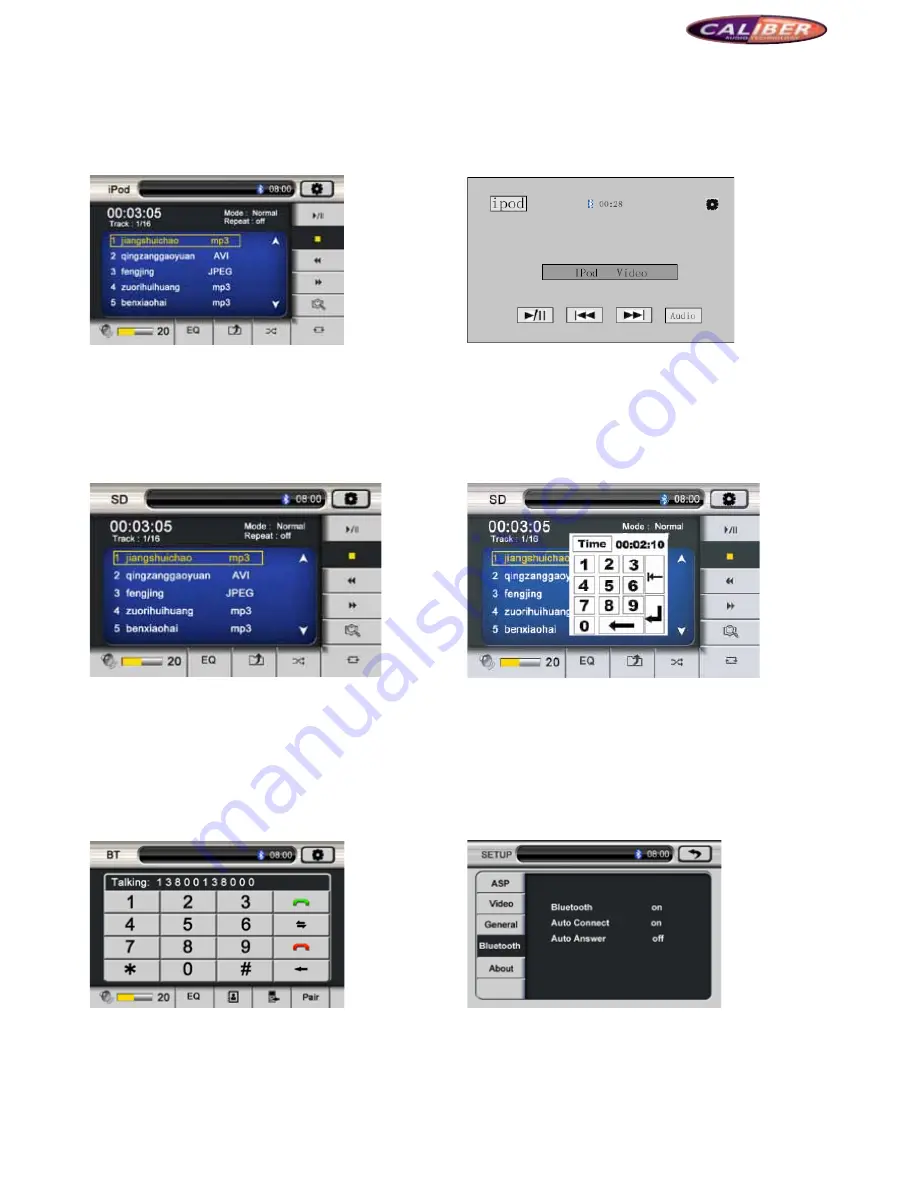
MCD901
(5). ipoD aCCeSS
This system supports ipod access, and can play all kinds of files.
*IPOD is a mobile media player of APPLE company, which can save/play all kinds of popular audio or video, and has perfect
management program.
Make sure ipod is properly connected. Enter the system main interface and click ipod to enter the ipod interface. The detailed
operations are similar with those of CD or MP3 player.
Picture 12
Picture 13
5. SD CarD play:
Controlled by touch screen
Touch screen control keys of SD card playing mode are shown as follows. The playing interface of SD card mode is similar with that
of CD/MP3 play mode, and the functions of the operation keys on the touch screen are similar as well. Please refer to the playing
instructions of CD/MP3/WMA disc.
Picture 14
*To extend the lifetime of SD card and to avoid the error read, it is recommended to draw/insert the SD card after having been
switched to other modes when the SD card is not read.
6. Bluetooth hanDS-free
This system offers Bluetooth hands-free communication. If your mobile phone has Bluetooth and A2DP functions, you can connect
with the system point to point, dial, receive the phone call from the screen, and play the phone music. Detailed operations are as
follows:
Picture 15
Picture 16
1.
enable the Bluetooth:
Enter Bluetooth setup menu as Picture 15, set the Bluetooth to be “On”; then, the Bluetooth icon
is flashing, which indicates that the Bluetooth has not been matched. At the same time, enable the Bluetooth of your mobile
phone.
2.
pairing:
Click “Bluetooth” on the system main interface to enter the Bluetooth hands-free interface, click “PAIR” and enable
the searching function for new devices on your mobile phone. When the mobile phone has searched the signal of the system
(Caliber), the mobile phone indicates “Connect with the device, Yes or NO”, choose “YES”and input the password(1234)to
confirm. The Bluetooth icon on the screen does not flash when the system is connected to the mobile phone, otherwise, they
should be paired again as above instructions until they are connected successfully.














