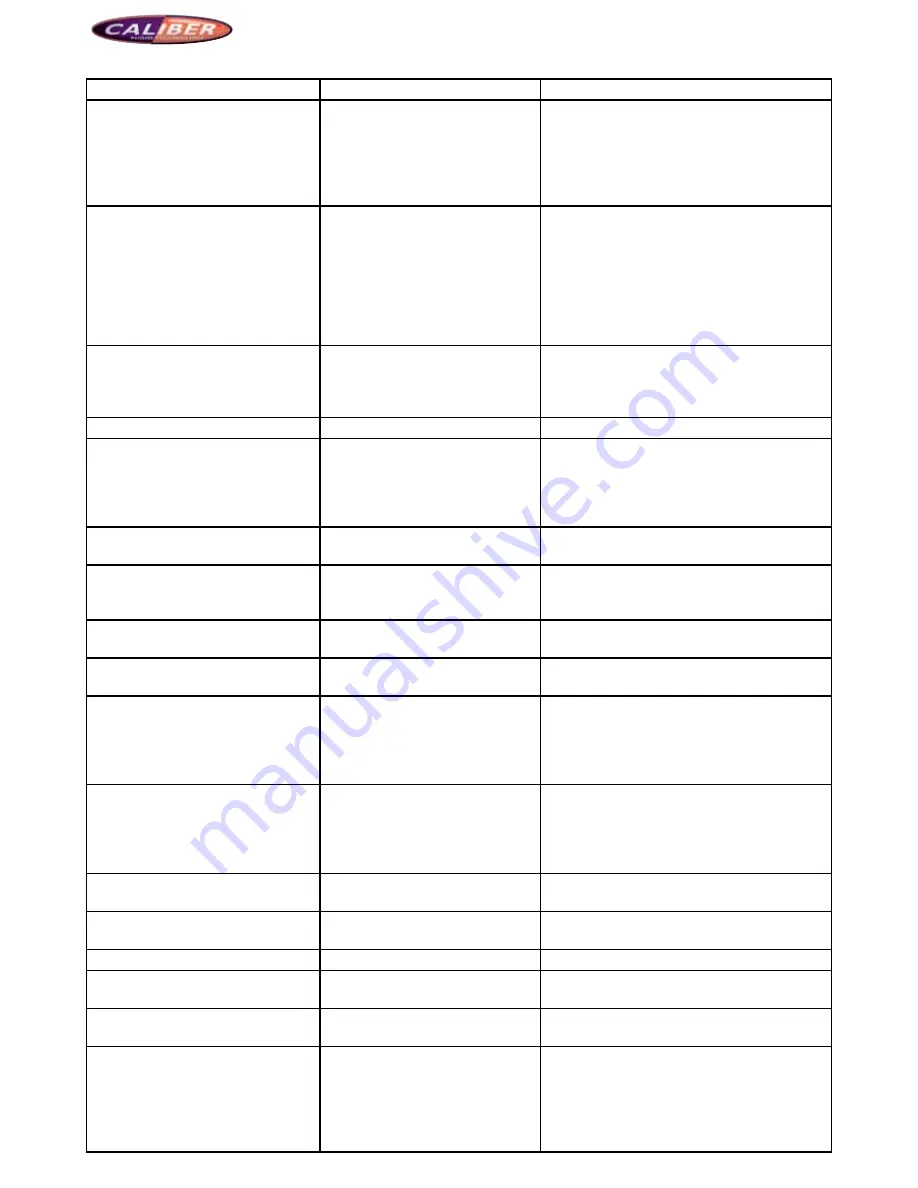
MCD901
problems
reasons
Solutions
Bluetooth does not work
Bluetooth is not enabled
(Default: Off)
The Bluetooth is not compatible with
all of the Bluetooth mobile phones
System disorder
Try other type or brand of mobile phones to see
whether it is the problem of mobile phone.
Restore the device system to avoide the errors
caused by wrong operations Press the Reset key
on the panel to reset the system, and restart the
mobile phone to match again.
It indicateds “Error disc” when reading
the SD card.
SD card cannot be detected.
The card is not SD card.
There is dirt on the card or it is
damaged
SD card is deformed
Use the standard SD card
Clean SD card
Check if it SD card is deformed
Compatible brands:
1. Sandisk 2. KingMAX
3. Kingston 4. Panasonic
5. Apacer 6. Lexer
Supporting formats: MP3/WMA/AVI/JPEG
The rear-view camera cannot display
the normal backup image
The camera is mirror camera
Enter the setup menu and select Camera-
“Mirror”-“Original image”, or cut off/connect
the mirror line of rear-view camera to select the
original image.
reading the disc
Cannot change the audio track when
playing the disc
Bad settings
You cannot change the track during the play when
the audio track is set to be 5.1. Click the left top
of the screen to enter DVD setup of the main
menu, and change the audio track from 5.1 to
Stereo.
Interrupt occurs during the play
The disc is dirty or it is scratched.
The files or records are damaged.
Clean the disc or change it for another one
Error play information
The actual information is more
than the information the screen can
display
Error or no action
Illegal operation
Press EJECT key for 5 seconds to reset the disc-
reading device
The disc cannot enter
There is a disc inside the device
already
Take the disc out and try another new one
The disc cannot play normally
The grade of disc is out of the grade
settings of lock
The area code of disc is not
compatible
The disc is up side down
Adjust the grade of lock function
Use a compatible disc
Keep the label side upwards
Normal DVD play, but when it comes
to play CD, only two front speakers
work.
The speaker is set to be 6-track
in the DVD setup, and the SUR
surrounding sound is set to be “Off”,
therefore, the system only output
2-track of sound.
Set the mode in SUR setup to be Super Logistic
Matrix/Super Logistic Movie/Super Logistic Music,
then, the system will simulate the 2-track sound
to be 6-track sound; or set the speaker in the
DVD setup to be 2-track output.
No Repeat and Search
Function when playing VCD
PBC function is on
Disable the PBC function
Weak signal
Automatic aerial has not stretched
out, and the LOC function is “On”
Connect the automatic properly, and disable the
LOCAL function
navigation
Loud/Undertone/No sound
Bad setting
Turn down the volume when it is too loud, and
turn up when it is too low
The prompt sound of navigation only
has “DI” sound
Bad settings of navigation prompt
sound
Reset the “Compact prompt”-“ Compound
prompt” in the options of navigation menu.
GPS navigation has no signal
Slow reception and weak signal
The device is first installed and put
into use
If GPS receiving antenna is put inside
the car, the metal rupture membrane
inside may influence the signal
reception at a certain extent.
The device receives the signal in the open empty
air after 10~20 minutes of work
Put the GPS receiving antenna outside the car
and receive the signal in the open empty air














