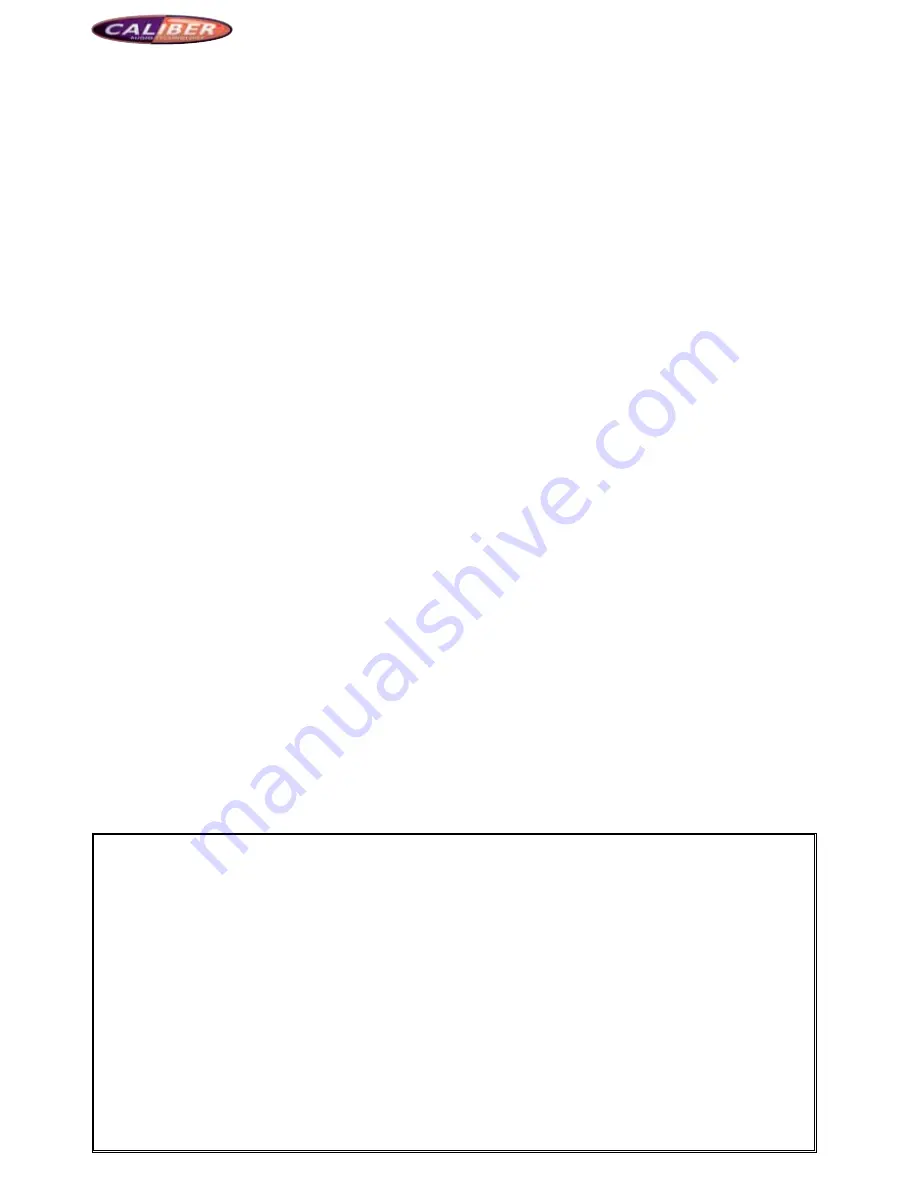
MCD901
Safety preCautionS
Please read all the instructions carefully before installing. It is recommended to ask the professional dealer of
car acoustics to install the device.
Note: To avoid short circuit, shut down the car and cut off the connection of ACC and B+ before installing
1. This device is applicable to car power supply(12V,with ground wire). Do not use it on the truck or bus
with 24V; otherwise, it may damage the device.
2. Please use the official compact disc; otherwise, it may cause failure of affect the lifetime of the device.
3. Do not change the fuse of power supply without the instruction of professional. Inappropriate use of fuse
may cause damage or fire.
4. To avoid breaking the traffic rules or to prevent the avoidable traffic accident, the driver should not watch
the program or operate the device when she/he is driving.
5. For the sake of safety and to make sure the normal use of the device, please ask a professional person
of the dealer to install. To avoid damage or accident, please do not disassemble or repair the device by
yourself.
6. For details, please refer to the local professional dealer of car acoustics.
7. To avoid electric shock, avoidable damage, and fire because of short circuit, please keep the device away
from damp environment or water.
8. Do not pull out the SD card when the navigation is working; otherwise, it may damage the device and the
SD card.
Before uSing
Unpacking check
Please make sure to have all the following accessories when the box is unpacked.
1. Remote control
3. Cleaning cloth
2. Power line
4. User manual
Cleaning the device
Please use the polishing cloth or dry cloth to wipe the dust. In case of dirt on the surface, please wipe it with
soft cloth with neutral cleaner attenuated by 5—6 times of water. Dry the cloth before cleaning the surface,
wipe the surface with dry cloth.
Don’t use thinner, benzene, insecticide spray or other chemical on the device or near the device, otherwise,
it may erode the surface. If you want to clean the device with cleaning cloth with chemical, please read the
user manual carefully before using. These cleaning cloths may leave behind dirt on the surface; in case of this,
please clean it with dry cloth.
Turn off the device before cleaning.
ContentS
1.
Safety notice
2.
Catalogue
3.
Basic Operations
3.1 Key Function Explanation
3.2 Explanation of Touch Screen
Operation Section
3.3 Operation Instruction of Remote
Control
4.
Function operations
4.1 Main menu
4.2 Radio
4.3 DVD plays
4.3.1 DVD
4.3.2 VCD
4.3.3 CD/MP3/WMA
4.3.4 JPEG file play
4.4 IPOD access
4.5 Bluetooth hands-free
4.6 SD card
4.7 Navigation (Optional)
4.8 AUX IN (Auxiliary Device Input)
4.9 Rear-view camera
4.10 Screen shutdown
5.
System setup
5.1 System setup menus
5.2 Background menu
5.3 DVD setup
5.3.1 Language setup
5.3.2 Audio setup
5.3.3 Video setup
5.3.4 Speaker setup
5.3.5 Surround sound
5.3.6 Child lock setup
5.3.7 Exit setup
5.4 ASP
5.5 General setup
5.6 Screen setup
5.7 Audio effect adustments
6.
Troubleshooting
7.
System parameter
8.
Media knowledge














