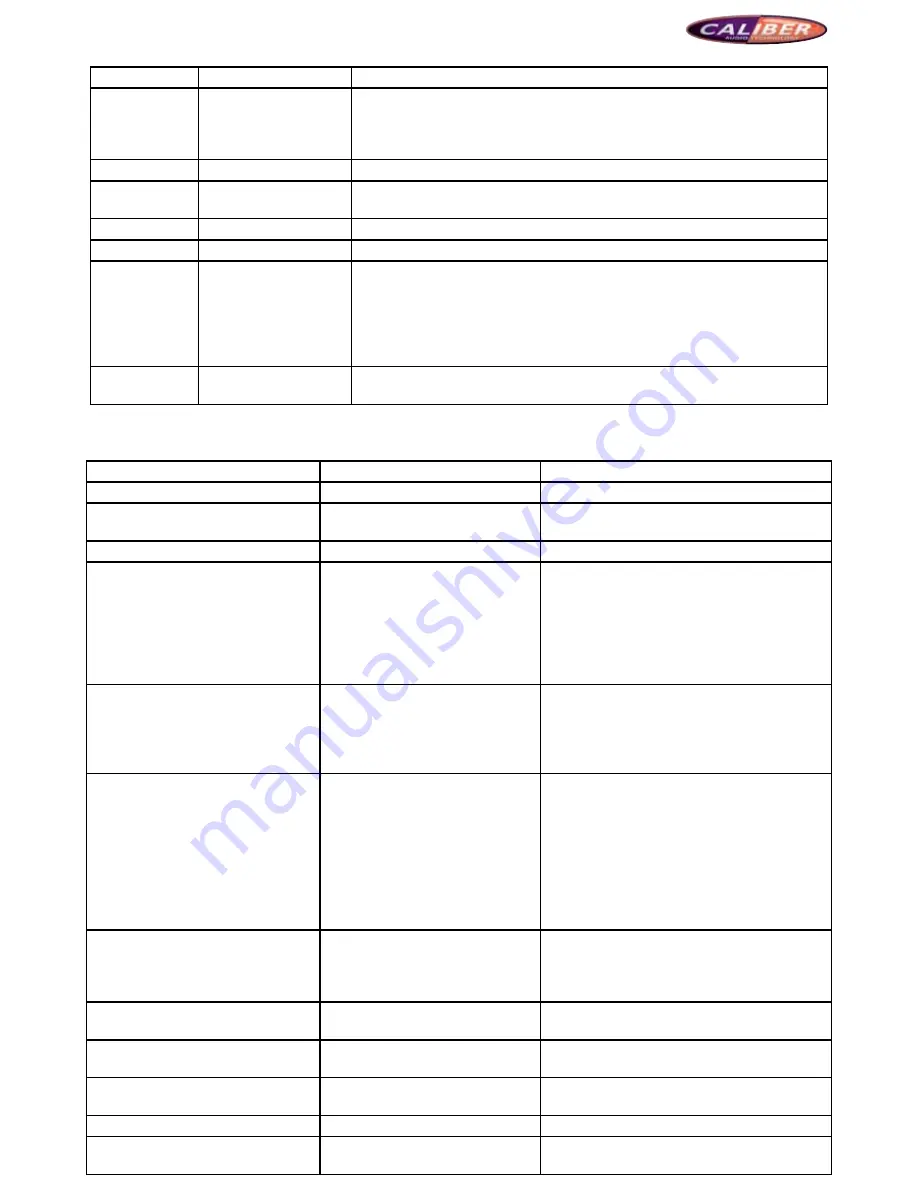
MCD901
Picture 24
Setup
options
function descriptions
System Time
00:00
Operated by touching the touch screen: Click the cursor place of hour or
minute, and input the corresponding time with the number keyboard. You can
also set the time with the selection keys on the remote control and the number
keys.
Time format
12h/24h
Set the time display to be 12h or 24h
OSD Language
English/Francais/Espanol/
Deutsch/Italino
Choose your required subtitle in the default language list
Beep
On/Off
On: With “Beep” key sound, Off: Silent
TFT Auto Open YES/NO/Manual
Set the TFT screen to be Open/Closed/Manual
Ts Calibrate
YES/NO
Choose “NO” to exitChoose “YES” to calibrate the touch screen. Click the
white point on the left top of the screen following the prompt on the screen
“Please click Point A on the left top”, then, the system prompts “Please click
Point B on the left bottom”, follow the prompt to calibrate the touch screen.
The system will be switched to the current play automatically if the calibration is
done successfully.
Use Default
Settings
YES/NO
Choose “YES” to restore the settings to default value.
11. trouBleShooting
problems
reasons
Solutions
General
Touch screen does not work well
The touch screen has not been
calibrated
Calibrate the screen
The log-on volume is too loud
Bad settings
Adjust the volume knob to the appointed value
The device cannot be started.
The fuse of power supply or the car
batteries is melted
The supply voltage is beyond the
rated standards, therefore, the
system
automatically
protects
against the malfunctions caused by
illegal operations
Change for a new fuse of proper type
Adjust the voltage
Press the Rest key on the right bottom of the
panel to reset the system
The remote control does not work
well or does not work
The remote control does not aim at
the device
The batteries of remote control are
used up.
The batteries are installed wrongly
Make sure to keep the remote control in line with
the device.
Change for new batteries
Re-install the batteries properly
No audio output or the audio output is
of low volume
Wrong wire connection
The volume is set to be too low
The mute line is not connected
properly
The speaker fails
Over large error of volume balance
setup
The speaker has wire connected to
the ground
Check and correct the connection
Increase the volume
Re-connect the mute line according to the wiring
installation drawing
Change the speaker
Adjust the volume balance setup to the middle
place
Keep insulated of the speaker connection
Poor sound quality and with serious
distortion
Do not use poor disc
The speaker do not match the
impedance of device power
The speaker is of open circuit
Use the official compact disc
Change for a proper speaker
Check the connection of speaker
With sound, but without picture with
warning prompt
The display screen is turned off
Touch the touch screen
The parking control line is not
connected
Check whether the braking detection line is
wrongly connected
The device reset the settings
automatically once it is turned off
ACC and B+ lines are not connected
properly
Check and correct the ACC and B+ lines
connection
The keys on the panel do not work
Some keys are blocked.
Check the keys on the panel
The audio track cannot be changed
when playing the disc.
Bad settings














