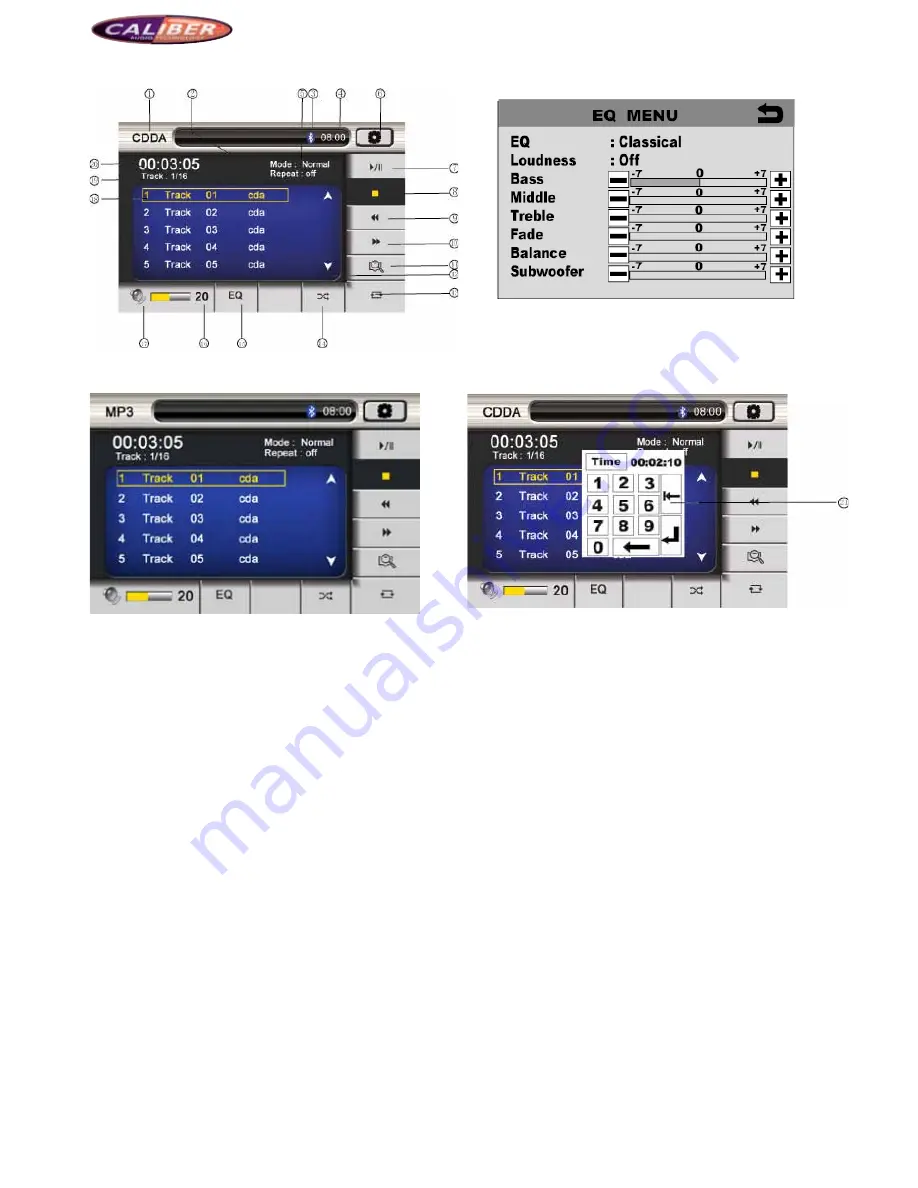
MCD901
CD player Interface
EQ MENU Interface
Picture 8
Picture 9
Number keyboard in CD player interface
MP3 player interface
Picture 10
Picture 11
1. Mode switching key: Click to return to main interface.
2. Cycle play: Click to select On/Off of the repeat play
3. Bluetooth icon
4. Time
5. Display the current play mode
6. Menu
7. Play/Pause
Stop (Click to stop in the state of Breakpoint Memory;
double click to stop completely); long press for above 2
seconds to switch to OPEN mode, then, the disc is ejected
automatically.
8. Fast Backward (Click to switch among the speed of x2, x4,
x8, and x16)
9. Fast Forward (Click to switch among the speed of x2, x4,
x8, and x16)
10. SCAN: Click to scan automatically the first 10 seconds of
each program to play
11. Repeat (Click to switch among Single, ALL, and Off)
12. Page Up/Down of program list
13. Random play: Click to enable/disable the random play.
14. EQ key: Click to enter the EQ setup interface as shown in
Picture 10, and you can set the corresponding parameter as
required by touching the screen.
15. Volume bar
16. Volume indicator: It is mute when the volume is 0.
17. Information: Title content of CD disc; file name of MP3/
WMA files
18. The number of current program and the total programs:
Click here and a number keyboard as Picture 10 appears.
You can input the number to select the program to play.
19. Play time of current program
20. Number keyboard: Click the desired numbers on the
keyboard and click OK, then, the system will play the
appointed program automatically.














