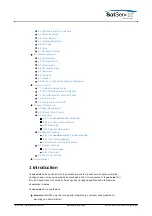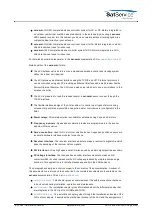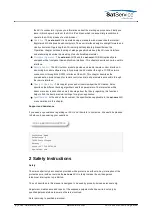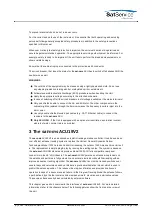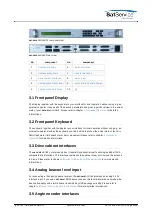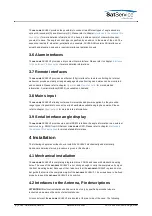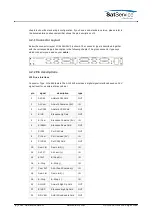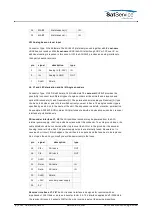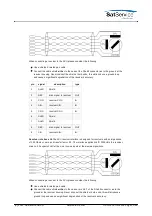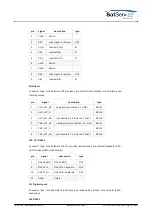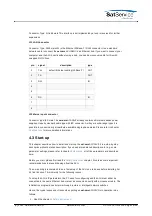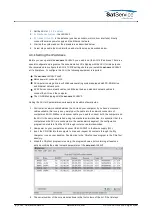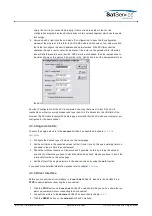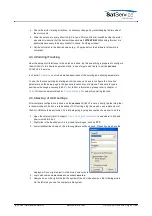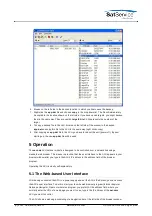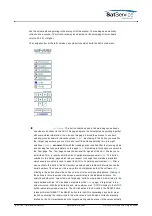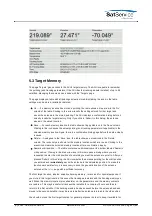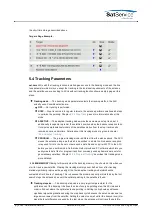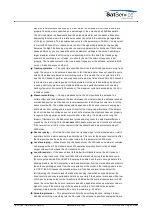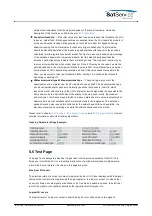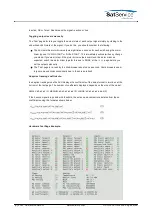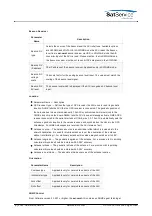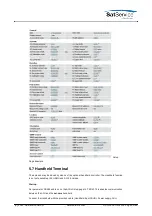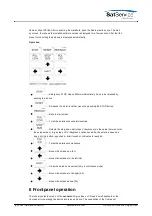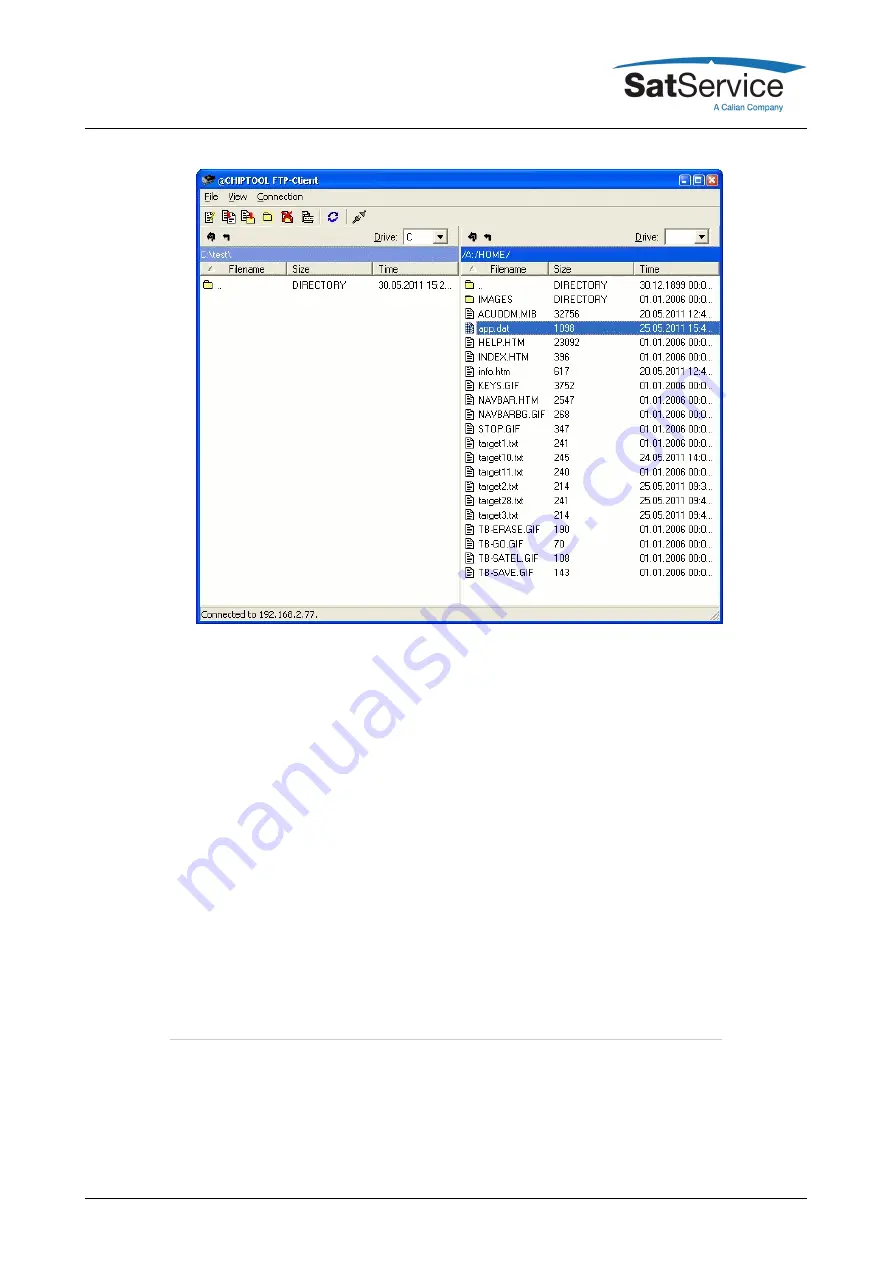
6. Browse on the left side to the desired location to which you like to save the backup
7. Right-click the app.dat file and choose copy in the drop down list. The file will immediately
be copied to the location shown on the left side. If you have saved targets, you might backup
them in the same way. They are named targetXX.txt . XX represents the number of the
target.
8. To copy a backup file to the ACU, browse on the left side if the window to the desired
app.dat and copy this file to the ACU in the same way (right click->copy)
9. After copying an app.dat file to the ACU, you have to reboot the unit (power off). By next
starting up, the new app.dat file will be used.
The sat-nms ACU outdoor module is designed to be controlled over a network link using a
standard web browser. This means in practice, that the user interface to the ACU appears in your
browser window after you type in the ACU's IP address in the address field of the browser
program.
Operating the ACU is mostly self-explanatory.
5.1 The Web-based User Interface
After having connected the ACU to a power supply and set the ACU's IP address, you can access
the ACU's user interface. To do this, start your favorite web browser program (Internet Explorer,
Netscape Navigator, Opera or what else program you prefer). At the address field, where you
normally enter the URL of a web page you want to see, type in the IP address of the sat-nms
ACU you want to control.
The ACU shows a web page consisting of a navigation bar at the left side of the browser window
(C) 2022, SatService GmbH
www.satnms.com
ACU-19V2-UM-2209 Page 18/65