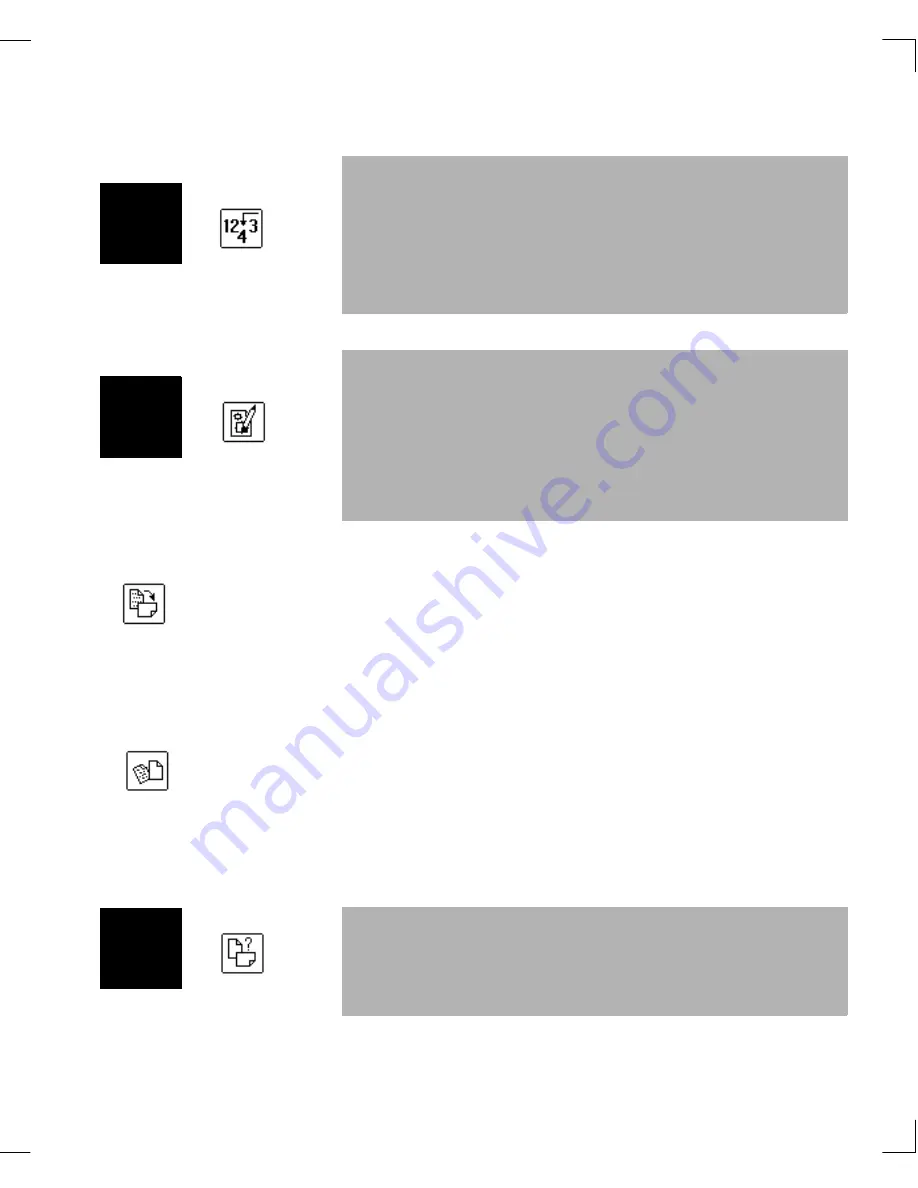
Chapter 3: Using WordScan & Window Descriptions
WordScan Window Descriptions
51
Rotate
With the
left mouse button
, the
Rotate Image
button flips
the page image 90 degrees clockwise each time you click
on the button. With the
right mouse button
, the
Rotate
Image
button flips the page image 90 degrees counter-
clockwise each time you click on the button.
Deskew
Clicking on the
Deskew
button automatically determines
if the page is not aligned properly and straightens it, if
necessary. This can add time to the OCR process but is
useful when you are unable to rescan a page, such as when
acquiring a fax file. It functions before and after an image
appears in the Preview area.
Reorder Zones
If you find that your zones are not in the correct
processing order, use the
Reorder
button to renumber
them. Click on the
Reorder
button and then click on each
zone in the order you want the zones to process. Disable
the
Reorder
button by clicking on it again.
Plus
Clear Template
You can clear a template or zones from the Preview area
by clicking on the
Clear Template
button. This removes
all zones in the area. To remove specific zones, select each
zone and press
[Delete]
. To select several zones, press
and hold the
[Shift]
key while clicking on additional
zones.
Plus
Auto Orientation
The
Auto Orientation
button allows WordScan to take
care of re-orienting the image page for readability. It
functions only when enabled before an image is processed.
Plu
s
Summary of Contents for WORDSCAN
Page 1: ...i WordScan User s Guide Serial Registration 802 0538 030A...
Page 8: ...vi Related Manuals About This Manual...
Page 88: ...80 Page Setup Chapter 4 WordScan Settings...
Page 102: ...94 Electronic Mail Options Appendix A Output Formats and Scanner Fax and E Mail Settings...
Page 107: ...iii V View menu 71 Virtual memory 82 W Windows 82 Z Zones creating 20 graphic 39 Zoom 72...
Page 108: ...iv...






























