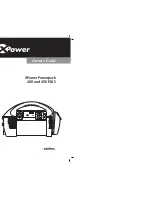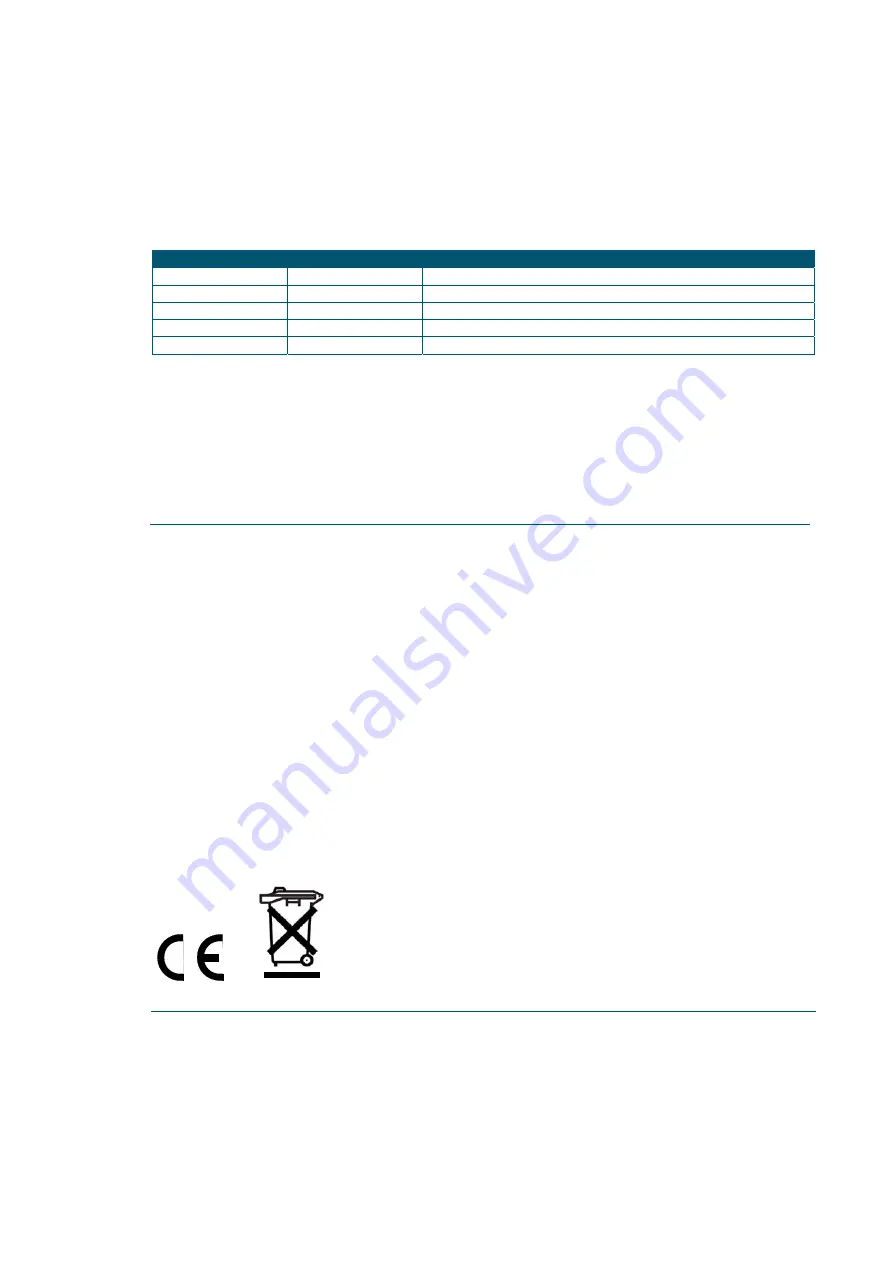
Purpose
of
this
Manual
This
document
is
the
DT54xx
User's
Manual;
it
contains
information
about
the
installation,
the
configuration
and
the
use
of
the
Power
Supply
System.
Change
Document
Record
Date
Revision
Changes
15
April
2014
Rev.
0
Preliminary
14
November
2014
Rev.
1
New
description,
technical
specifications
and
unit
operation
4
December
2014
Rev.
2
Communication
Protocol
description
19
December
2014
Rev.
3
LabVIEW
Instrument
Driver
description
19
January
2015
Rev.
4
Updated
technical
specifications
Symbols,
abbreviated
terms
and
notation
T.B.D.
Reference
Documents
T.B.D.
Disclaimer
No
part
of
this
manual
may
be
reproduced
in
any
form
or
by
any
means,
electronic,
mechanical,
recording,
or
otherwise,
without
the
prior
written
permission
of
CAEN
SpA.
CAEN
will
repair
or
replace
any
product
within
the
guarantee
period
if
the
Guarantor
declares
that
the
product
is
defective
due
to
workmanship
or
materials
and
has
not
been
caused
by
mishandling,
negligence
on
behalf
of
the
User,
accident
or
any
abnormal
conditions
or
operations.
CAEN
declines
all
responsibility
for
damages
or
injuries
caused
by
an
improper
use
of
the
Modules
due
to
negligence
on
behalf
of
the
User.
It
is
strongly
recommended
to
read
thoroughly
the
CAEN
User's
Manual
before
any
kind
of
operation.
CAEN
reserves
the
right
to
change
partially
or
entirely
the
contents
of
this
Manual
at
any
time
and
without
giving
any
notice.
Disposal
of
the
Product
The
product
must
never
be
dumped
in
the
Municipal
Waste.
Please
check
your
local
regulations
for
disposal
of
electronics
products.
Made
In
Italy
:
We
stress
the
fact
that
all
the
boards
are
made
in
Italy
because
in
this
globalized
world,
where
getting
the
lowest
possible
price
for
products
sometimes
translates
into
poor
pay
and
working
conditions
for
the
people
who
make
them,
at
least
you
know
that
who
made
your
board
was
reasonably
paid
and
worked
in
a
safe
environment.
(this
obviously
applies
only
to
the
boards
marked
"Made
in
Italy",
we
cannot
attest
to
the
manufacturing
process
of
"third
party"
boards).