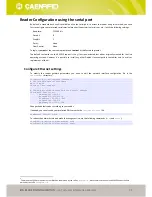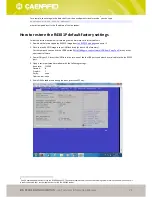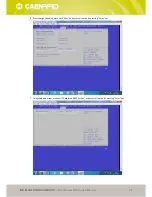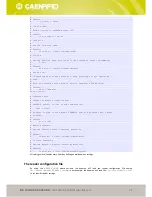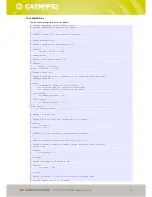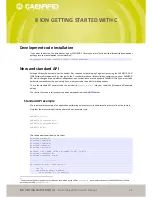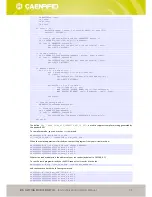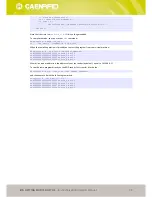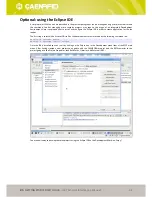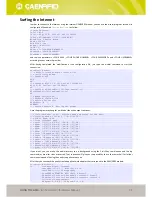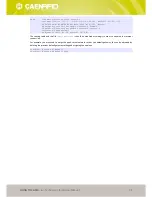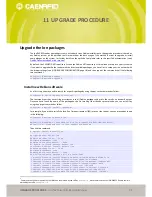DEVELOPING APPLICATION FOR THE ION READER
- Ion Technical Information Manual
34
7
DEVELOPING APPLICATION FOR THE ION
READER
Introduction
The Ion R4301P reader supports C, Java and C# applications. Your application communicates with the Ion through one
of two RFID services:
The
caenrfidd
server, which controls the reader by the CAEN RFID communication protocol. For more
information on the
caenrfidd
server, see §
Configuring the daemon
page 30. For more information on the
CAEN RFID easy2read communication protocol refer to the
SDK (Software Development Kits)
library.
There are two ways to use the Ion R4301P from your application:
Execute the application on a remote host computer. In this case, all the processing is performed by the
host.
Execute the application locally on the Ion R4301P reader. In this case, the application resides on the Ion
reader and much of the processing occurs on the reader itself and not remotely on the host computer. In
this case the programming languages that are currently supported are C and Java; .NET will be supported in
future revisions of the firmware.
Running your application on the Ion reader improves system scalability by minimizing network traffic, since the Ion
reader can handle many processing tasks such as data filtering. Furthermore, you can access directly to all the HW
interfaces present on the reader and to the peripheral connected to the USB host ports.
In order to simplify the development of application running directly on the Ion R4301P reader, CAEN RFID provides a
virtual machine image compatible with VirtualBox. In the following we explain how to use the development virtual
machine for that purpose.
Downloading the development virtual machine image
Latest version of our development virtual machine can be downloaded from our
FTP server
into.
Note
: The virtual machine image is inside a zip archive, each archive should contain at least 3 files named
name.vmdk
,
name.ovf
and
name.mf
. You need all these files to import the virtual machine into your VirtualBox installation.
After having downloaded the zip file you can check its consistency by using
GPG
, the signature file named
file.sig
and our public key as follow:
$ gpg --verify ion-develop-1.0.0.zip.sig ion-develop-1.0.0.zip
gpg: Signature made Tue 08 Jun 2010 01:53:33 PM CEST using DSA key ID 859BDF89
gpg: Good signature from "CAEN RFID packages maintainer <[email protected]>"
Installing the development virtual machine
To install the development virtual machine you need the VirtualBox suite version 3.2.12 or above. Please refer to the
VirtualBox home site
in order to know how to install it on your PC.
After having downloaded the desired release you can import the machine by selecting the
Import Appliance
into the
File
menu of the main VirtualBox application window.
$ VBoxManage import <machine>.ovf
where
<machine>.ovf
is the filename of the virtual machine.