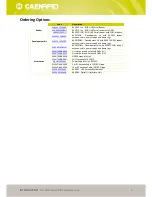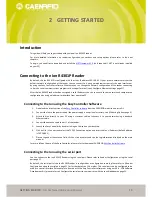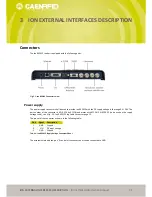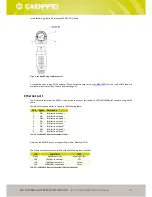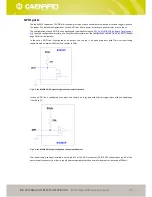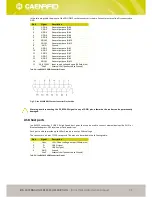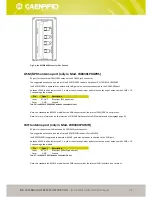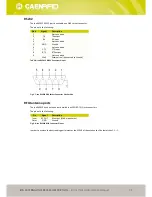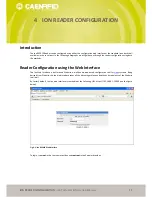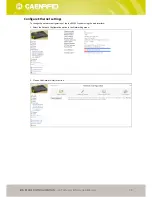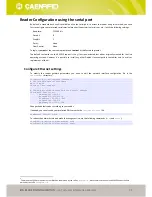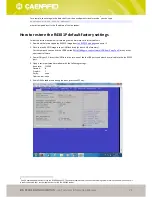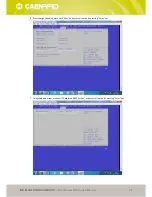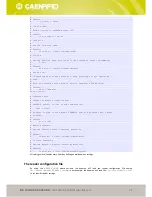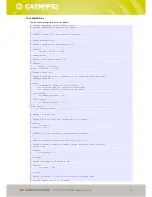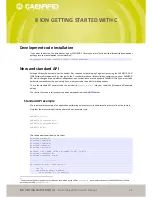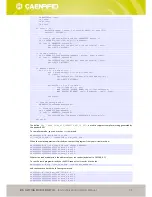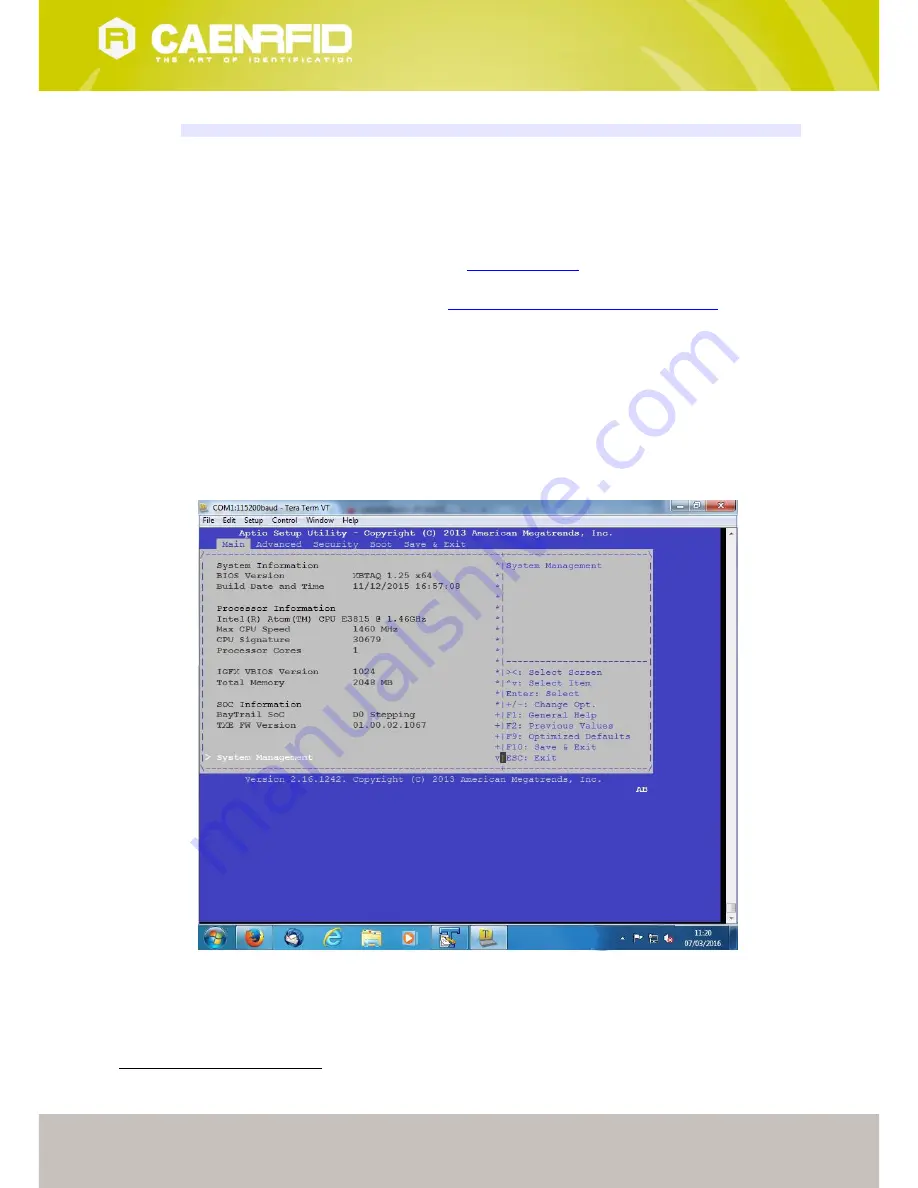
ION READER CONFIGURATION
- Ion Technical Information Manual
23
For example, to enter again the bash shell from the development virtual machine
4
you can type:
develop@ion:~# ssh <ion ip address>
where
<ion ip address>
is the IP address of the Ion reader.
How to restore the R4301P default factory settings
Follow the instructions below for resetting the Ion firmware to its factory default.
1.
Download the latest zipped Ion R4301P image from
Ion R4301P web page
and unzip it.
2.
Flash the Ion R4301P image into an USB flash drive (at least 4 GB of memory).
For that purpose you can use the HDDRaw tool (
http://hddguru.com/software/HDD-Raw-Copy-Tool/
) or any other
equivalent software.
3.
Power ON your PC, insert the USB flash drive into one of the Ion USB ports and attach a serial cable to the Ion RS232
port.
4.
Open a serial port monitor window with the following settings:
baud rate: 115200
Data bit:
8
Stop bit:
1
Parity:
none
Flow control: none
5.
Powe ON the reader and during the boot, press the ESC key:
4
See §
Developing Application for the Ion READER
page 32. The chapter explains how to use our developing virtual machines and how you can use it
in order to develop your custom applications for the Ion R4301P reader.