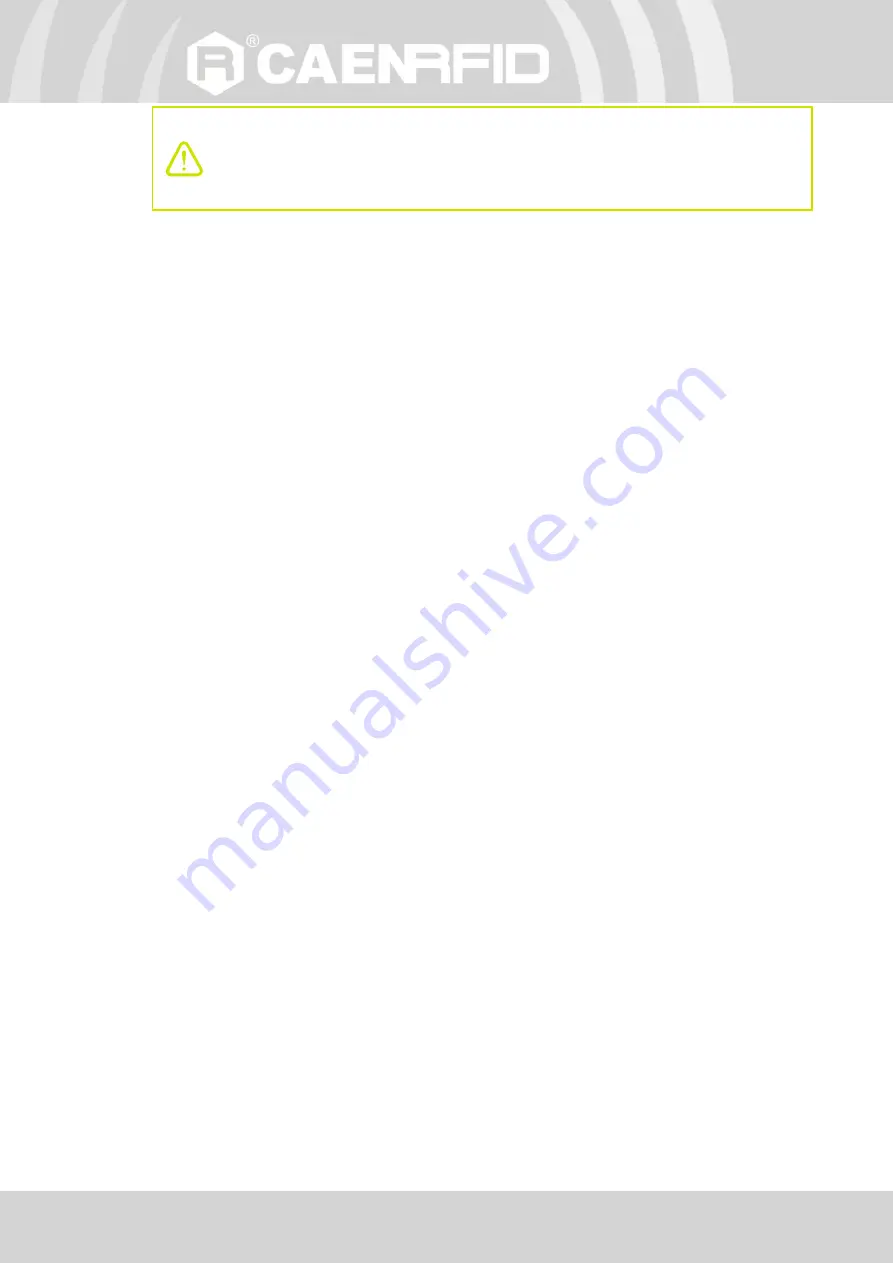
TECHNICAL SPECIFICATIONS
- Hex R1290I Technical Information Manual
53
Warning
: The RF settings must match
the operating country/region
to comply with local laws and
regulations.
The usage of the reader in different countries/regions from the one in which the device has been sold is
not allowed.