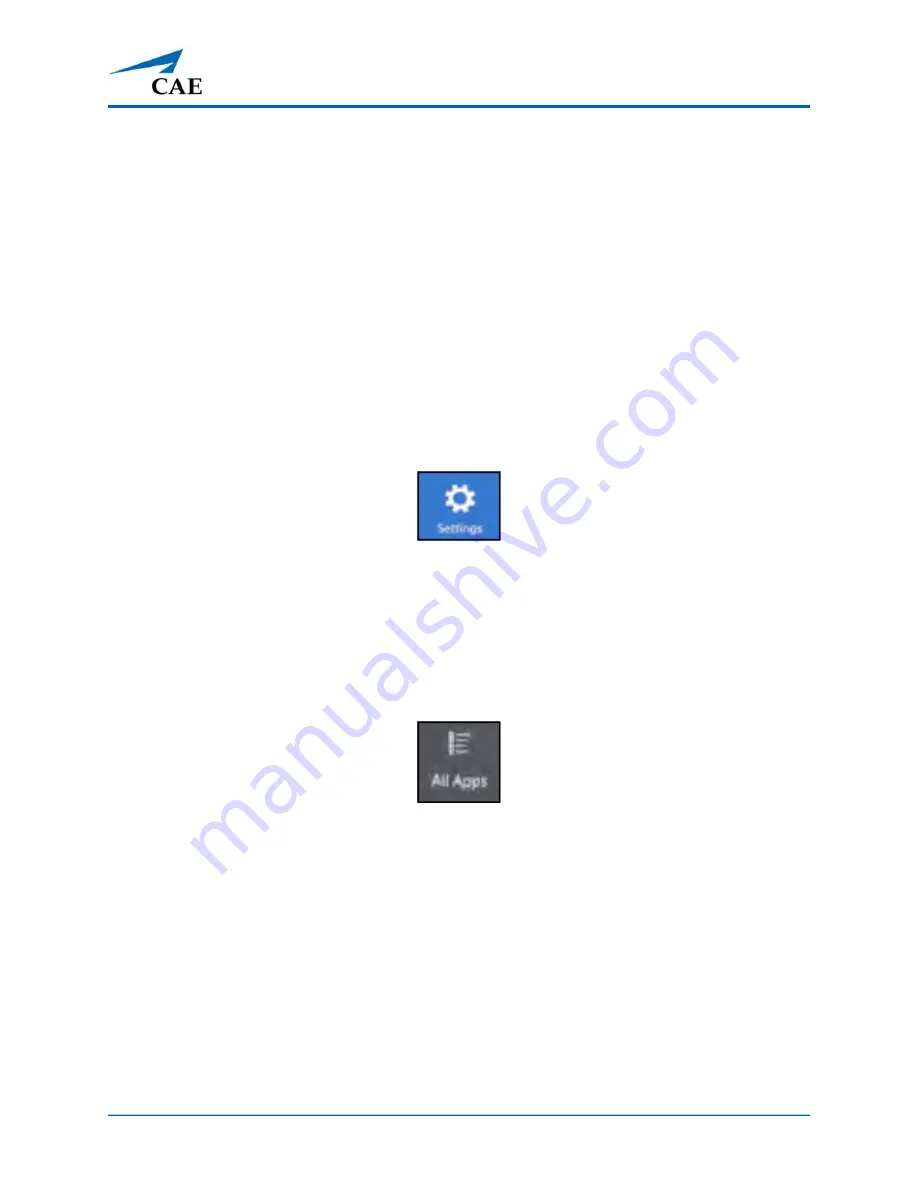
©2020 CAE 905K803052
65
Troubleshooting
T
ROUBLESHOOTING
If you encounter problems while operating your VimedixAR, check the common solutions below or
contact your IT Department.
Wireless Connection Issue
To connect to the desired simulator network:
1. Use the
Summon Menu
gesture to open the Start menu.
2. Select the
Settings
icon using one of the following methods:
• Use Air Tap along with Gaze.
• Use Gaze and follow the voice command prompt by saying “Settings” when it appears at
the bottom of the
Settings
icon.
Settings Icon
Note
: If the
Settings
icon is not shown on the Start menu, Air Tap the
All Apps
icon with
one of the following methods:
º
Use Air Tap along with Gaze.
º Use Gaze and follow the voice command prompt by saying “All Apps” when it appears
at the bottom of the
All Apps
icon.
All Apps Icon
Summary of Contents for VimedixAR
Page 1: ...Your worldwide training partner of choice User Guide with HoloLens 2...
Page 6: ...Contents iv 2020 CAE 905K803052 CAEVimedixAR THIS PAGE INTENTIONALLY LEFT BLANK...
Page 10: ...Cautions and Warnings 4 2020 CAE 905K803052 CAEVimedixAR THIS PAGE INTENTIONALLY LEFT BLANK...
Page 12: ...Helpful Links 6 2020 CAE 905K803052 CAEVimedixAR THIS PAGE INTENTIONALLY LEFT BLANK...
Page 14: ...Equipment Overview 8 2020 CAE 905K803052 CAEVimedixAR THIS PAGE INTENTIONALLY LEFT BLANK...
Page 52: ...Calibration Procedure 48 2020 CAE 905K803052 CAEVimedixAR THIS PAGE INTENTIONALLY LEFT BLANK...





















