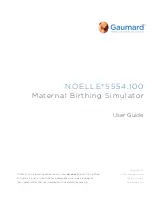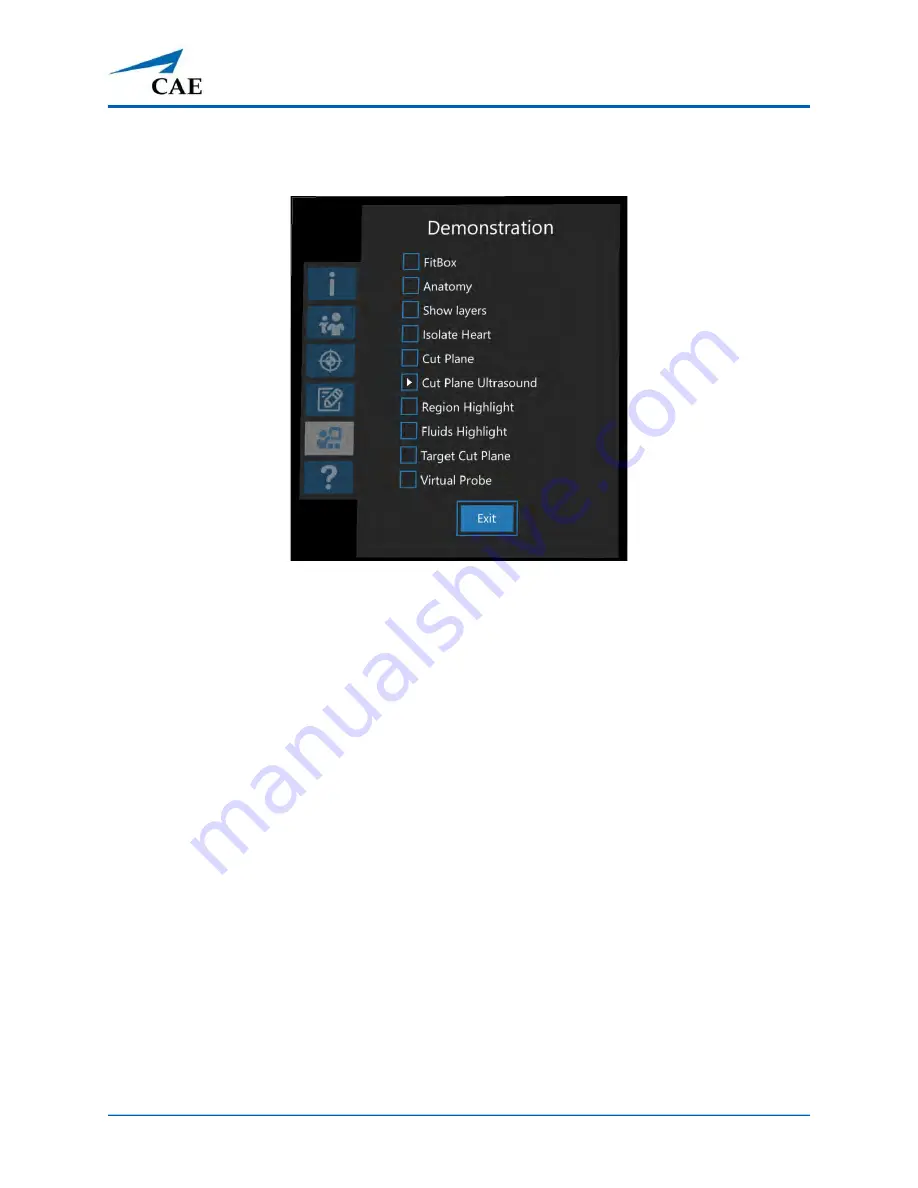
©2020 CAE 905K803052
53
Using
CAE
VimedixAR
Virtual Probe allows you to manipulate a 3D holographic probe with your hand to generate the cut
plane.
Settings Menu - Shared Demo Options
The Instructor selects the
Exit
button at the bottom of the Interactive Panel to exit the Shared Demo.
Local Demo Mode
The Local Demo mode option is only enabled for users whose Shared Experience mode is set to
Individual and may or may not be connected to the Vimedix system. The Local Demo mode provides
Individual users with the opportunity to become acquainted with some of the features of VimedixAR
even if they are not connected to the Vimedix system.
Note:
Before starting a Local Demo, make sure that the Shared Experience mode is set to Individual.
To start a Local DeOnce a Local Demo is initiated, a FitBox appears in the field of view. It is important
that the Hololens is adjusted so that all four corners of the FitBox are visible. The FitBox disappears
from the field of view when any of the Local Demo options are selected.
Summary of Contents for VimedixAR
Page 1: ...Your worldwide training partner of choice User Guide with HoloLens 2...
Page 6: ...Contents iv 2020 CAE 905K803052 CAEVimedixAR THIS PAGE INTENTIONALLY LEFT BLANK...
Page 10: ...Cautions and Warnings 4 2020 CAE 905K803052 CAEVimedixAR THIS PAGE INTENTIONALLY LEFT BLANK...
Page 12: ...Helpful Links 6 2020 CAE 905K803052 CAEVimedixAR THIS PAGE INTENTIONALLY LEFT BLANK...
Page 14: ...Equipment Overview 8 2020 CAE 905K803052 CAEVimedixAR THIS PAGE INTENTIONALLY LEFT BLANK...
Page 52: ...Calibration Procedure 48 2020 CAE 905K803052 CAEVimedixAR THIS PAGE INTENTIONALLY LEFT BLANK...