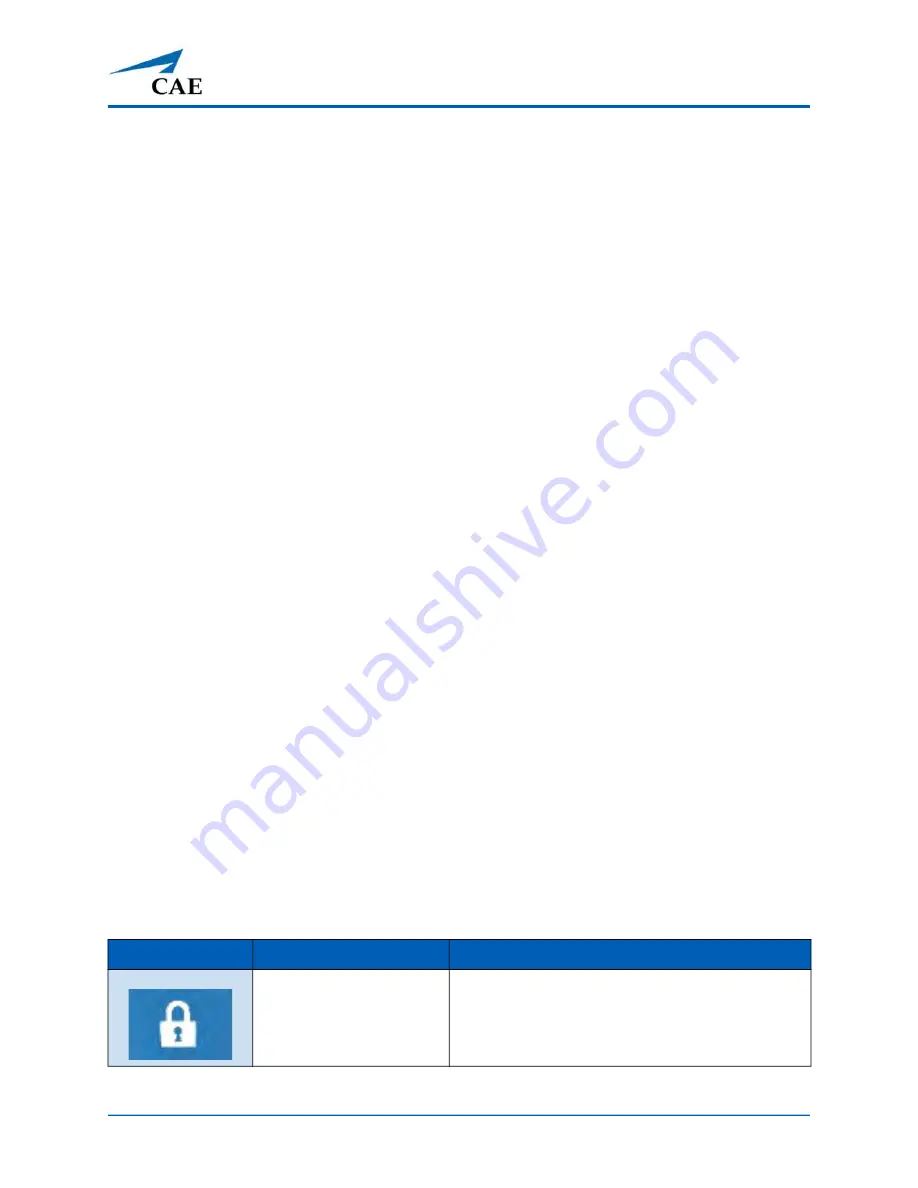
©2020 CAE 905K803052
49
Using
CAE
VimedixAR
U
SING
CAE
V
IMEDIX
AR
The VimedixAR app enhances the simulation learning experience through the use of augmented
reality and allows learners to gain a deeper understanding of the manikin’s physiology during clinical
scenarios.
Launch the
CAE
VimedixAR App
1. Use the
Summon Menu
gesture and tap the icon on your wrist once to view the Start
menu.
2. Verify that the HoloLens 2 is connected to the
VMDX####
wireless network.
3. If you don’t see the VimedixAR app icon in the Start menu, Air Tap the
All Apps
icon to the
right of the menu.
4. Air Tap and hold the VimedixAR icon, then Air Tap
Pin
to pin the app to the Start menu.
5. Air Tap and hold the VimedixAR button to launch the application.
Hologram Control Buttons
The UI is controlled by the following Hologram Control buttons along its right side:
• Adjust Menu - Lock/Unlock
• Left Cross Section
• Right Cross Section
• Show Layers
• Raise Anatomy
• Normal
• Probe Visible
• Pause Probe
The following table contains a description for each hologram control button:
Button Icon
Button Name
Description
Adjust Menu - Locked
Pins the object or menu in place
Summary of Contents for VimedixAR
Page 1: ...Your worldwide training partner of choice User Guide with HoloLens 2...
Page 6: ...Contents iv 2020 CAE 905K803052 CAEVimedixAR THIS PAGE INTENTIONALLY LEFT BLANK...
Page 10: ...Cautions and Warnings 4 2020 CAE 905K803052 CAEVimedixAR THIS PAGE INTENTIONALLY LEFT BLANK...
Page 12: ...Helpful Links 6 2020 CAE 905K803052 CAEVimedixAR THIS PAGE INTENTIONALLY LEFT BLANK...
Page 14: ...Equipment Overview 8 2020 CAE 905K803052 CAEVimedixAR THIS PAGE INTENTIONALLY LEFT BLANK...
Page 52: ...Calibration Procedure 48 2020 CAE 905K803052 CAEVimedixAR THIS PAGE INTENTIONALLY LEFT BLANK...






























