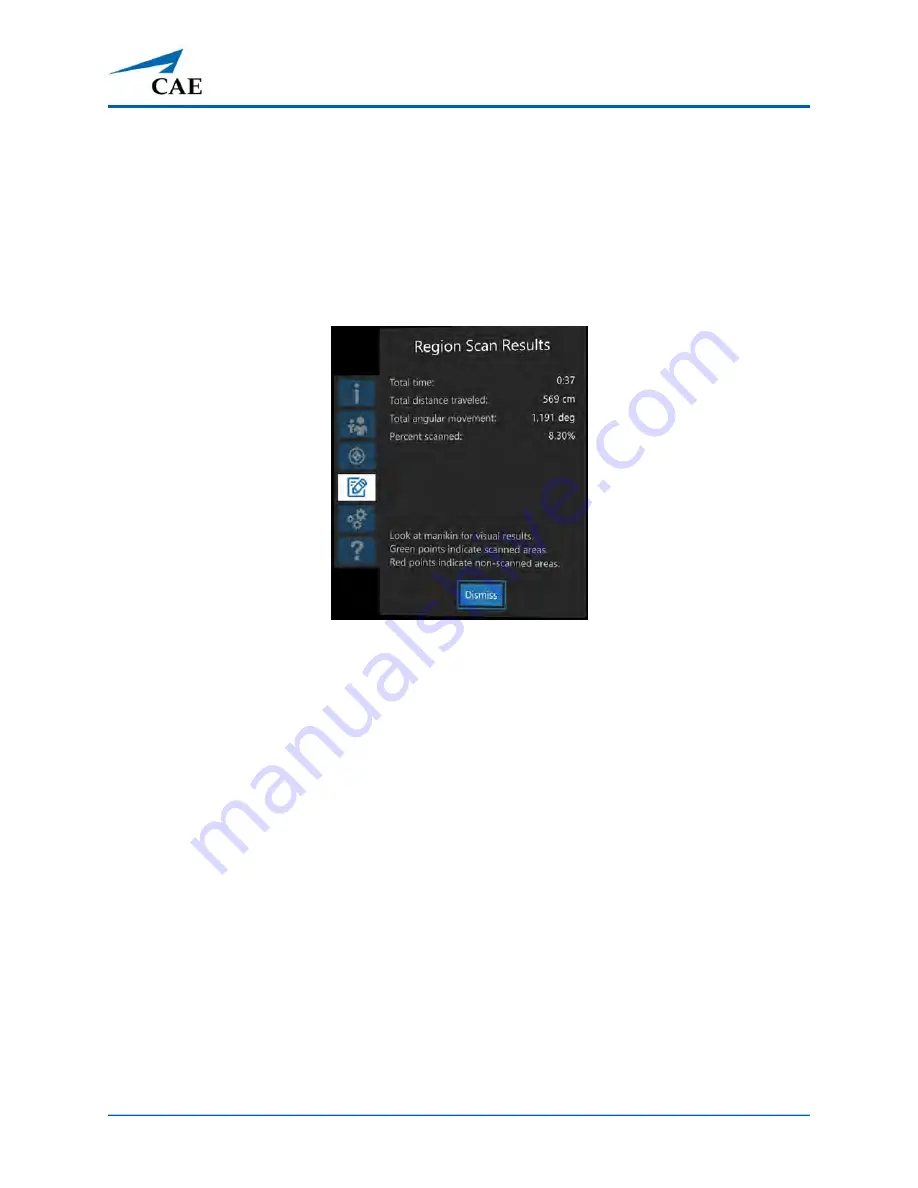
©2020 CAE 905K803052
57
Using
CAE
VimedixAR
The Interactive Panel then displays the Region Scan Results, which include the following
metrics:
º
Total time
º
Total distance traveled (cm)
º
Total angular movement (deg)
º
Percent scanned (%)
Interactive Panel (Instructor Mode) - Region Scan Exercise Results
Per the instructions near the bottom, the Region Scan Results also include the cloud of
points on the Hologram manikin representing the percentage of a region that was
successfully scanned.
Note:
Green points indicate scanned areas. Red points indicated non-scanned areas.
The visual aids representing the selected FAST protocol regions will also appear at this
point regardless of whether they were enabled during the setup of the Region Scan
Exercise. Use Gaze to select a region to view its name and the percentage scanned (%).
6. Select the
Dismiss
button at the bottom to exit the Region Scan exercise.
Note:
The Region Scan Results can be accessed once the exercise has
been exited.
Region Scan, Student Mode
During the Region Scan exercise, the same holograms as the Instructor will be seen but the display
on the Interactive Panel is different. The Exercise Status is based on the Instructor’s exercise
progression. For example, the status will generate one of the following results:
Summary of Contents for VimedixAR
Page 1: ...Your worldwide training partner of choice User Guide with HoloLens 2...
Page 6: ...Contents iv 2020 CAE 905K803052 CAEVimedixAR THIS PAGE INTENTIONALLY LEFT BLANK...
Page 10: ...Cautions and Warnings 4 2020 CAE 905K803052 CAEVimedixAR THIS PAGE INTENTIONALLY LEFT BLANK...
Page 12: ...Helpful Links 6 2020 CAE 905K803052 CAEVimedixAR THIS PAGE INTENTIONALLY LEFT BLANK...
Page 14: ...Equipment Overview 8 2020 CAE 905K803052 CAEVimedixAR THIS PAGE INTENTIONALLY LEFT BLANK...
Page 52: ...Calibration Procedure 48 2020 CAE 905K803052 CAEVimedixAR THIS PAGE INTENTIONALLY LEFT BLANK...






























