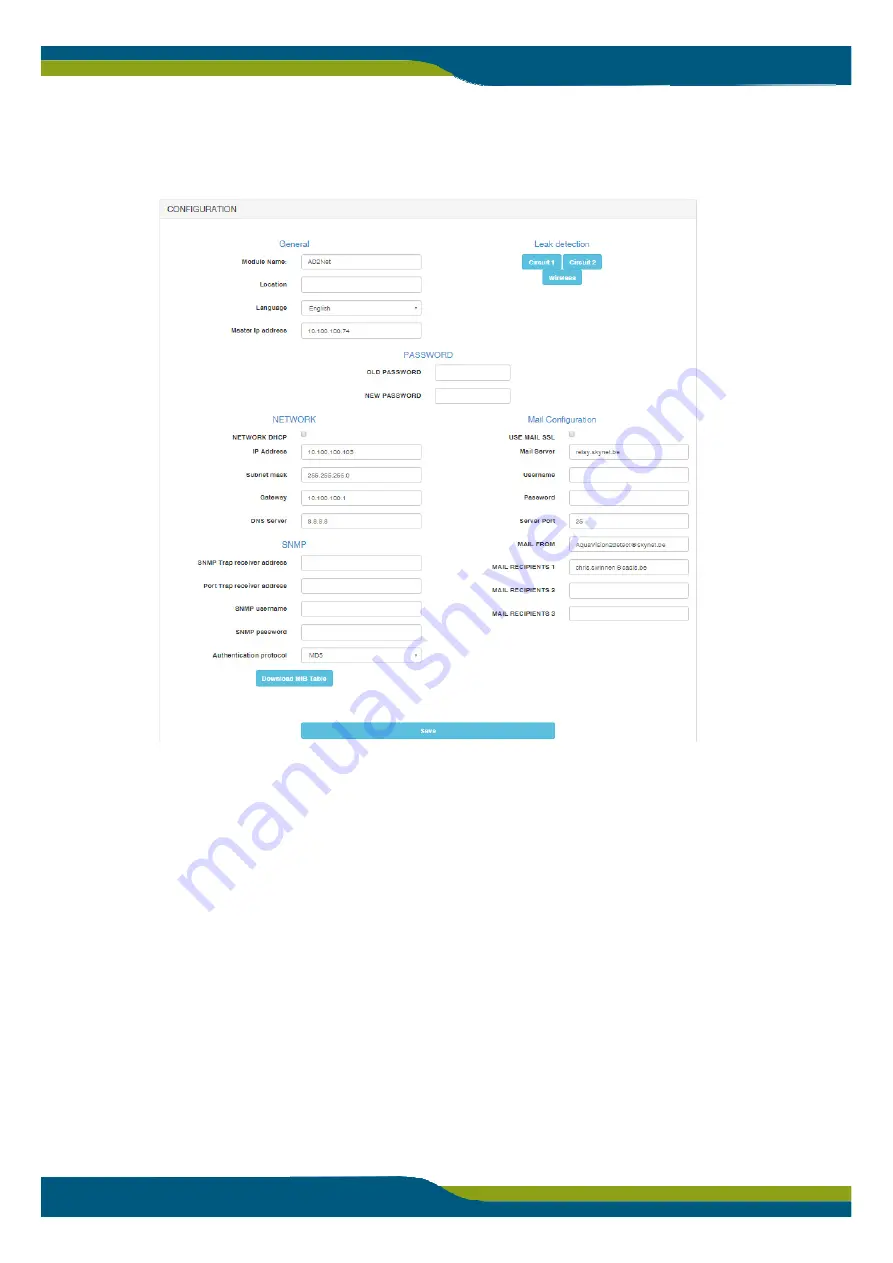
www.cadis.be | [email protected]
Water at the heart of our technology
The configuration page
The complete configuration of the AQUAVISION 2DETECT takes place on the configuration page:
General
: enter a name and location for the AQUAVISION 2DETECT and also select the language, if required.
Password
: the login password can be modified here. First enter the old password, then the new password and click
Save.
Network Configuration
: select whether to use a fixed IP address or a DHCP address. Enter the settings, if a fixed IP
address is used. To retrieve the configured IP address, press the button marked “S_IP” on the circuit board inside
the housing. The specified IP address is then displayed on the bottom line of the LCD screen.
SNMP
: if, in the event of an alarm, an SNMP trap needs to be sent, enter the settings for the SNMP trap receiver.
The MIB table can also be downloaded using the “Download MIB Table” button.
Mail Configuration:
if, in the event of an alarm, an alert email needs to be sent, then enter the settings for the mail
server and the recipients of the alert mail. Click Save to save the settings.
Leak detection settings:
click Channel 1 or Channel 2 to configure the settings of the leak detection cables. Click
Wireless to configure the wireless sensors.












