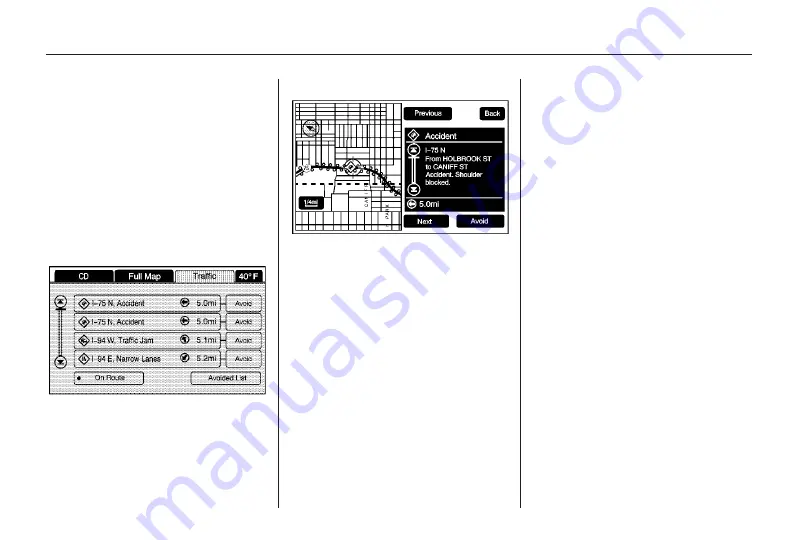
To view the traffic condition location
and information on the map:
1. Press the NAV key, then press
the NAV key repeatedly until
Traffic is selected, or touch the
Traffic screen button. A list of
traffic conditions may display with
the direction and how far away
the traffic conditions are from the
vehicle’s current position.
2. Select a traffic condition to view it
on the map. The map screen
displays with the area of the traffic
condition shown. Press the Next
or Previous screen buttons to
view the accident locations that
are on the list.
Avoid Traffic Condition
Avoid: The vehicle must be on
Route Guidance and the traffic
condition must be on the route for
the Avoid feature to work.
Touch the Avoid screen button next
to the traffic condition to be avoided.
The current route updates to remove
the area with the traffic condition
from the route. Select each traffic
condition to avoid.
Avoided List: Once one or more
traffic conditions have been avoided,
touch this screen button to view the
list of traffic conditions that have
been selected to avoid. Select one or
more of the avoided traffic conditions
to place the condition(s) back on
route.
66
Infotainment System
Summary of Contents for CTS 2010
Page 2: ......













































