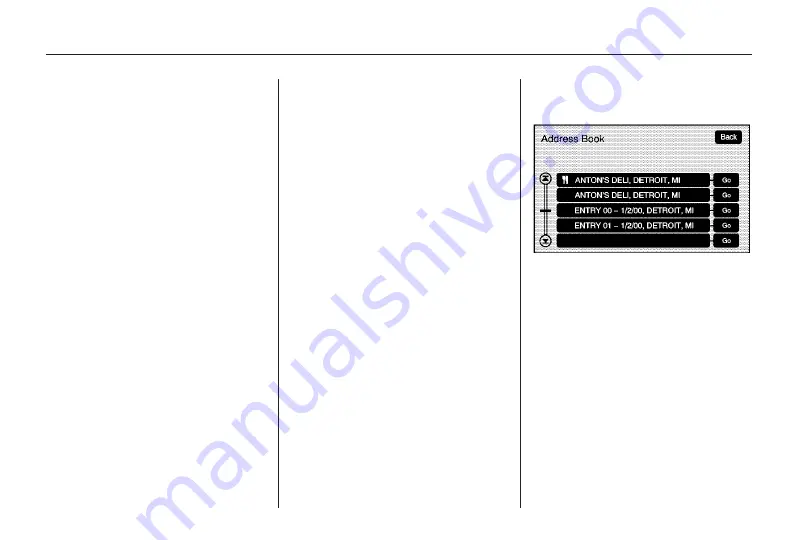
If four or less names are
available, a list displays. If more
than four are available, there
is a match counter with a number
in it, it represents the number
of available POI names. Select
the List button to view the list.
5. Select the POI name from
the list.
6. A confirmation screen displays
with the POI information. If the
POI information is correct,
select the Go screen button.
The system calculates the route.
7. Select the route preference
(Fastest, Shortest, or Easy).
The system highlights the route.
8. Select the Start Guidance screen
button. The route is now ready to
be started.
See “Getting Started on Your
Route” later in this section.
Selecting a POI Category
1. Press the DEST hard key.
2. Select the Point of Interest
screen button.
3. Select the Browse POI
Categories screen button.
4. Select a category, and then a
sub-category.
The system will display available
POI names in the selected
sub-category.
5. Select the POI name from
the list.
6. A confirmation screen displays
with the POI information. If the
POI information is correct,
select the Go screen button.
The system calculates the route.
7. Select the route preference
(Fastest, Shortest, or Easy).
The system highlights the route.
8. Select the Start Guidance screen
button. The route is now ready to
be started.
See “Getting Started on Your
Route” later in this section.
Address Book
Address Book: The address book
entry method allows you to select a
destination by selecting an address
that has been stored in your
address book.
1. Press the DEST hard key.
2. Select the Address Book screen
button.
A list of your address book
addresses display. Use the scroll
arrows to the left to move through
the list.
54
Infotainment System
Summary of Contents for CTS 2010
Page 2: ......






























