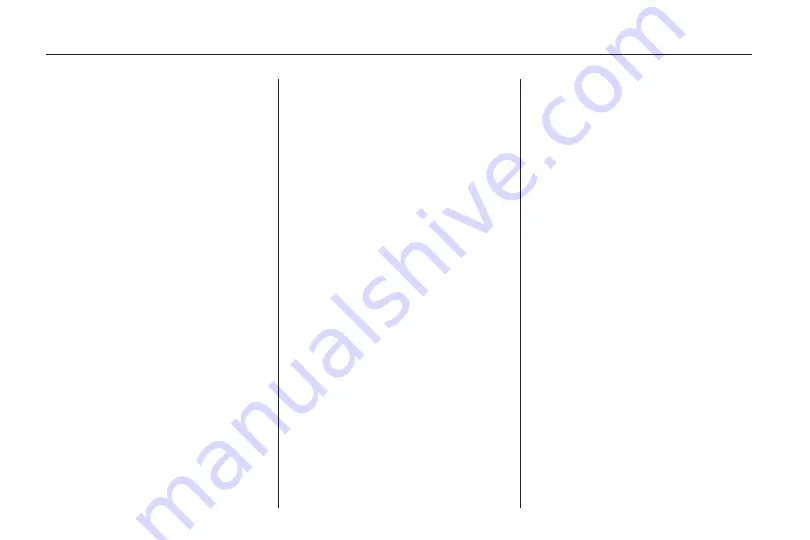
9. Select the route preference
(Fastest, Shortest, or Easy).
The system highlights the route.
10. Select the Start Guidance
screen button. The route is now
ready to be started.
See “Address Entry” under
Destination on page 50 for more
information.
Entering a Point of Interest (POI)
To set a destination by entering
a Point of Interest (POI):
1. Press the
O
to turn the
system on.
2. A caution may appear. Touch the
OK screen button to proceed.
3. Press the DEST hard key.
4. Press the Point of Interest screen
button.
5. Enter the specific title of the
POI in the POI name space
(i.e. Washington Monument).
If four or less names are
available, a list displays. If more
than four are available, there
is a match counter with a number
in it, it represents the number
of available POI names. Select
the List button to view the list.
Select the POI.
6. Select the Go screen button.
The system calculates the
route.
7. Select the route preference
(Fastest, Shortest, or Easy).
The system highlights the route.
8. Select the Start Guidance screen
button. The route is now ready to
be started.
See “Point of Interest (POI)” under
Destination on page 50 for more
information.
Storing Preset Destinations
1. Press the
O
to turn the
system on.
2. A caution may appear. Touch the
OK screen button to proceed.
3. Press the NAV or DEST
hard key.
4. Enter a destination. See
Destination on page 50 for
information on how to enter
a destination.
5. Press the Add screen button
from the map screen to add
the current final destination to
the address book.
The address book screen
appears.
10
Infotainment System
Summary of Contents for CTS 2010
Page 2: ......

























