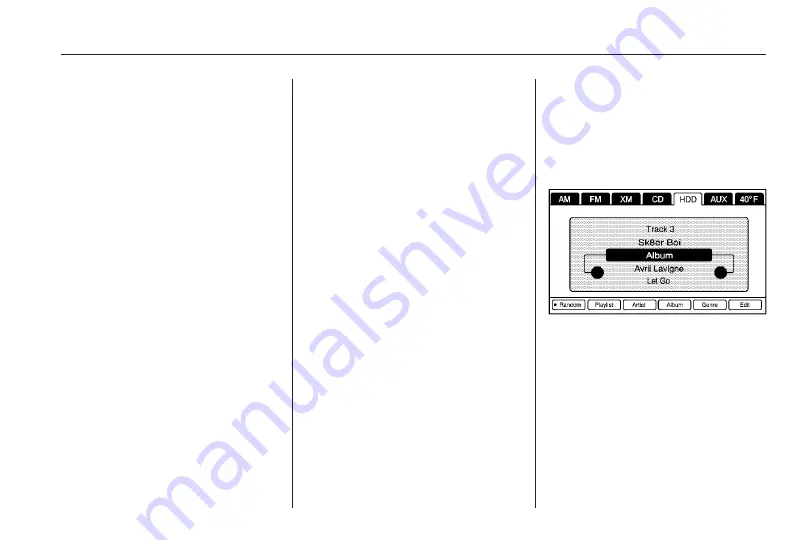
While recording a CD to the HDD,
if the system is turned off, the
recording process stops. When
the system is turned back on, the
recording process will not continue.
Recording from a USB Device
To record all tracks:
1. Connect a USB device.
To record an audiobook from a
CD or a USB, you must register
with audible.com to receive an
ID number. The ID number must
be entered into the system. See
audiobook later in this section
for information on audible.com.
See “Radio” under Configure
Menu for information on entering
your ID number.
2. Press the REC hard key.
3. A confirmation window displays.
Select Yes to record all tracks;
select No to cancel the operation.
A progress bar displays if Yes
was selected.
To record selected tracks:
1. Connect a USB device.
2. Touch the USB screen button in
the middle of the screen.
3. Select the media from the Music
Navigator screen.
To record an audiobook from a
CD or a USB, you must register
with audible.com to receive an
ID number. The ID number must
be entered into the system. See
audiobook later in this section
for information on audible.com.
See “Radio” under Configure
Menu for information on entering
your ID number.
4. Press the REC hard key.
5. A confirmation window displays.
Select Yes to record this track;
select No to cancel the operation.
A progress bar displays if Yes
was selected.
While recording a USB device to
the HDD, if the system is turned off,
the recording process stops. When
the system is turned back on, the
recording process will not continue.
Edit: For tracks recorded from CD
audio discs to the HDD, it displays
“Multi Hit” on the screen when the
music information of two or more
that is the same as the current album
is retrieved from the Gracenote
database stored in the radio.
Infotainment System
31
Summary of Contents for CTS 2010
Page 2: ......






























