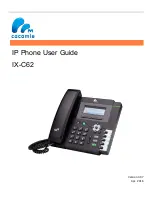Summary of Contents for IX-C52
Page 1: ...IP Phone User Guide IX C62 Version 3 97 Apr 2016...
Page 8: ...User Guide for the IX C62 IP Phone 2 Handset Handdset Cord Power adapter...
Page 9: ...User Guide for the IX C62 IP Phone 3 Ethernet cable Quick installation reference...
Page 20: ...User Guide for the IX C62 IP Phone 14 3 Connect the Network and Power...
Page 89: ...User Guide for the IX C62 IP Phone 83 5 Click SaveSet...