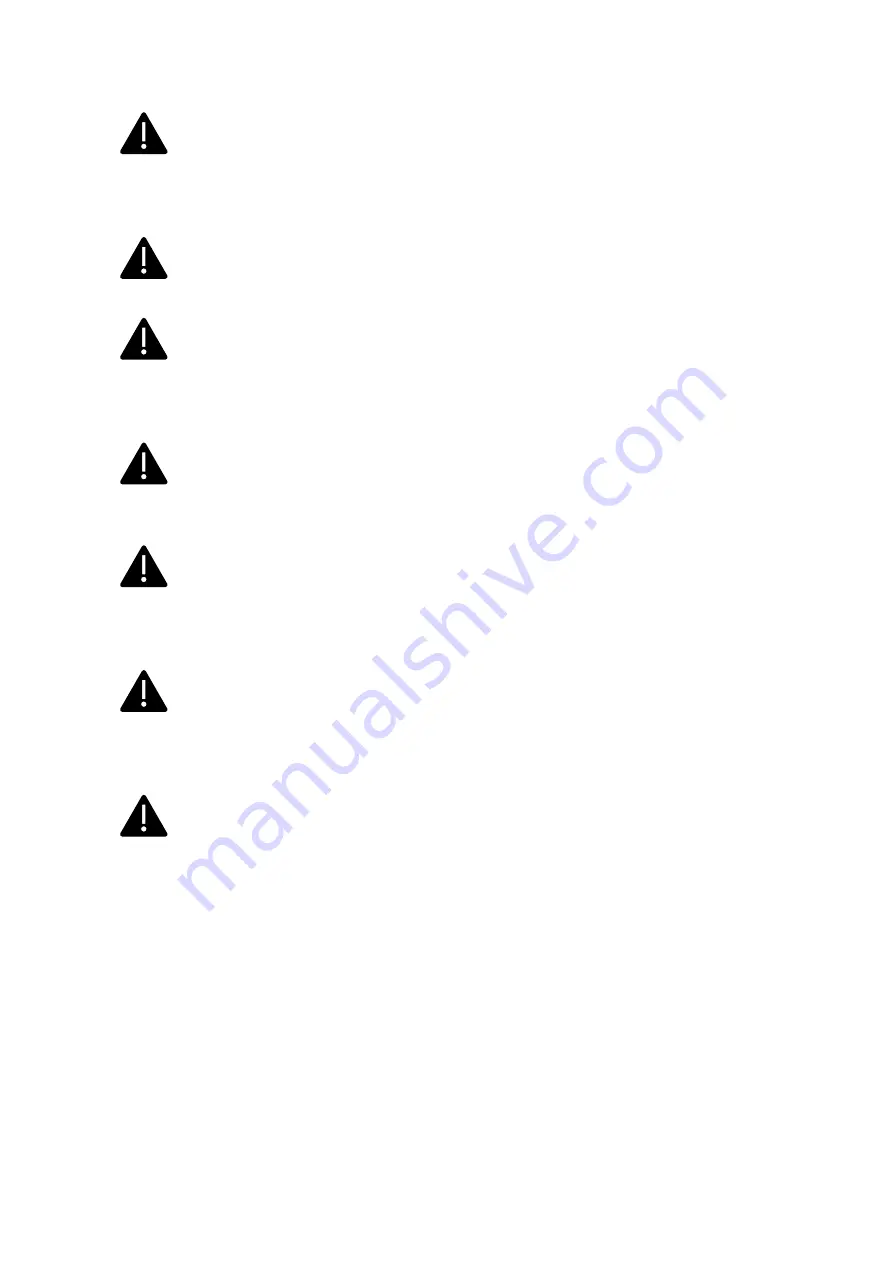
7
The charging station must be mounted on a wall or on its own stand and installed in a
stable way. It is not allowed to operate the charging station in a loose state (not steadily
mounted) because this would not comply with the ratings.
Unmounting, tampering with or deactivating the safety devices is forbidden.
No technical changes may be made to the product without consulting the manufacturer
Furthermore, liability and warranty claims are excluded in case of non-compliance with the
intended use.
The product may only be operated under the operating conditions specified in the
documentation
This documentation is mandatorily to be read by qualified personnel for installation and
initial operation, as well as by the user for the Installation and Instruction Manual of the
product.
For what concerns users, unattended operation of the product is only allowed if they
▪
have read and understood this Installation and Instruction Manual
▪
have read and understood all the safety instructions
For what concerns the qualified personnel (electrical engineering/technician specialist),
only qualified personnel are allowed to perform installation, initial operation, inspection and
configuration work. The qualified personnel must have read and understood this manual.









































