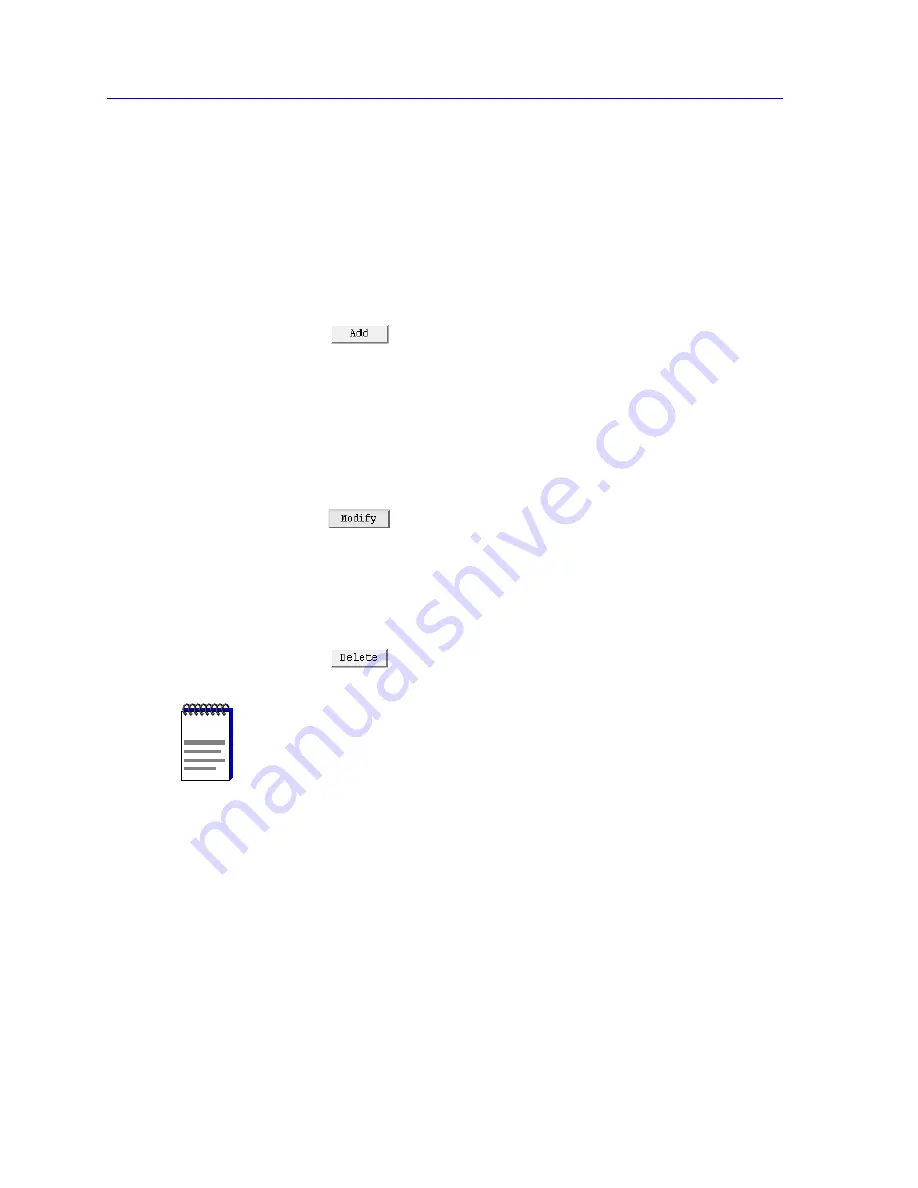
IP Interface Configuration
9-12
Adding or Modifying IP Interfaces
Adding or Modifying Secondary Addresses
If you have speciÞed a LAN Interface as your IP Interface Type, you can access the
IP Interface Secondary Address ConÞguration window by clicking on the
Secondary
button at the bottom of the IP Interface ConÞguration window.
To add a new IP interface Secondary Address:
1.
Enter the Sequence Number, the Source Address, and the other
configurable values for the secondary address.
2.
Click on
to add your new entry.
To modify an existing entry:
1.
In the list box, click to select the IP Interface Secondary Address you wish to
modify. The selected entry will be highlighted. (Note that you can only modify
one entry at a time.)
2.
Edit the fields, as desired. If you would like to return to the original values,
click on the Refresh button.
3.
Click on
to modify the selected entry.
To delete an existing entry:
1.
In the list box, click to select the IP Interface Secondary you wish to delete.
The selected entry will be highlighted. (Note that you can only delete one
entry at a time.)
2.
Click on
to delete the selected entry.
NOTE
After you have made system-level changes (such as conÞguring an IP Interface), you
must apply those changes by rebooting the FRX or SmartSwitch 1800 device, or through
console management via the [F7] command.
Summary of Contents for SPECTRUM 1800
Page 2: ......
Page 112: ...Frame Relay Status and Configuration 5 24 Viewing Frame Relay Status...
Page 124: ...X 25 Status and Configuration 6 12 Viewing X 25 Status...
Page 168: ...BSC Interactive Configuration 8 12 Configuring BSCI Devices...
Page 224: ...SmartSwitch 1800 Voice Configuration 12 20 Viewing Voice Statistics...
















































