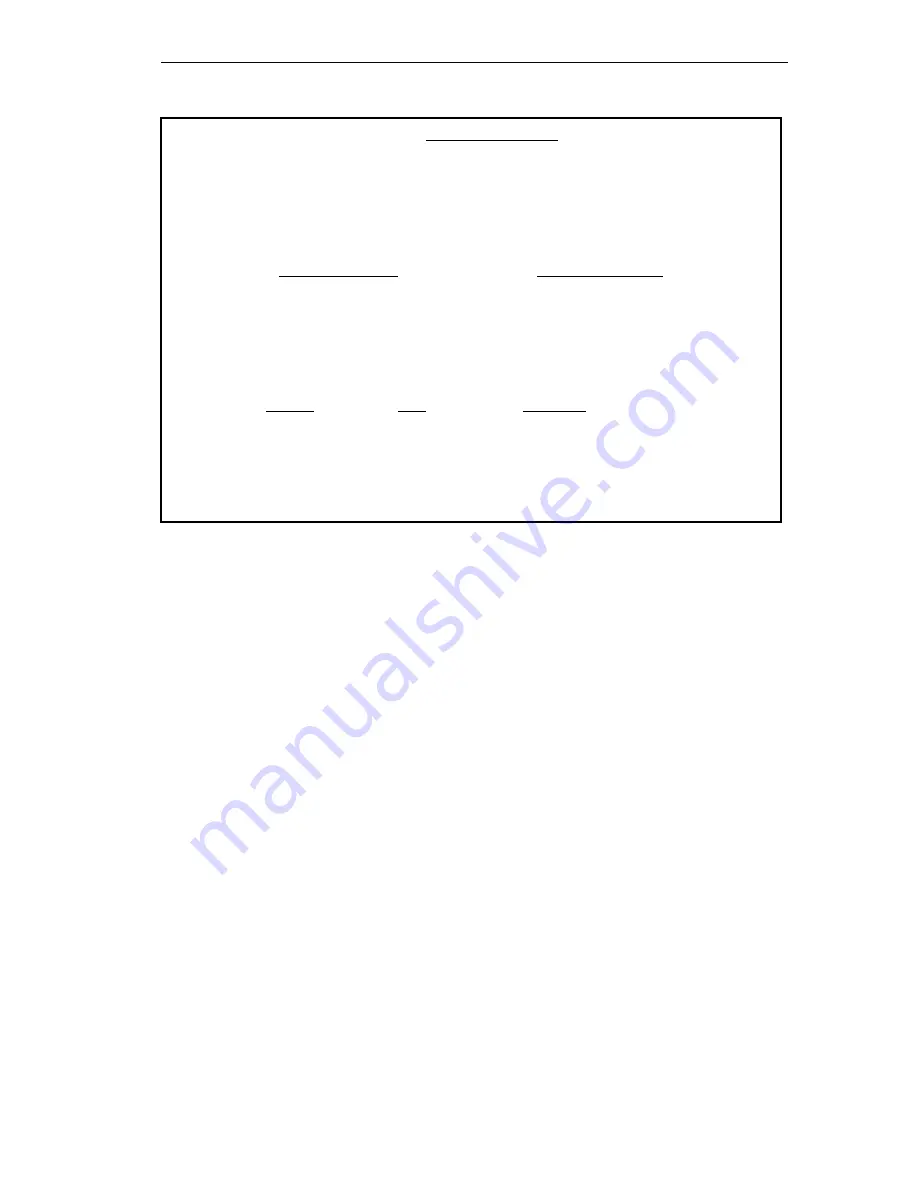
USING BRIDGE MANAGEMENT OPTIONS
5-35
Figure 5-13
Filtering Database - Display Entry Screen
4. Press the Return key until the appropriate database is displayed in the
Database field. The database field is a toggle field that alternately
displays Acquired and Permanent when you press Return.
5. Highlight the Address field.
6. Enter the appropriate Ethernet address (XX-XX-XX-XX-XX-XX in
hex format) at the Address field.
7. Press Return.
8. Highlight the DISPLAY ENTRY option at the bottom of the screen.
9. Press Return. If the entered address was not found in the database, the
message “Entry Not Found” will appear. If you have entered a valid
address that exists in the selected database, the appropriate
information will appear at the bottom of the screen.
06/11/91 12:51:31 FILTERNING DATABASE
Network Address: 00-00-1D-00-10-CA Type: NB30
Bridge Name: CABLETRON REMOTE BRIDGE SW Version: 1.10.00
Location: LOCAL HW Version: 1
Uptime: 0 Days 0 Hours 3 Minutes Status: ON_LINE
Acquired Database Permanent Database
Total Entries: 17 Max Entries: 8191 Max Entries: 2047
a) Statics: 17 Aging Time: None Current Entries: 17
b) Dynamics: 0 Aging Time: 300
Delete Database: Permanent
Entry: Address: 00-00-00-00-00-00
Address Type Enet Port
00-00-1D-00-10-CA Static Filter
RETURN DISPLAY ENTRY
Summary of Contents for NB30
Page 2: ......
Page 4: ...NOTICE ii ...
Page 10: ...INTRODUCTION 1 4 ...
Page 20: ...USING LOCAL MANAGEMENT 3 4 ...
Page 30: ...BRIDGE INFORMATION SCREEN 4 10 ...
Page 78: ...USING BRIDGE MANAGEMENT OPTIONS 5 48 Table 5 1 Optimal Bridge Max Age Parameters ...
Page 84: ...USING BRIDGE MANAGEMENT OPTIONS 5 54 ...
Page 88: ...Appendix A A 4 ...






























