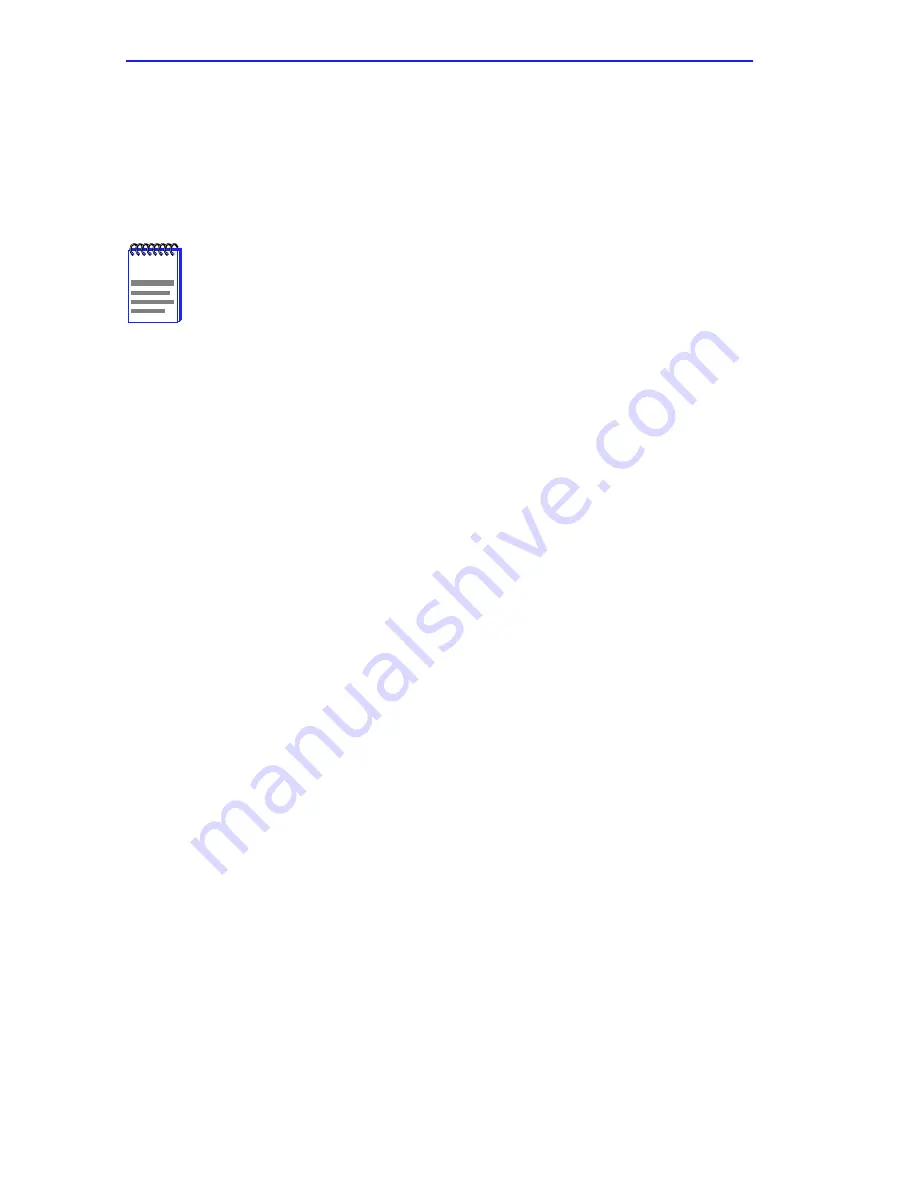
Chapter 3: ROM Monitor Commands
3-6
Micro-CS Installation Guide
3.2.2
boot
The boot command requests the loading of appropriate Micro-CS
operating software from the preferred load host. The command syntax is:
boot [–lv | filename]
The boot command accepts a file name for the Micro-CS’s image. If the
file name is not specified, boot displays the default file name and prompts
for one. If you do not provide a file name, or have not defined one for the
Micro-CS, boot requests the default file oper.56.enet. You can also enter
a file name using the image command.
The Micro-CS boots from the defined preferred load host (UNIX/IP,
Novell/IPX, or VAX VMS/MOP). If the preferred load host is not defined
or does not respond, the Micro-CS broadcasts on the Ethernet and loads
from the first host that responds.
To initiate loading, the Micro-CS sends a load request message to the
selected host. After receiving a response, the Micro-CS loads its
operational code to RAM memory. When loading is complete, it transfers
control to the newly-loaded program. The Micro-CS displays a symbol on
the console for each data block received during the boot.
When the Micro-CS begins to boot, it displays the load server host’s IP
address. If the unit does not boot successfully after several attempts, it
displays a boot attempt failed message; if the unit has opened the boot file
and an error occurs during the boot process, it displays a boot error report
on the console and returns to the ROM Monitor. The boot error report can
help determine the cause of the boot failure.
NOTE
The boot
–l
command is supported only if the self-boot option
(Flash) is installed.
Typing the letter q or
CONTROL-
C interrupts the boot.
If you try to boot with a non-existent image file name, the
Micro-CS
will hang as it searches for the image. You must
press the
RESET
button to recover.
A successful boot disables the Console and the ROM monitor.
Summary of Contents for MicroMMAC 22ES
Page 2: ......
Page 8: ...vi Micro CS Installation Guide...
Page 12: ...Contents iv Micro CS Installation Guide...
Page 22: ...Chapter 1 Introduction 1 10 Micro CS Installation Guide...
Page 32: ...Chapter 2 Micro CS Installation 2 10 Micro CS Installation Guide...
Page 72: ...Chapter 4 Troubleshooting Procedures 4 14 Micro CS Installation Guide...
Page 82: ...Appendix C Flash Upgrade Instructions C 4 Micro CS Installation Guide...
















































