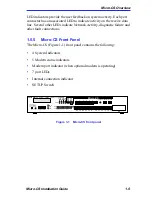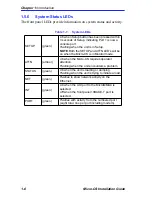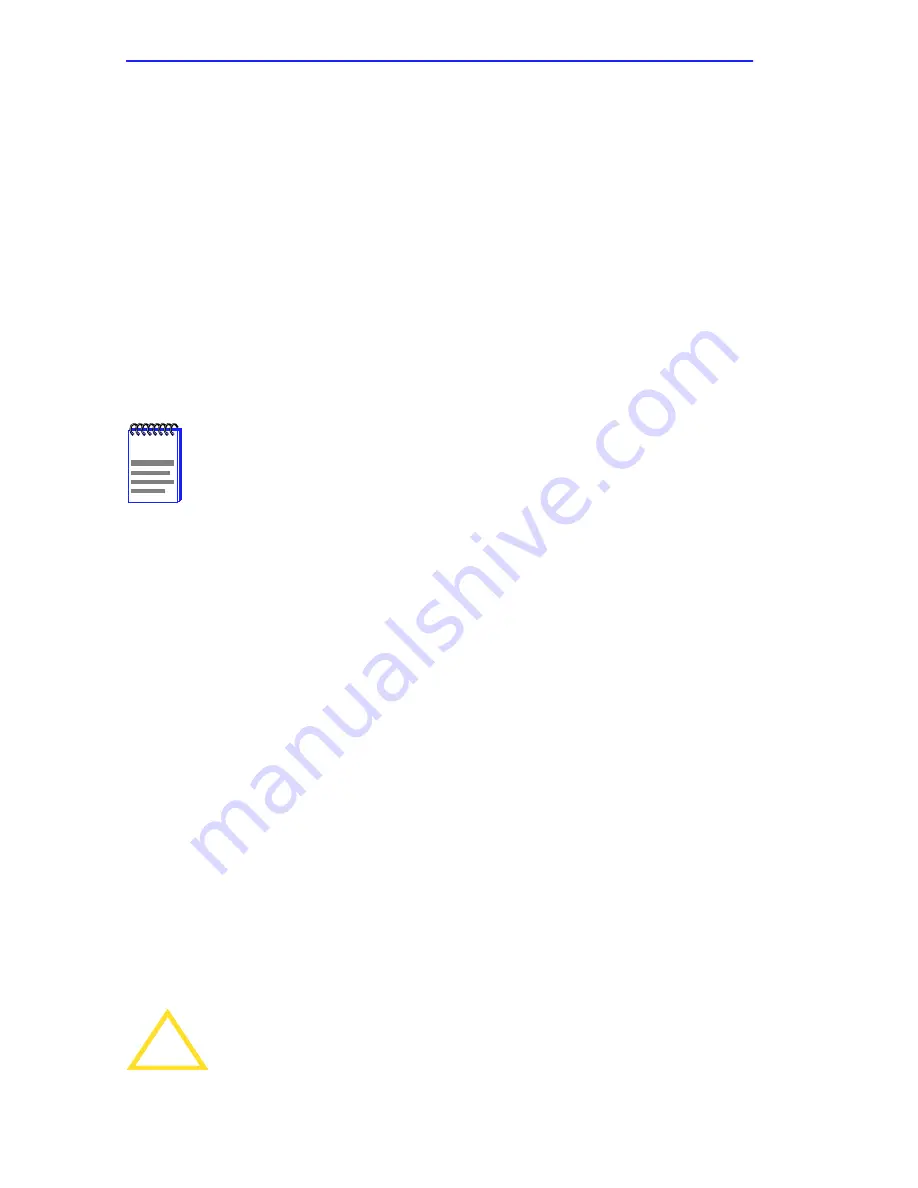
Chapter 2: Micro-CS Installation
2-2
Micro-CS Installation Guide
Press SETUP within 3 seconds of powering up to put the Micro-CS into
ROM Monitor mode. You can also reset the Micro-CS and enter the ROM
Monitor mode by pressing the SETUP switch for at least three seconds,
until the SETUP LED flashes indicating a reset. Release the switch and
all the port LEDs will turn on then off. Press the SETUP switch again
within 3 seconds after the PORT LEDs have turned off, and the SETUP
LED will be on indicating the Micro-CS is in setup mode. Once the
Micro-CS has successfully completed its start-up diagnostics, the ATTN
LED will turn on indicating ROM Monitor mode. Each subsequent
depression of the SETUP switch will toggle the Micro-CS SETUP LED
off and on. In order to return to Normal mode, the Micro-CS must be
re-booted.
2.3
SERIAL DEVICES
The Micro-CS provides 7 total port connections. Port 1 is used for the
initial console connection, but reverts to an Annex serial port after
bootup.
To connect to serial devices, simply insert one end of the RJ45 cable into
one of the seven numbered ports on the front of the Micro-CS. Attach the
opposite end of the serial port cable to your serial device.
The Micro-CS serial cables conform to both the RS232 and RS423
specifications regarding the data signals (TxD, RxD). However, it is
possible to exceed the specifications’ cable limits given high quality
cables that are run in an electrically quiet environment, or a DTE
connecting device that uses RS423 drivers. Refer to the DTE manual for
information regarding the serial drivers supported. Cabletron only
guarantees operation with cables that conform to the appropriate
specification. Table 2-4 lists the maximum recommended cable lengths
when connecting to an RS232C compliant device.
NOTE
The amber ATTN light is ON when the unit is in ROM Monitor
state.
!
CAUTION
The Micro-CS can incur damage if the cables conduct
transients such as those induced by lightning strikes, etc.
Summary of Contents for MicroMMAC 22ES
Page 2: ......
Page 8: ...vi Micro CS Installation Guide...
Page 12: ...Contents iv Micro CS Installation Guide...
Page 22: ...Chapter 1 Introduction 1 10 Micro CS Installation Guide...
Page 32: ...Chapter 2 Micro CS Installation 2 10 Micro CS Installation Guide...
Page 72: ...Chapter 4 Troubleshooting Procedures 4 14 Micro CS Installation Guide...
Page 82: ...Appendix C Flash Upgrade Instructions C 4 Micro CS Installation Guide...