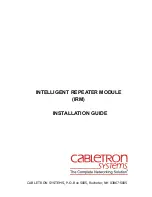INTRODUCTION
1-2
1.2
GETTING HELP
If you need additional support related to the Cabletron Systems IRM, or if
you have any questions, comments or suggestions related to this manual,
feel free to contact Cabletron Systems' Technical Support at:
Cabletron Systems, Inc.
35 Industrial Way, P.O. Box 5005
Rochester, NH 03867-5005
Phone: (603) 332-9400
1.3
THE INTELLIGENT REPEATER MODULE (IRM)
The Cabletron Systems Intelligent Repeater Module (IRM) (Fig. 1-1) is
the heart of the Cabletron Systems Multi Media Access Center. The IRM
incorporates an IEEE 803.3 repeater to allow maximum data paths
between devices connected MMAC.
The IRM can be controlled and monitored by a variety of Cabletron
System Network Management packages. These include Cabletron
Systems Remote LANVIEW/Windows™ and Cabletron Systems
SPECTRUM™. Additionally, the IRM can be controlled and monitored
by IRM/LM™ - Local Management for the IRM via a terminal connected
locally.
The IRM incorporates three IEEE 802.3 compliant ports that connect to
external network segments: two AUI ports and one BNC port. The AUI
ports allow you to connect the module to a variety of Ethernet
transmission media including twisted pair, fiber optic, and/or thick or thin
Ethernet coaxial cable via an external transceiver. The BNC port can be
used to connect a Thin-Net Segment to the IRM.
A standard 9 pin RS232 console port that allows you to access IRM/LM
and a Reset Switch to initialize the IRM's processor are also built into the
IRM's front panel.
The IRM also incorporates Cabletron Systems' LANVIEW Status
Monitoring and Diagnostics Systems. Should a problem arise, such as a
power failure or a cable fault, LANVIEW's LEDs will help you to
diagnose it. LANVIEW LEDs on the IRM advise you whether the module
is receiving power, whether an error has been detected with the IRM,
whether the IRM is receiving packets from any segment