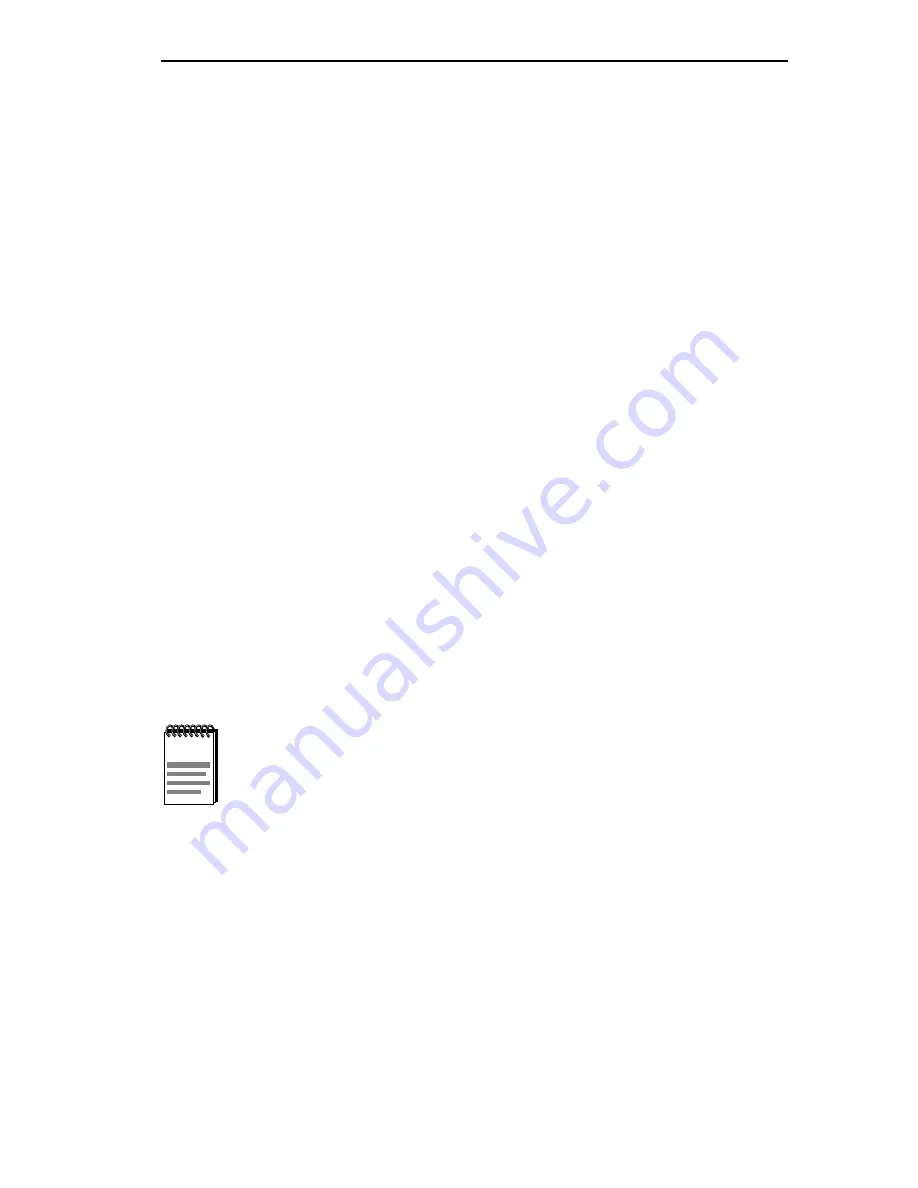
Pre-Network Installation Test
ESX-1320/ESX-1380 Installation Guide
3-17
3. Observe the LCD and LANVIEW LEDs. As the ESX progresses
through bootup, the following messages will be displayed:
•
“Cabletron Test in progress”
•
The CPU LED illuminates amber.
•
“Boot from Flash”
•
The CPU LED blinks amber and goes off.
•
“Decompress Image”
•
“Cabletron ESX-1320” or “Cabletron ESX-1380” (depending on
the ESX model)
The CPU LED starts blinking green, indicating that the ESX booted
successfully. If the ESX does not boot successfully, all transmit LEDs
flash amber for several seconds. If the CPU LED is not green, contact
Cabletron Systems for assistance. Refer to Chapter 1, Getting Help.
3.8
PRE-NETWORK INSTALLATION TEST
Before connecting the ESX to a live network, you may want to test the
ESX in a controlled situation to ensure that it is switching packets. You
can perform this test using two workstations and an ESX. To perform this
test, refer to Figure 3-13 and proceed as follows:
1. Install and power up the ESX as described in the previous sections.
2. Connect the first workstation to any ESX interface (except the BRIM
interface).
3. Connect the second workstation to any other ESX interface (except the
BRIM interface).
NOTE
Except for the difference in the type of cables (media) needed
to connect to ports 1 through 12, the following procedure
applies to both the ESX-1320 and the ESX-1380.
















































