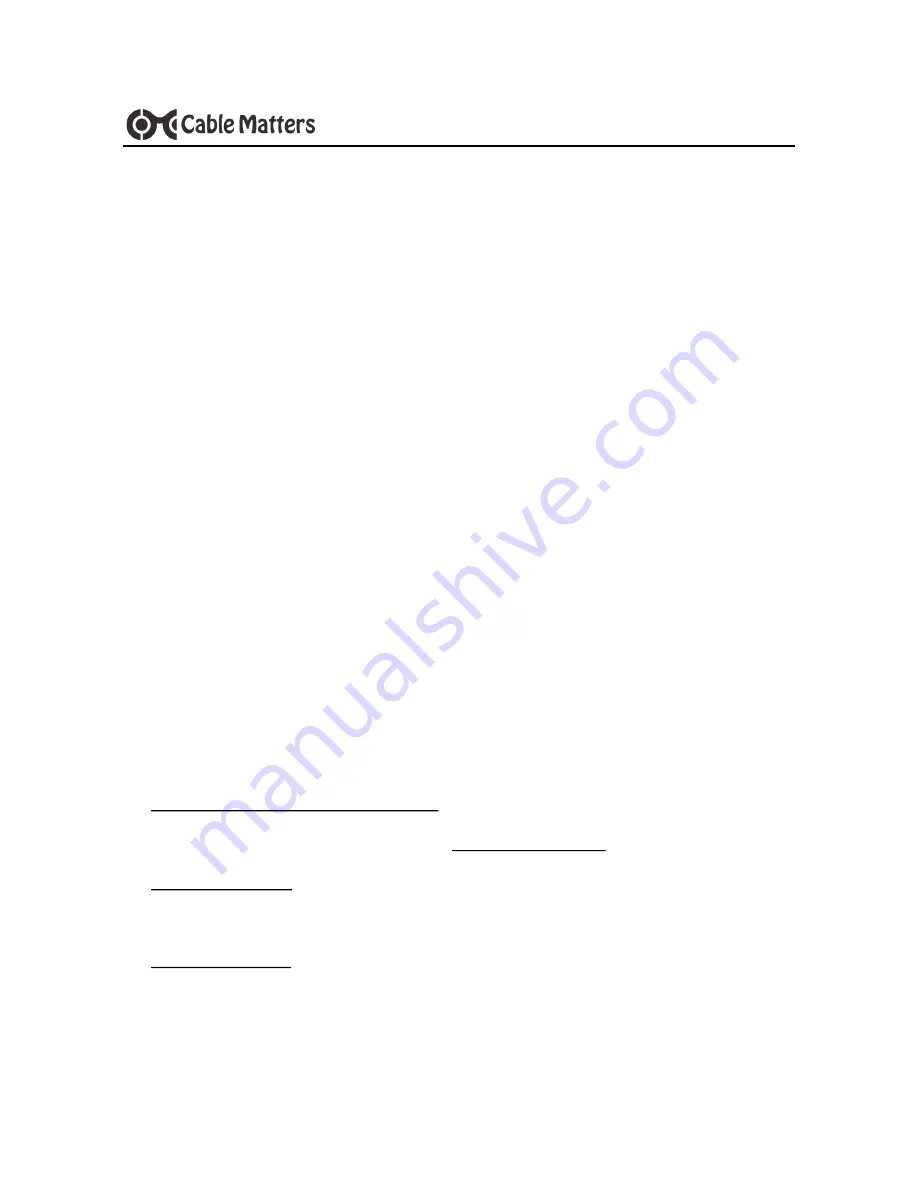
www.cablematters.com
17
60 GHz Wireless Dock Hybrid Model with USB-C
7. TECHNICAL SPECIFICATIONS
Host Connection - WiGig:
60 GHz 802.11ad
Host Connection- USB-C
24-Pin USB-C 3.1 Female with power delivery
Gigabit Ethernet Network Port
RJ45 8P/8C 568B Female
USB 3.0 (front panel)
USB 3.0 Type A Female with B.C. 1.2 (2.1A charging)
USB 3.0 (rear panel)
USB 3.0 Type A Female (data transfer, trickle charging)
USB 2.0
2 x USB 2.0 Type A Female
HDMI Video Out:
HDMI 19-Pin Female
DisplayPort Video Out:
DisplayPort 20-Pin Female
Audio Combo Port
2.1 channel stereo for speaker or mono microphone
Dock Power:
Input: AC 100-240V / Output: DC 20V/5A
Power Delivery USB-C Charging
Upstream 5/12/20V@3A Max 60W
OS Support over WiGig:
Windows 10
OS Support over USB-C:
Windows 10
Dock Dimensions (HxDxW)
7.9 x 4.8 x 1.6 Inches
Stand Dimensions (LxWxH)
6.6 x 3.4 x 1.5 Inches
Compliance
C E, FCC
Warranty:
Limited One-Year
Note: Specifications are subject to change without notice
8. WARRANTY AND SUPPORT
8.1 Customer Support and Contact Information
Cable Matters offers lifetime technical support as an integral part of our commitment to provide industry leading solutions.
Email us with any questions at
8.2 Warranty Information
This product is backed by a limited one-year warranty. The warranty covers parts and labor costs only. Cable Matters does
not warrant its products from defects or damages arising from misuse, abuse, or normal wear.
8.3 Limitation of Liability
In no event shall Cable Matters Inc. (including their officers, directors, employees or agents) be liable for any damages
(whether direct or indirect, special, punitive, incidental, consequential, or otherwise), loss of profits, loss of business, or any
pecuniary loss, arising out of, or related to the use of this product exceeding the actual price paid for the product (as allowed
by state law). The contents of this publication are subject to revision without notice.


































