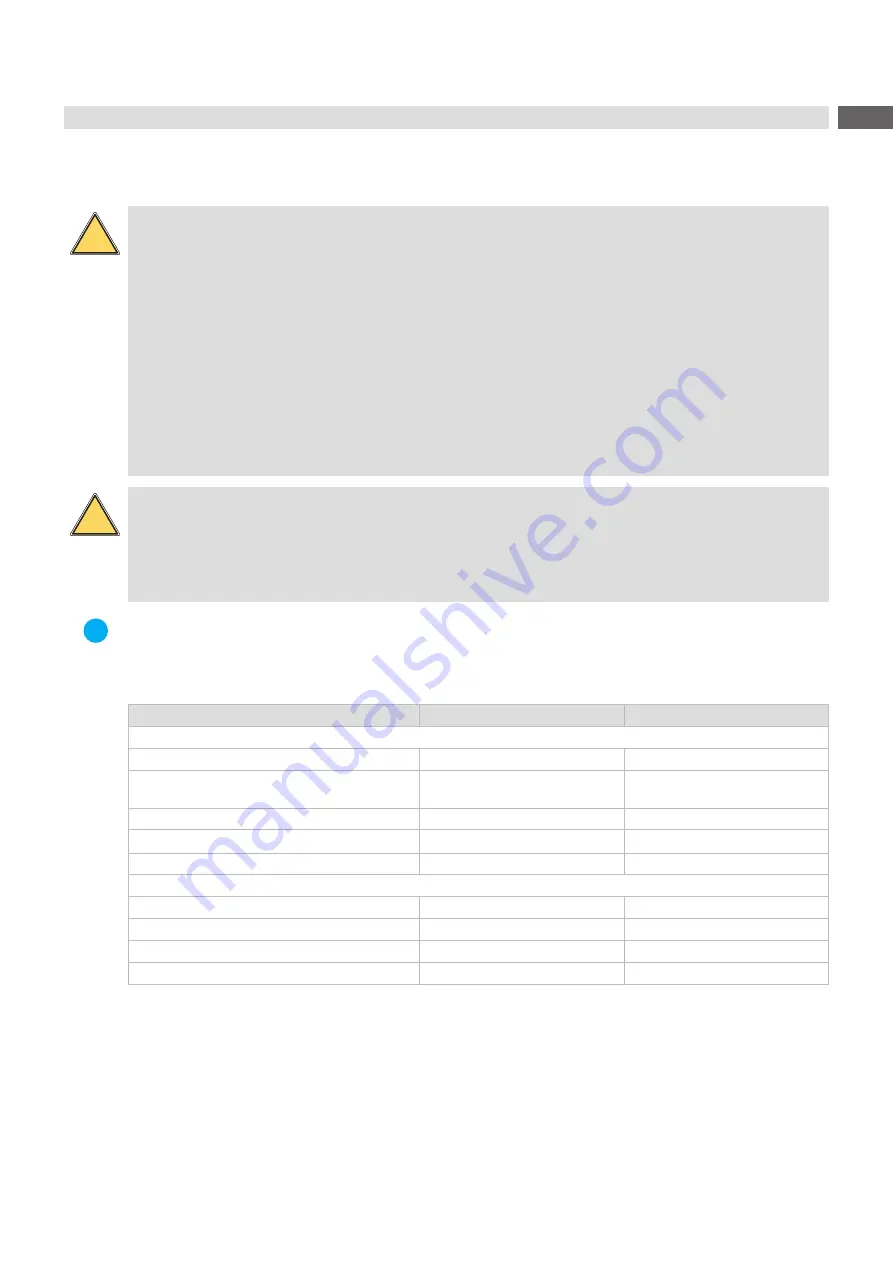
7
Laser Safety
The potential danger originating from accessible laser radiation is defined by the classification into laser classes.
!
Warning!
Hazards arise during operation of the marking laser due to laser radiation of class 4.
Laser radiation of Class 4 is very dangerous for the eye and skin. This also applies for even diffusely
scattered laser radiation. The laser radiation may cause danger of fire and explosion.
• The laser area shall be clearly identifiable and separated. Warning lights at the accesses of the area
must be switched on during operation.
• Unauthorized persons must not have the possibility to get unintentional access to the laser area.
• The device is only allowed to be operated inside a closed room to prevent leakage of scattered
radiation. Only authorized persons which are protected against radiation are allowed to stay in the area
during operation.
• Secure access of the area by security gates or door contacts / safety switches (Laser shut down).
• Escape routes and emergency exits shall be provided and always be kept free.
• The laser shall only be operated in the presence of a laser safety officer.
• The laser must have an Emergency Stop button.
!
Caution!
Hazards arise during the operation of the pilot laser due to laser radiation of class 2.
• Accessible laser radiation is within the visible spectral range (400 nm up to 700 nm).
In the case of class 2 laser devices, the eye is not endangered if the impact of the laser radiation is
limited to a maximum period of 0.25 s.
• Do not look directly into the laser beam.
i
Note!
For further information, accident prevention regulations and operating directives about all laser classes
please refer to the valid guidelines.
Precautions
Laser class 1
Laser class 4
Technical precautions
Safety housing
required
protected area
Safety interlock
at laser housing
Switch at access door of the
protected area
Key switch
not required
required
Emission indicator
not required
required
Warning sign beam output aperture
not required
required
Organizational precautions
Laser safety officer
not required
required
Protected laser area (room)
not required
required
Eye protection
not required
required
Instructions in safety precautions
not required
required
Table 1
Precautions for laser safety








































