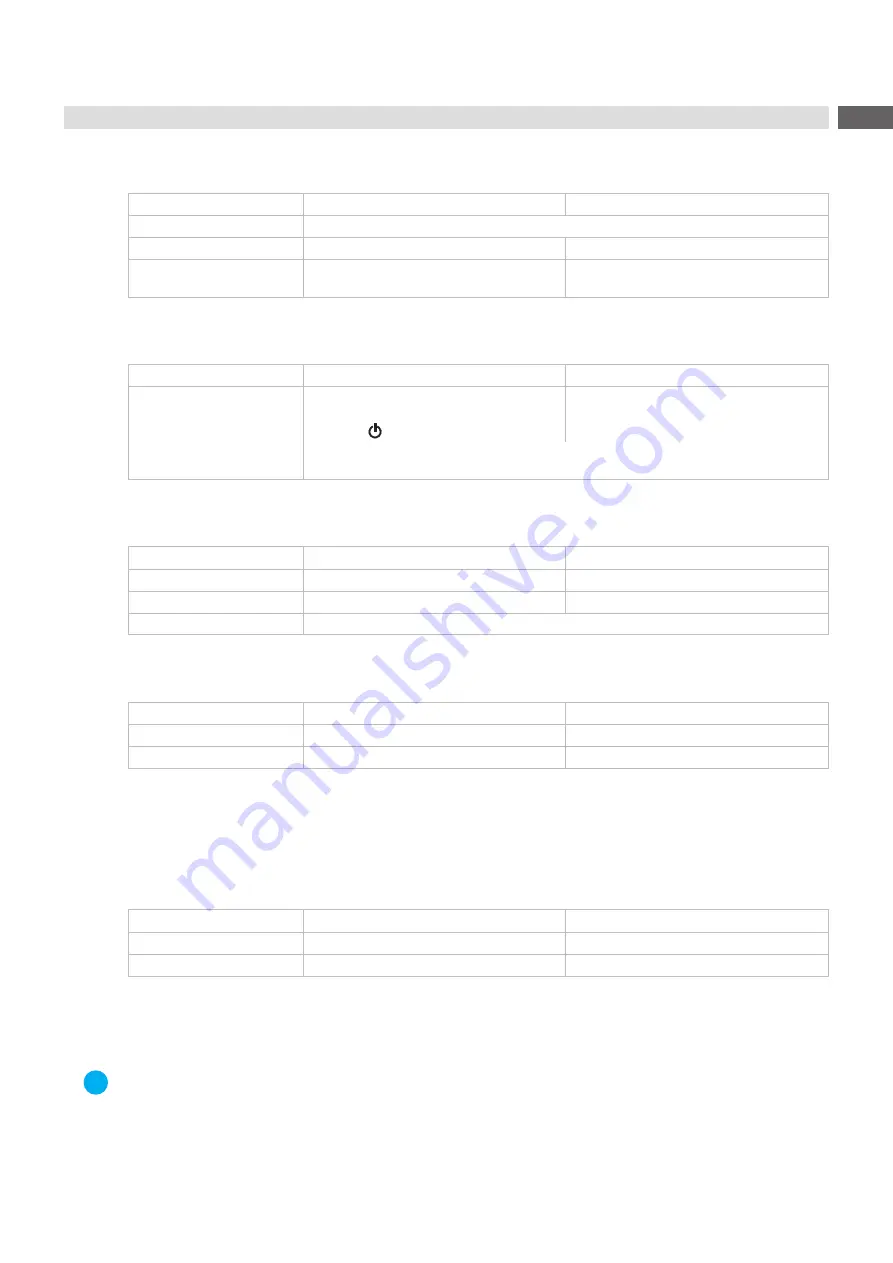
17
3.2
Marking Laser
Switch on
Via control panel
Via CON3
Switch on voltage
Switch on power switch on the back of the control
Switch on laser source
Activate key switch
Activate signal "Laser On/Off"
Open shutter
Press button "Shutter Open"
Activate signal "Open Shutter"
Table 5
Switch on marking laser
Reset in the event of an error
Via control panel
Via CON3
Carry out reset
Press buttons "Pilot Laser" and "Shutter
Open" for about 5 seconds, then turn key
switch to
.
Activate signal "Reset"
After a Reset the device is restarted and the laser control initialized. This may take up
to 30 seconds!
Table 6
Reset marking laser
Switch off marking laser
Via control panel
via CON3
Close shutter
Press button "Shutter Open"
Deactivate signal "Open Shutter"
Switch off laser source
Deactivate key switch
Deactivate signal "Laser On/Off"
Switch off voltage
Switch off power switch on the back of the control
Table 7
Switch off marking laser
Switch off laser source
Via control panel
via CON3
Close shutter
Press button "Shutter Open"
Deactivate signal "Open Shutter"
Switch off laser source
Deactivate key switch
Deactivate signal "Laser On/Off"
Table 8
Switch off laser source
3.3
Pilot Laser
To simulate the marking process the scan head has integrated a pilot laser creating visible light with low intensity
(laser class 2). For adjustments, the visible light can be projected into the marking plane, similarly to the beam of the
marking laser, by using the optics of the scan head.
Via control panel
Via CON3
Switch on pilot laser
Press button "Pilot Laser"
Activate signal "Pilot Laser On/Off"
Switch off pilot laser
Press button "Pilot Laser" again
Deactivate signal "Pilot Laser On/Off"
Table 9
Switch on and switch off pilot laser
3.4
PC and Software
i
Note!
To ensure the correct connection of the marking laser to the control program the device must be switched
on at the power switch.
Switch on PC
Start marking software "cabLase Editor 5"






























