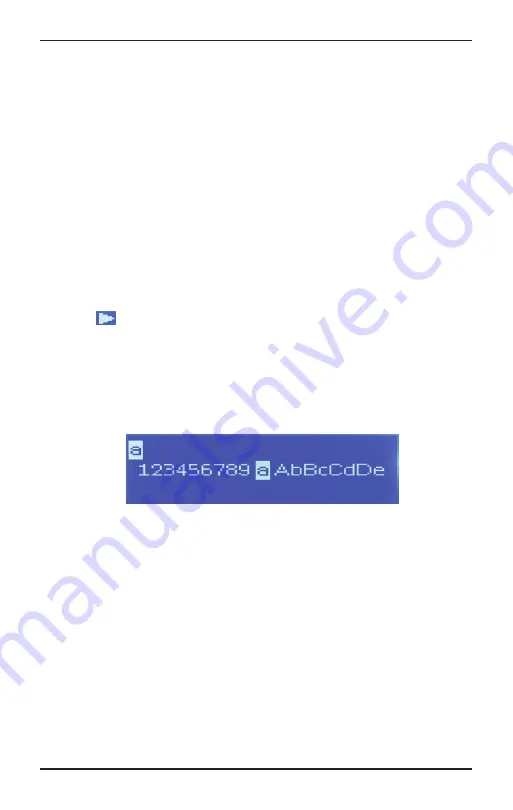
Page 9 CC WiFi 3
Plug the power adapter cube into a 120V AC power outlet. Connect the
power adapters small plug into the jack on the back of the radio that is
labeled “DC in 5V”.
After a few seconds, the display on the front of the radio will light up and
show:
1. Crane > Powered by Skytunes > Starting… Please wait > Searching
for WiFi…
Note:
If the radio cannot find any wireless networks, then see page
20 for troubleshooting assistance)
2. When the radio finds wireless networks, it will show in a list…
Example:
Bob’s Network
Internet.service-A19B0
MediaNet_1A4260
3. Rotate the dial until your desired network has the triangle shaped
cursor
in front of the name.
4. Press and release the dial to make your selection. Need Help?:
Refer to page 18 for help finding which SSID (Network Name) is
yours.
5. The password entry screen will be displayed. This mode contains
upper case letters, lower case letters, numbers, and special
characters.
Notice that the letter “a” is highlighted in center of the display. Rotate
the dial and you will see that the highlighted character is always in the
middle. To enter the password for the network that you have selected
follow these steps:
a. Rotate the dial until the first character of your password is in the
center of the display.
b. Select it by pressing and releasing the main dial. After you have
selected the first character of your password, it will appear at the
top.
c. Turn the dial to the next character in the password.
d. Press and release the dial to select.
Repeat this process until your entire wireless password is entered at
the top of the screen. Passwords are case sensitive to upper and
lower-case letters, so you must enter them exactly.
First Time Setup
Summary of Contents for CCWiFi3
Page 2: ......
























