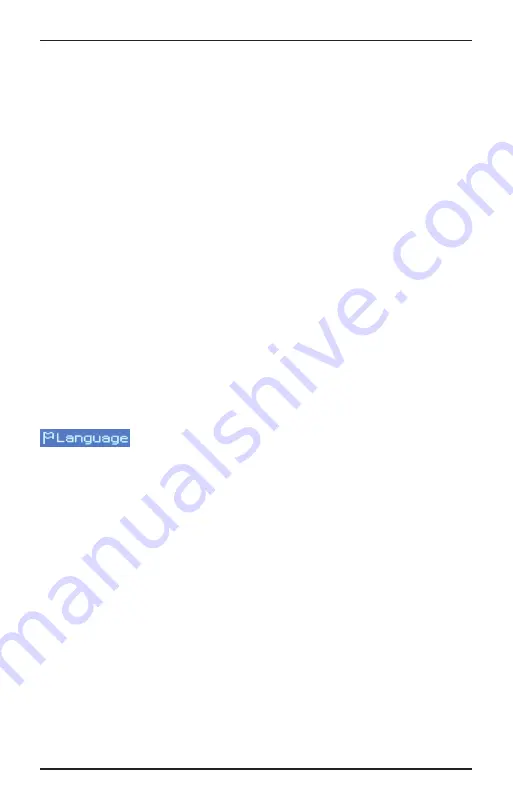
Page 17 CC WiFi 3
Note:
To disable the sleep timer follow the steps above except choose
“Turn Off” instead selecting the number of minutes.
Settings Menu Options
To access the “Settings” menu follow these steps:
1. Press the “HOME” button ones quickly to access the primary menu.
2. Rotate the dial until the cursor arrow is on front of “Settings” – press
the dial to select.
3. Rotate the dial clockwise to access all the options in the “Settings”
menu.
Network
This option is used for connecting your radio to your WiFi network or
changing existing network parameters. Once the radio has established
a connection to the network, the settings will be saved to the radio for
later use.
Date & Time
Use this option to set the time, date, and clock format. See “Setting the
Time and Date” on page 15.
Language
Allows you to change the display language. There is a “Flag” icon
in front of the setting for “Language”. This is an
important clue in the case the language setting is changed by accident.
To return to English, select the “Flag” icon and choose the first option in
the list thereafter.
Resume Playing Station
The “ON” setting allows the previously playing station to resume playing
when the power button is pressed. If you desire the radio to start at the
primary menu and remain silent until a station is selected, then choose
the “OFF” setting.
Display Brightness
The radio will detect when any button or control is used, and it will make
your screen brighter for 20 seconds to help you navigate the menus.
This setting is called “First 20 seconds” and can be increased to the
level you desire. If no buttons are used within 20 seconds, then the
radio will revert to regular brightness or “After 20 seconds” brightness.
Both settings can be changed to your desired brightness level.
Settings Menu Options
Summary of Contents for CCWiFi3
Page 2: ......
























