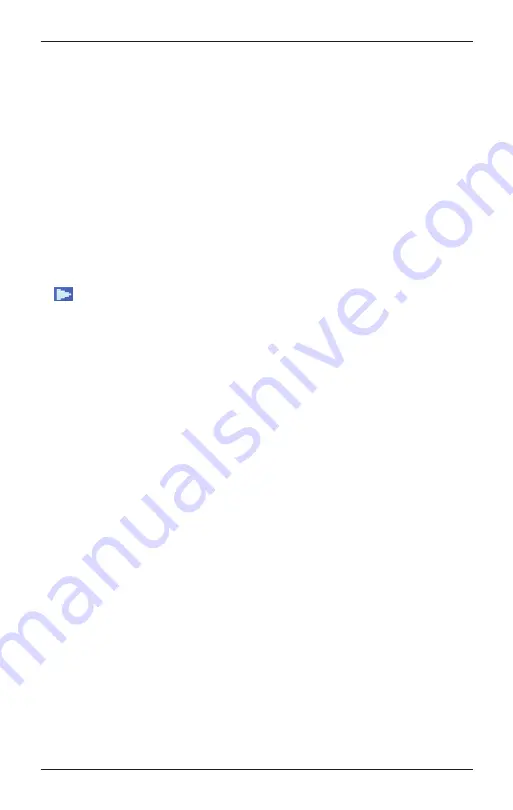
CC WiFi 3 Page 10
Using the BACK and HOME Buttons
After the final character is entered, press-and-hold the dial “in” for
4 seconds to finish. When finished the radio automatically goes to
the “Primary Menu” that contains six options: My Presets, Internet
Radio Stations, Bluetooth, Alarm, Sleep Timer, and Settings.
Note:
Menu tree flow charts are located on pages 23-24.
Using the BACK and HOME buttons
While viewing any selection or menu, the BACK button will return you to
your previous location. If you are feeling stuck or lost, press it enough
times and you will return to the Primary menu or to the station that is
playing. The HOME button is a quick way to return to the Primary menu.
Press it again to return to the station that is playing.
Finding a Radio Station
1. From the Primary Menu, turn the dial until the triangle shaped cursor
is in front of “Internet Radio Stations”, then press and release the
dial to select.
2. Next, turn the dial to choose a radio station from either the “Most
Popular (U.S.)”, “By Genre” or “By Location” menu. Press and release
the dial to continue into the selected menu.
Note:
The “Most Popular (U.S.)” menu lets you choose from the top 20
USA based radio stations that are most popular with CC WiFi 3 Radio
users. This list will evolve and change over time as more users acquire
the radio. The “By Location” menu lets you choose a radio station from
a large continental or multicontinental area, then by country inside the
selected area. The “By Genre” menu lets you choose a radio station by
categorized content – for example” Dance, Classical, Rock, Talk” etc.
For direct station name entry, skip ahead to “Enter Search Words”.
3. After pressing and releasing “DIAL/SELECT” knob on “Most Popular
(U.S.)”, “By Location”, or “By Genre” rotate the dial to scroll through
the remaining submenus until station names are listed.
4. Stations are listed in numerical and alphabetical order depending
how the station is named in the list. You may need to turn the dial
many times until your desired station is reached.
5. Press and release the DIAL/ SELECT knob to play your selected
station.
6. As the station connects, the display will show “Awaiting server”
followed by “Connecting”, followed by “Buffering”. This can some
times take up to a minute or two, depending on the speed and
popularity of the station.
Note:
Once the station is fully buffered, it will begin to play. You may
need to turn up the volume by rotating the “DIAL/SELECT” knob.
Summary of Contents for CCWiFi3
Page 2: ......

























