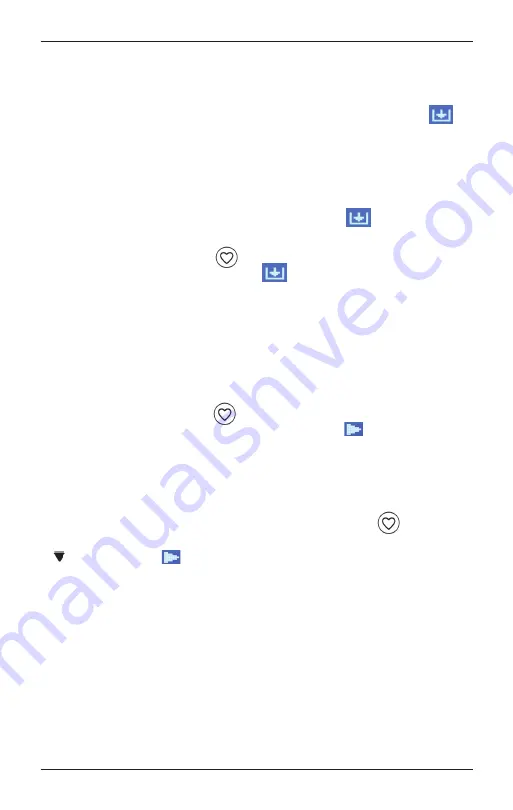
CC WiFi 3 Page 12
4 Ways to Store a Radio Station as a Preset
1. Using the controls on the front of the radio to store presets: While
a radio station is playing, press and hold the PRESET button for three
seconds or until the display screen shows a downwards arrow
icon. The radio station has now been saved as the next available
preset.
2. Using the remote control to store presets 0-9 (0=10): While a radio
station is playing, press and hold the preset number on the remote
control that you want the station to be stored to. After three seconds
the display screen will show a downwards arrow
icon.
3. Using the remote control: While a radio station is playing, press and
hold the PRESETS button
for three seconds or until the display
screen shows a downwards arrow
icon. The radio station has
now been saved as the next available preset.
4. Advanced users can enter there own custom URL to the radio presets
page with a computer or other device such as a tablet or smart
phone. See page 13 for more details.
4 Ways to Play a Stored Radio Station Preset
1. Using the controls on the front of the radio to store presets:
Briefly press the PRESET
button and a list of your preset stations
will be displayed. Rotate the dial until the cursor
is in front of the
station you desire, then press the dial in to select it.
2. Using the remote control to recall presets 0-9 (0=10): Briefly press
and release the preset button assigned to the station you want to
play.
3. Using the remote control: Briefly press the PRESETS
button and
your list of preset stations will be displayed. Press the DOWN arrow
.
until the cursor
is in front of the station you desire,
then press the SELECT button to play it.
4. Advanced users can play radio presets using with a computer or other
device such as a tablet or smart phone. See Page 13 for more
details.
4 Ways to Store a Radio Station as a Preset
Summary of Contents for CCWiFi3
Page 2: ......


























