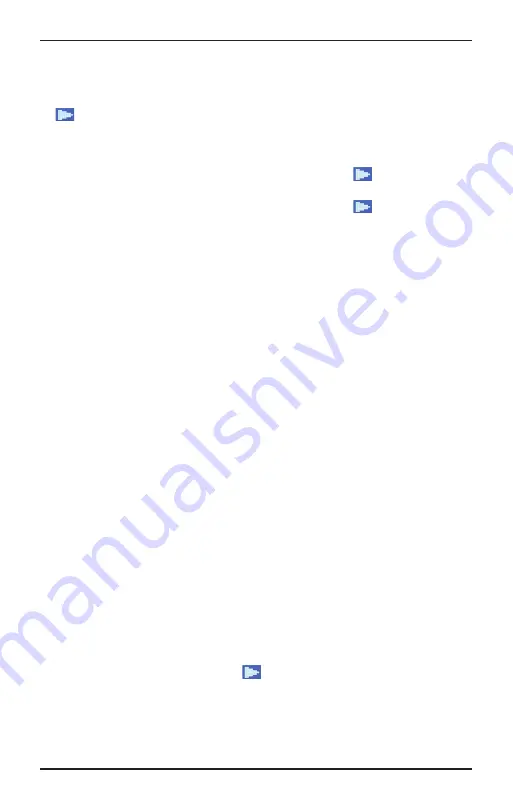
Page 15 CC WiFi 3
Using Bluetooth Functionality
Bluetooth mode allows your CC WiFi Radio 3 to become a wireless
speaker for your smartphone or tablet.
1. From the Primary Menu, turn the dial until the triangle shaped cursor
is in front of “Bluetooth”, then press the dial “in” to select.
2. The radio screen will display “CC WiFi 3-**** Not connected”
3. Go to your smartphone or tablet and enable Bluetooth.
a. Bluetooth is usually accessible from “Settings”
“Bluetooth” if
using an Apple
®
device.
b. Bluetooth is usually accessible from “Settings”
“Connections” if
using an Android device.
4. After enabling Bluetooth, look for “CC WiFi 3-***” in the listed devices
and select it.
5. Your smartphone or tablet will connect to the CC WiFi 3 and use it
as the speaker. Try playing any audio from your smartphone or tablet.
You will need to adjust the volume on your radio and the volume on
your phone or tablet.
Bluetooth Radio Controls
The CC WiFi 3 can control your phones Bluetooth audio playback if the
option is available in the app that you are using.
Play or Pause:
Press the dial “in” on the radio.
Skip:
Press the ALARM Button on the radio.
Play Previous:
Press the EQ button on the radio.
Note:
Using the remote control, the arrow buttons (at the bottom) will
control playback.
Setting the Time and Date
Note:
The CC WiFi 3 radio is equipped with “Auto Time” detection and
will self-adjust the time once it is connected to your WiFi network. It is
likely that the time will be correct without any adjustment. If the time is
incorrect then follow the instructions below. At any point, you can use
the BACK button to start over at the previous screen.
1. If you are currently listening to a radio station, briefly press the HOME
button to access the Primary Menu.
2. Rotate the dial until the cursor
is in front of “Settings” – press the
dial to select.
3. Rotate the dial clockwise to “Date & Time” – press the dial to select.
4. Rotate the dial to “Time Zone” – press the dial to select.
Summary of Contents for CCWiFi3
Page 2: ......


























