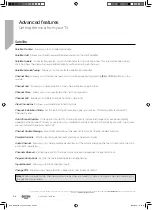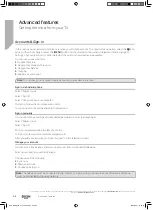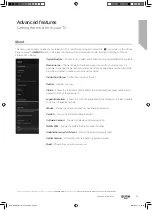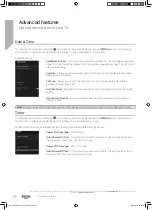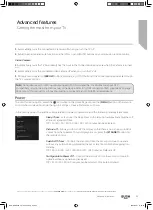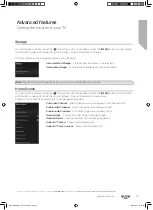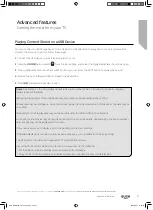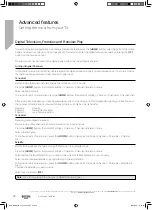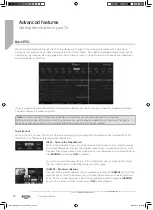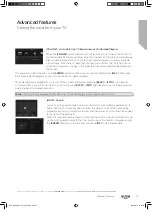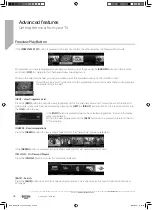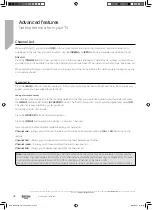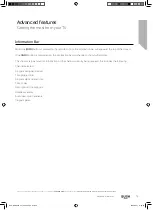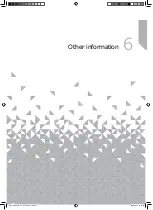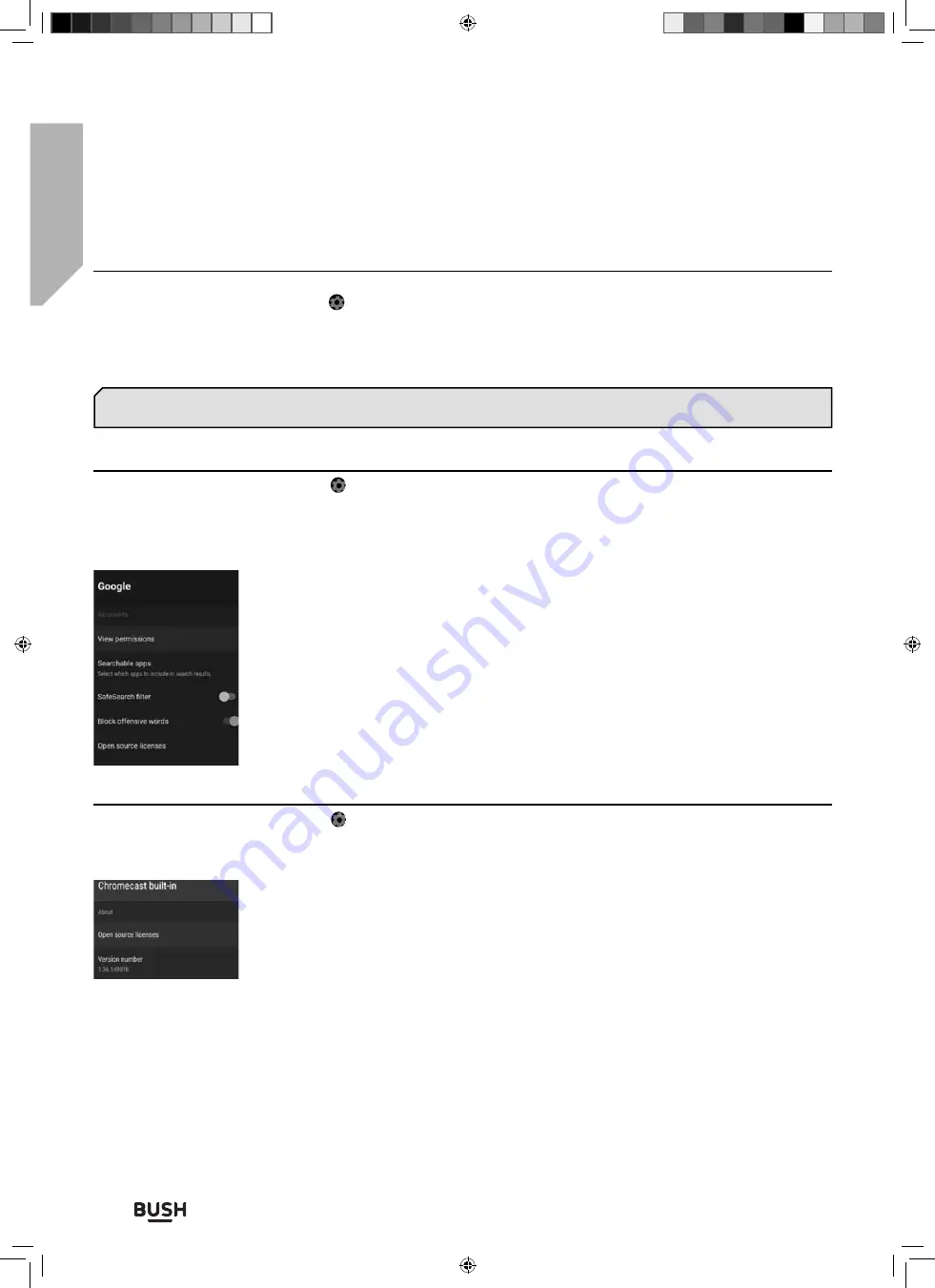
Advanced features
Getting the most from your TV
Advanced features
68
If you require any technical guidance or
fi
nd that your TV is not operating as intended, a simple solution can often be found in the
Troubleshooting
section of these instructions,
or online at
www.bush-support.co.uk
.
Store Mode
To enter this menu option, select the icon while on the Home Page or press the
[MENU]
button on the remote
control when in television mode, then go to Settings > Device Preferences > Store Mode.
Turns the store mode on or o
ff
.
Google Assistant
Chromecast built-in
To enter this menu option, select the icon while on the Home Page or press the
[MENU]
button on the remote
control when in television mode, then go to Settings > Device Preferences > Chromecast built-in.
Gives information about Chromecast.
Note
: If the store mode is turned on, the set will go into the demonstration mode after a few minutes and display
banners advising of the set speci
fi
cation on the screen.
To enter this menu option, select the icon while on the Home Page or press the
[MENU]
button on the remote
control when in television mode, then go to Settings > Device Preferences > Google Assistant.
Allows control of the Google Assistant. Some menu options are not available when the Google Assistant is turned o
ff
.
Google Assistant
– Turns Google Assistant on or o
ff
.
Accounts
– Shows the current account name.
View Permissions
– Sign into your Google account to view permissions.
Searchable Apps
– Choose which apps to include in search results.
SafeSearch Filter
– Turn SafeSearch on/o
ff
.
Block o
ff
ensive words
– Turn o
ff
ensive word blocker on/o
ff
.
Open source licences
– Shows open source licences.
Open source licenses
– Shows licence agreement.
Version number
– Chromecast version.
Serial Number
- Chromecast Serial Number.
BUS-MAN-0035 - 32+ models.indd Sec1:68
BUS-MAN-0035 - 32+ models.indd Sec1:68
20/05/2021 17:28:23
20/05/2021 17:28:23