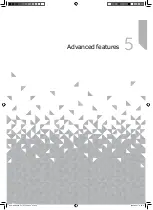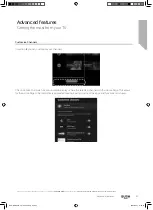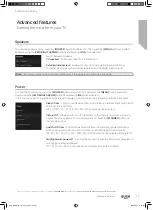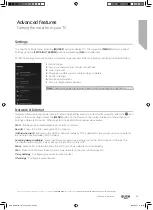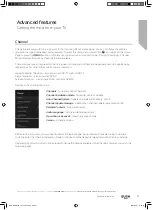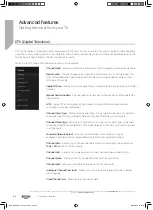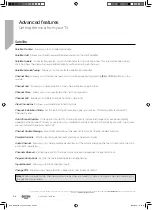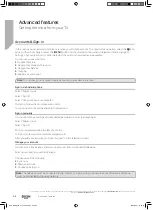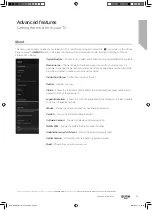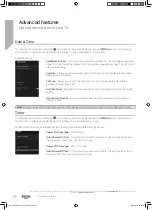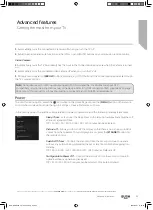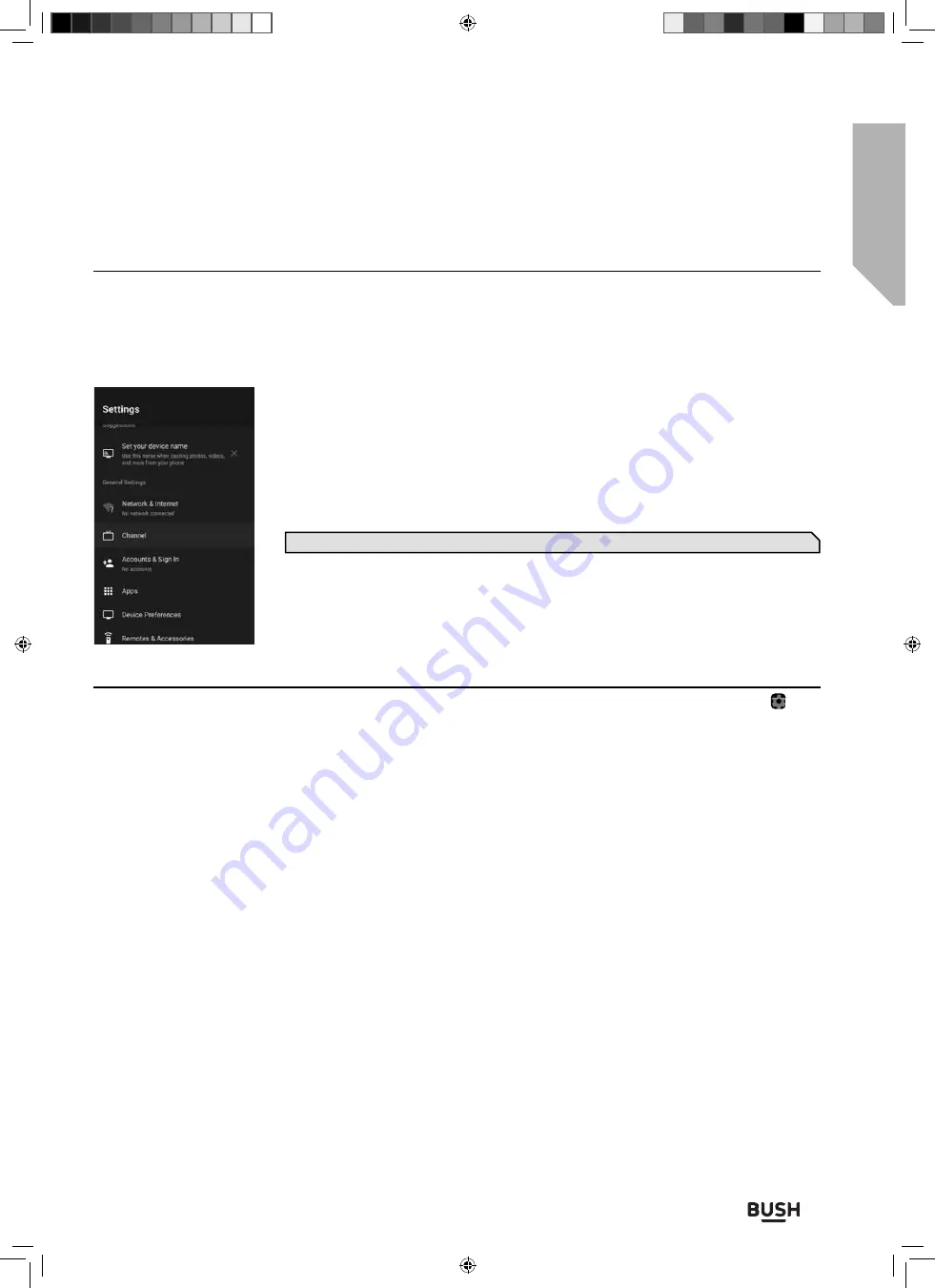
Advanced features
Getting the most from your TV
Advanced features
49
If you still require further assistance, call one of our experts on
0345 604 0105
, a Bush enquiry line.
(Calls are charged at the standard rate of your network provider).
Settings
To enter the Settings menu, press the
[SOURCE]
button and select TV. Then press the
[MENU]
button and select
Settings using the
[LEFT/RIGHT ARROW]
buttons and pressing
[OK]
when selected.
Within the settings menu it is possible to control a large number of the set functions, including those listed below:
1
. Device Name.
2
. Set up your network and internet connections.
3
. Tune in your set.
4
. Change or update your accounts and sign-in details.
5
. Control the apps.
6
. Set device preferences.
7
. Set up remotes and accessories.
Note
: These settings are the same as those in the Home Page Settings menu.
Network & Internet
Network & Internet control and access is located in the Settings menu. To enter this menu option, select the icon
while on the Home Page or press the
[MENU]
button on the remote control when in television mode, then go to
Settings > Network & Internet. When selected, the options shown below are available:
Wi-Fi
- Allows you to enable/disable the built-in Wi-Fi receiver.
See All
- Shows the full list of available Wi-Fi networks.
Add new network
- Allows you to add Wi-Fi network manually. This is needed in case you set up on your router or
are using an invisible/hidden Wi-Fi network.
Scanning always Available
- Some location apps need to periodically scan other Wi-Fi devices in the area. This
function allows to scan Wi-Fi devices even in case Wi-Fi is turned o
ff
.
Wow
- Wake on Wi-Fi network. Allows the set to turn on via network control wirelessly.
Wol
- Wake on LAN. Allows the set to turn on via network control over LAN connection.
Proxy Settings
- Con
fi
gure proxy server for web browser.
IP settings
- Con
fi
gure a wired network.
BUS-MAN-0035 - 32+ models.indd Sec1:49
BUS-MAN-0035 - 32+ models.indd Sec1:49
20/05/2021 17:28:20
20/05/2021 17:28:20