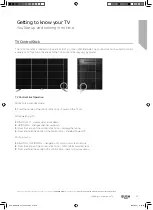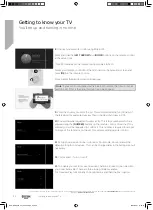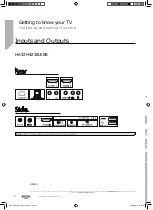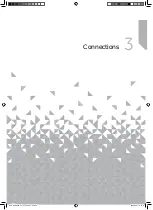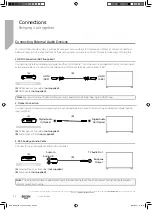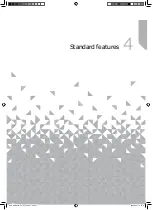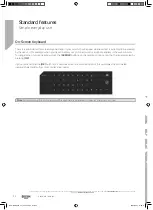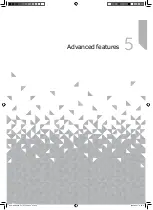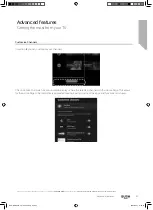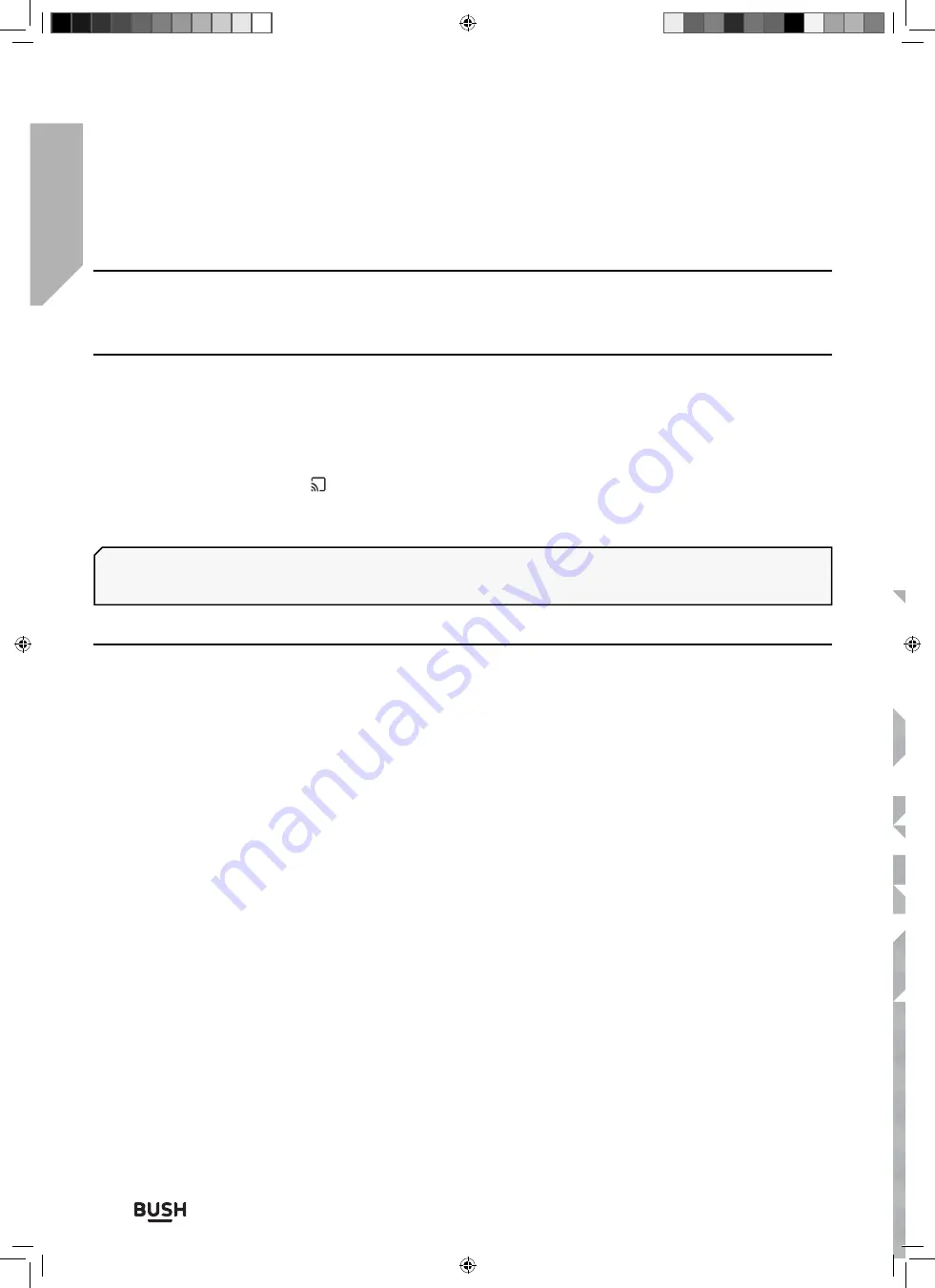
Connections
Bringing it all together
Connections
30
If you require any technical guidance or
fi
nd that your TV is not operating as intended, a simple solution can often be found in the
Troubleshooting
section of these instructions,
or online at
www.bush-support.co.uk
.
It is possible to connect external non-wired devices such as Bluetooth headphones, keyboard, mouse, etc.
Connecting External Devices - non wired
Chromecast built-in
Chromecast built-in allows you to wirelessly cast content from your favourite websites and apps to your television,
directly from your computer or mobile device.
1
. Connect a mobile device such as a smartphone or table to the same home network that the television is connected
to.
2
. Launch a Chromecast supported app on the mobile device.
3
. Select the (cast) icon in the app.
The screen of the mobile device is displayed on the television.
Bluetooth Devices
The Bluetooth function can be used to pair the television with various devices. You can pair audio output devices
such as Bluetooth soundbars, speakers or headphones. Supported input devices include Bluetooth remote controls,
gamepads, computer mouse etc.
To pair the television with a Bluetooth device, follow the instructions below:
1
. Turn the Bluetooth device on and put it in pairing mode.
2
. To put your Bluetooth device in pairing mode, refer to the instruction manual of the device.
3
. Press the
[HOME]
button, then select Settings > Remotes & Accessories > Add Accessory to put the television in
pairing mode.
4
. A list of available Bluetooth devices will be displayed.
5
. Select the desired device from the list, then follow the on-screen instructions.
6
. If you are prompted to enter a passcode, refer to the instruction manual of the device.
7
. After pairing is completed, your device will be connected to the television.
Note
: An Internet connection is required to use Chromecast built-in. Both your television and device need to be
connected to the same network for the casting function to operate.
There are many Chromecast apps available for mobile and other devices.
BUS-MAN-0035 - 32+ models.indd Sec1:30
BUS-MAN-0035 - 32+ models.indd Sec1:30
20/05/2021 17:28:15
20/05/2021 17:28:15