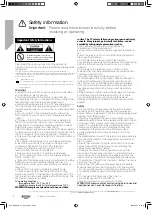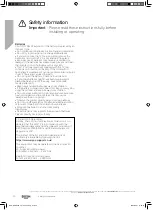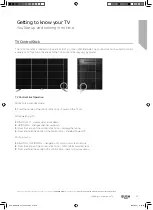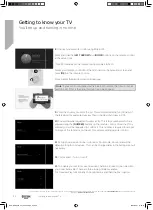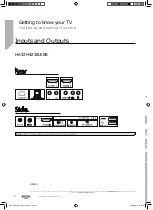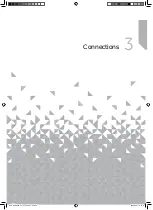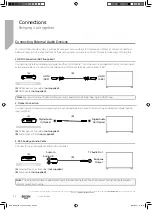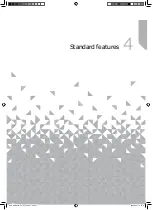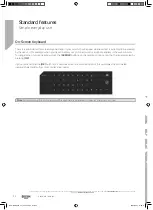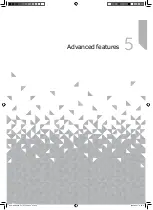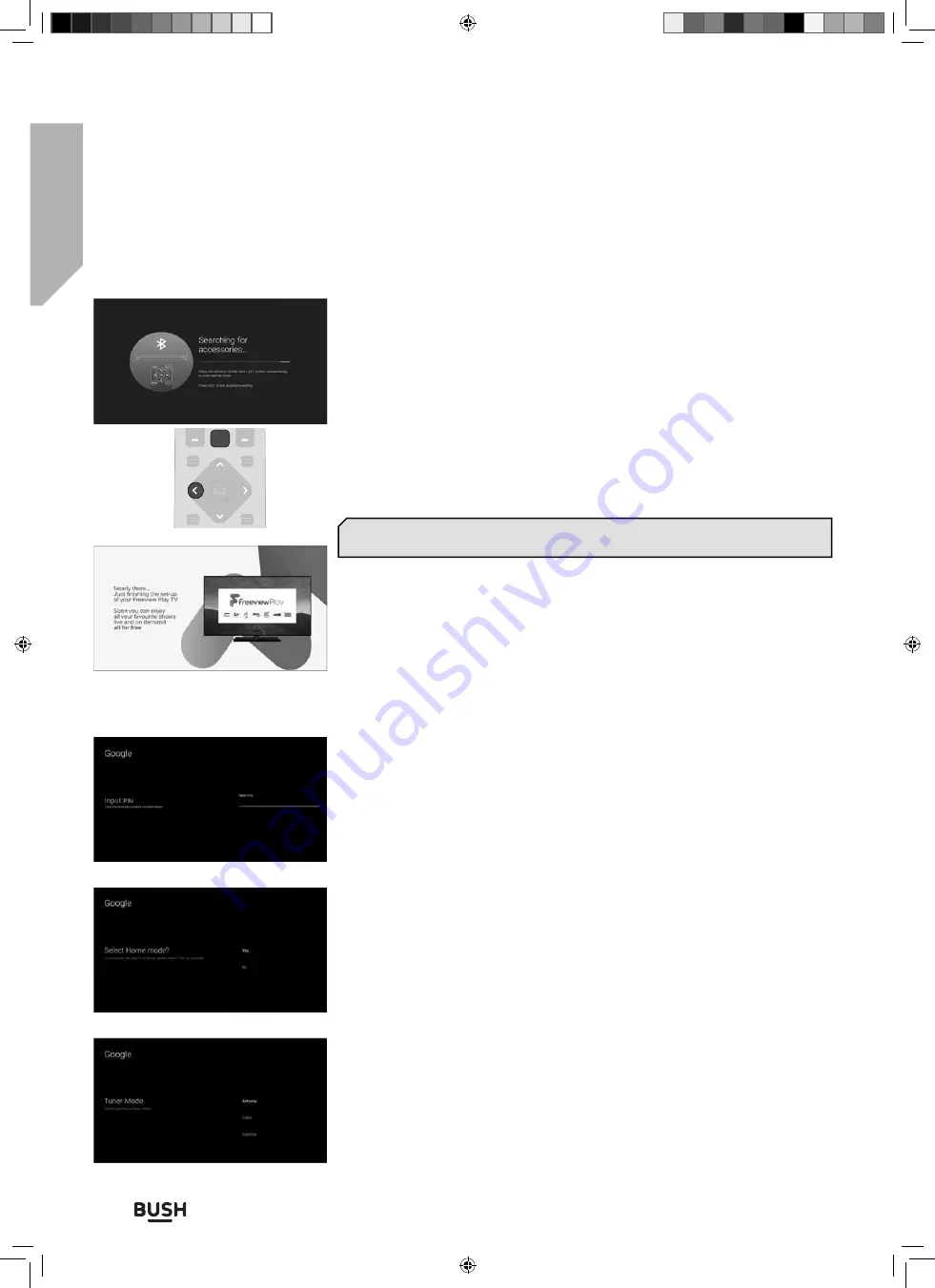
Getting to know your TV
You’ll be up and running in no time
Getting to know your TV
22
If you require any technical guidance or
fi
nd that your TV is not operating as intended, a simple solution can often be found in the
Troubleshooting
section of these instructions,
or online at
www.bush-support.co.uk
.
8
. Connect your remote control using Bluetooth:
Press and hold the
[LEFT ARROW]
and
[HOME]
buttons on the remote control
at the same time.
The LED indicator on the remote control will start to
fl
ash.
Select your remote control from the list shown on the television screen and
press
[OK]
on the remote control.
Once paired, the pairing screen will disappear.
HOME
MENU
INFO
BACK
EXIT
OK
HOME
Note
: If your set is not supplied with a bluetooth remote, then it will not pair
with the set. If this is the case, this step has to be skipped.
9
. Enter the country of use for the set. This will determine the functionality of
the television, for example Freeview Play in the UK or Saorview in ROI.
10
. You will now be requested to enter a PIN. This is four numbers which are
entered using the
[NUMBER]
buttons on the remote control. Once the PIN is
entered you will be requested to con
fi
rm it. This number is required for access
to some of the functions on the set, for example setting parental control.
11
. Set up your television to be in Home or Store mode. Home mode is the
default setting for normal use. This can be changed later in the Settings menu if
necessary.
12
. Chromecast - Turn on or o
ff
13
. To enable your set to receive television channels, it needs to be tuned into
your local transmitter. There are three tuning modes available.
For Freeview Play functionality choose Antenna and then the Scan option.
BUS-MAN-0035 - 32+ models.indd Sec1:22
BUS-MAN-0035 - 32+ models.indd Sec1:22
20/05/2021 17:28:10
20/05/2021 17:28:10