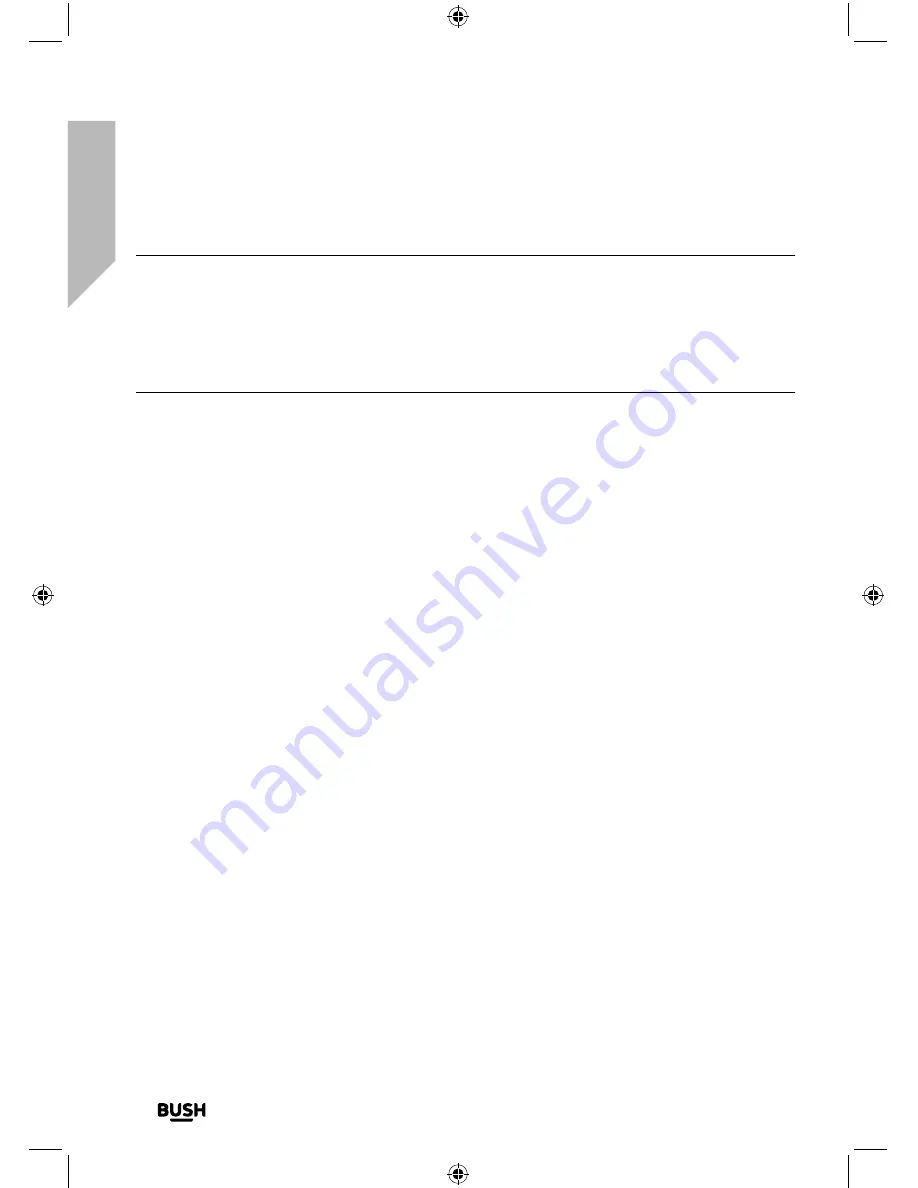
Getting to know your Stereo DAB/FM Radio
22
If you require any technical guidance or find that your product is not operating as
intended, a simple solution can often be found in the Troubleshooting section
Getting to know your Stereo DAB/FM Radio
You’ll be up and running in no time
Note:
The DAB radio station list is stored in the memory
and so the next time you switch your radio on, the station
search does not take place. It is possible to scan manually for
stations by pressing and releasing the Scan button, which can
be found under the top cover.
4.
Use the rotary Tune/Select control, to scroll through the
available stations in the station list. When the station that
you would like to listen is displayed, short press the rotary
control. There will be a short delay whilst your radio tunes
to your selected station.
Adjusting the volume
• Turn clockwise to increase the volume.
• Turn anti-clockwise to decrease the volume.
Time and date
The first time you listen to DAB radio, the time and date of your
product will be synchronised automatically to that broadcast by
the DAB service in 24 hour mode; which is in line with daylight
saving, so there is no need to set the time and date manually.
If you do wish to set the time and date manually, turn on the
radio and follow the steps below:
1.
Short press the Menu button (under the top cover), to enter
the menu options.
2.
Use the rotary Tune/Select control to scroll to <System>.
Short press the rotary Tune/Select control to select.
3.
Use the rotary Tune/Select control to scroll to <Time>.
Summary of Contents for ESI01U
Page 1: ...Instruction manual ESI01U...
Page 6: ...This page is left intentionally blank...
Page 7: ...1 Safety information...
Page 12: ...This page is left intentionally blank...
Page 13: ...Getting to know your Stereo DAB FM Radio 2...
Page 28: ...This page is left intentionally blank...
Page 29: ...Using your Stereo DAB FM Radio 3...
Page 48: ...This page is left intentionally blank...
Page 49: ...Other information 4...
Page 52: ...This page is left intentionally blank...
Page 53: ...Product support 5...
Page 60: ...Contact www argos support co uk Helpline 0345 600 3021...
















































