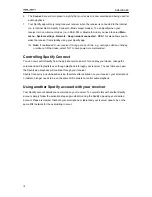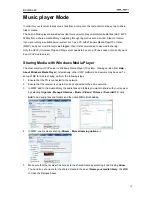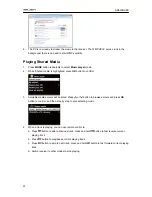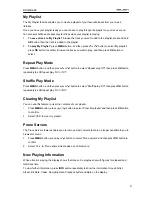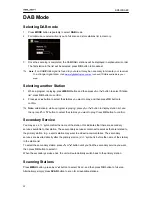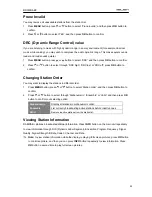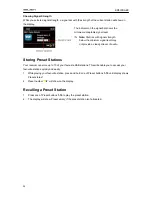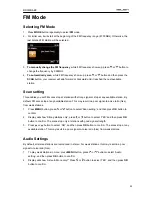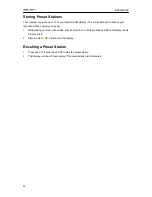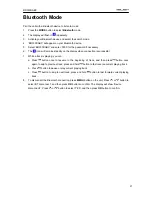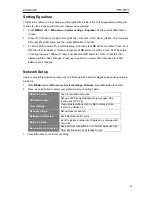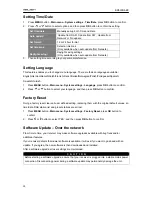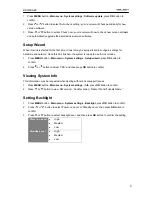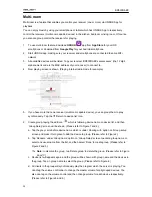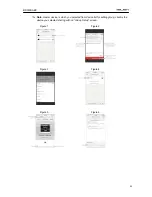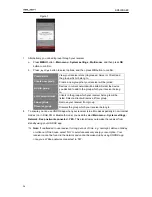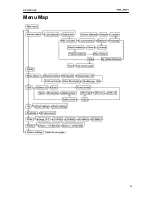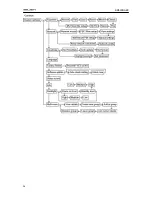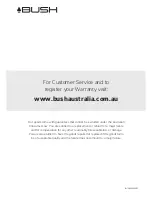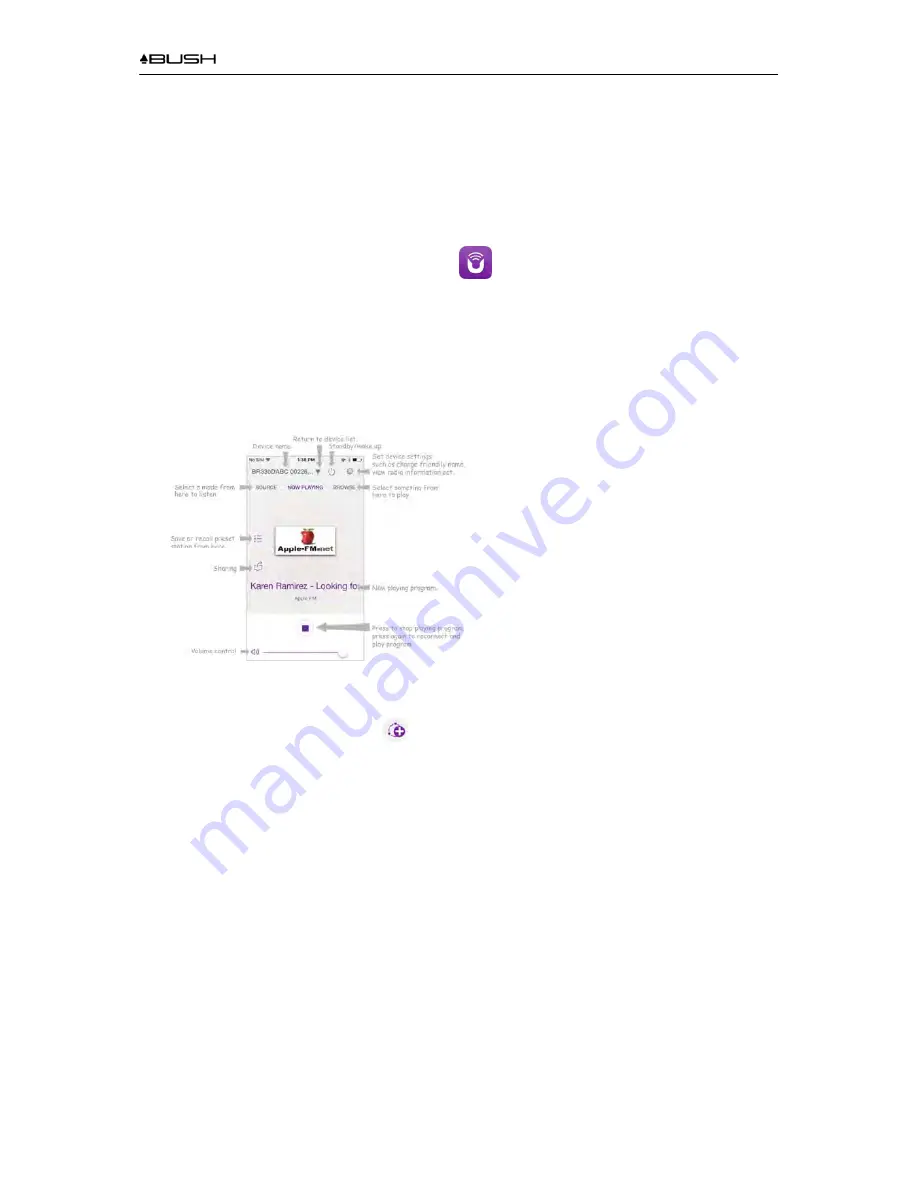
BR330DABC
32
Multi-room
Multi-room is a feature that enables you control your receiver (one or more) via UNDOK App for
playback.
You can enjoy music by using your smartphone or tablet which has UNDOK App to respectively
control the receivers (multi-room capable devices) in the kitchen, bedroom or living room. Of course
you also can group control the receivers for playing.
1. To use multi-room feature, download
UNDOK
app from
App Store
for your iOS
smartphone or download from
Google Play
for your Android smartphone.
2. Start UNDOK app, making sure your receiver and smartphone are connected to same WiFi
network.
3. All available devices will be listed. Tap your receiver ‘BR330DABC xxxxxxxxxxxx’ (the 12 digit
alphanumeric code is the MAC address of your receiver) to connect to.
4. Now playing screen is shown. (Playing Internet radio mode for example.)
5. If you have more than one receiver (multi-room capable device), you can group them to play
synchronously. Tap the
▼
‘Return to device list’ icon.
6.
Create group, taping the edit icon
which is following device name on device list, and then
‘Group Setup’ screen will be shown. (Please refer to Figure 1 and 2.)
a. Tap the grey circle before device name which is under ‘Sharing with’ option on ‘Group setup’
screen and make it turn green to add the device to group. (Please refer to Figure 2.)
b. Tap ‘Rename’ under ‘Group name’ option on ‘Group Setup’ screen to enter a group name or
select one usual name from the list, and then select ‘Done’ to create group. (Please refer to
Figure 2 and 3.)
#
Note: to dissolve the group, tap ‘Delete group’ to delete the group. (Please refer to Figure
2 and 7.)
c. Device list will appears again and the group will be shown with group name and the devices in
the group. Tap on group name to select the group. (Please refer to Figure 4.)
d. All clients in the group will synchronously play the program which the server is playing. You
can drag the volume control bar to change the master volume for all grouped devices. You
also can tap on the volume control and then change volume for each device respectively.
(Please refer to Figure 5 and 6.)
Summary of Contents for BR330DABC
Page 35: ...BR330DABC 35 Menu Map ...
Page 36: ...BR330DABC 36 ...