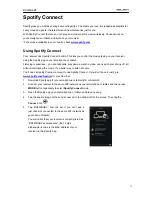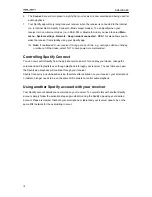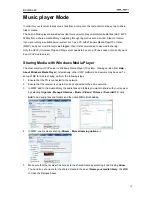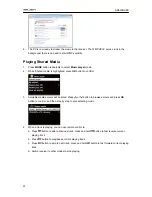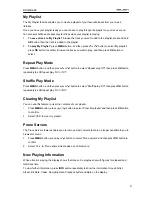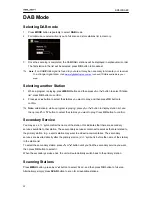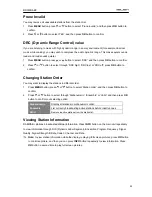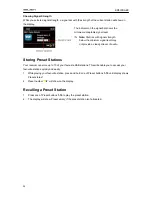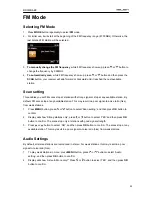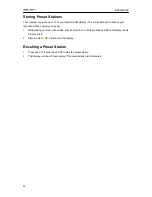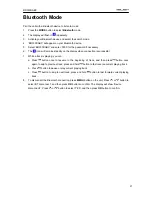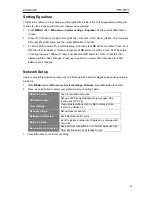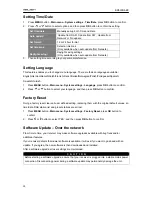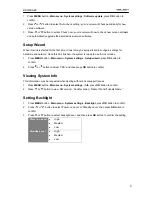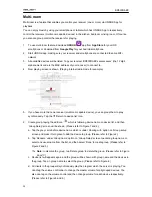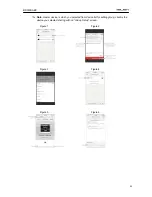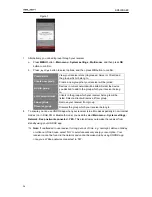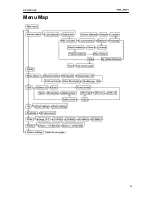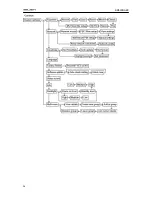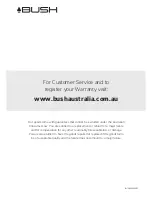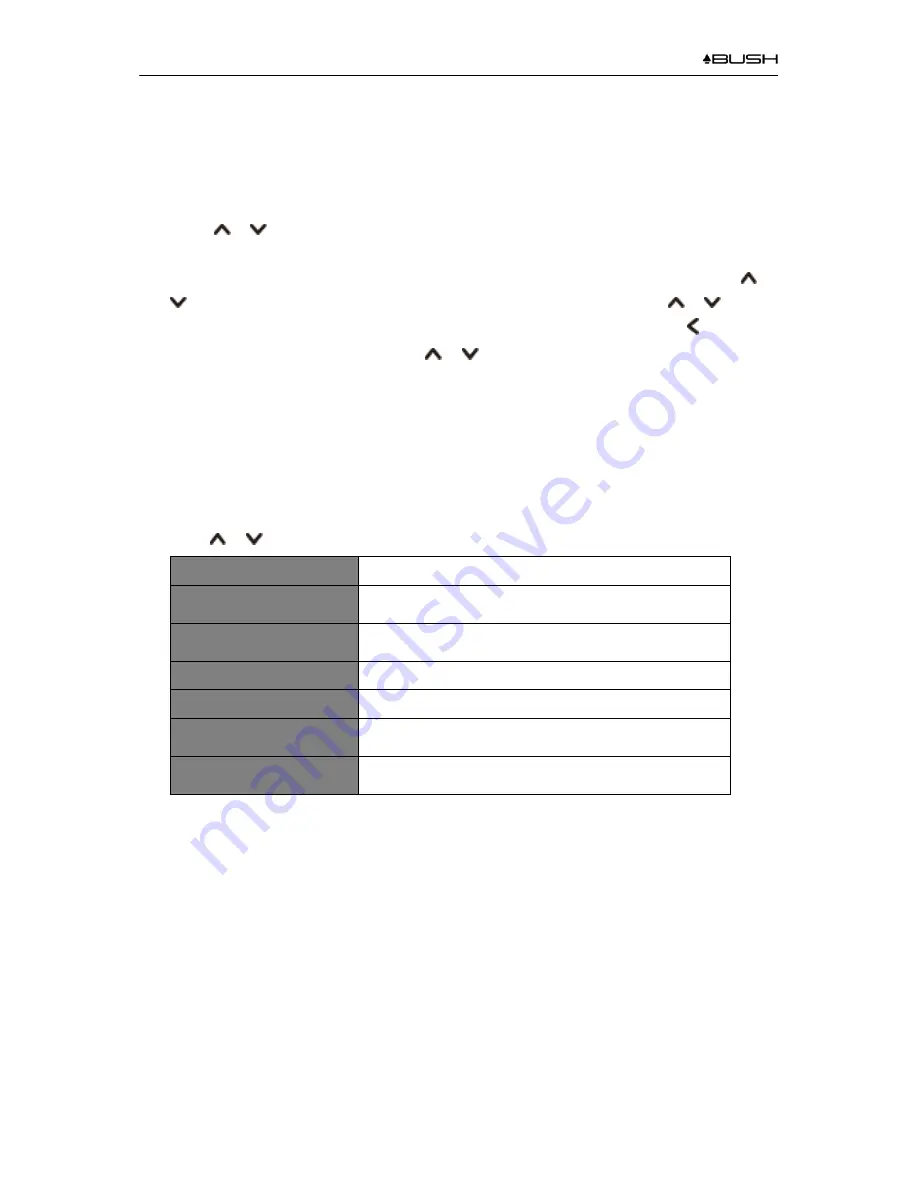
BR330DABC
29
Setting Equaliser
This feature enables you to choose a sound equalization profile. Each of the equalization setting will
change the tone of the sound from your receiver when selected.
1. Press
MENU
button -
Main menu
-
System settings
-
Equaliser
, and then press
OK
button
to
confirm.
2. Press
or
button to select through Normal, Flat, Jazz, Rock, Movie, Classic, Pop, News, My
EQ or My EQ profile setup, and then press
OK
button
to confirm.
3. To set up My EQ, select 'My EQ profile setup', and then press
OK
button
to confirm. Press
or
button to select Bass or Treble, and then press
OK
button to confirm. Press
or
button
to change the value of Bass or Treble, and then press
OK
button to confirm. Press button,
display will show ‘Save changes’. Press
or
button to select ‘YES’ and then press
OK
button to save changes.
Network Setup
Users encountering networking issue may find these options useful for diagnosing and fixing network
problems.
1. Press
MENU
button -
Main menu
-
System settings
-
Network,
press
OK
button to confirm.
2. Press
or
button to select your preferred network setting option:
Network wizard:
Scan for available networks
PBC Wlan setup:
Set up a WPS encrypted network (only support the
router uses WPS 2.0)
View settings.:
View network settings such as MAC address, Wlan
region, IP address etc.
Manual settings:
Set wireless connection
NetRemote PIN setup
Set a Net Remote Pin code
Network profile:
List of registered networks or delete some of unwanted
networks
Keep network connected:
Keep network connected in non-internet mode such as
DAB, FM, Bluetooth and standby modes
3. Press
OK
button
to confirm your setting.
Summary of Contents for BR330DABC
Page 35: ...BR330DABC 35 Menu Map ...
Page 36: ...BR330DABC 36 ...