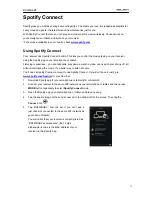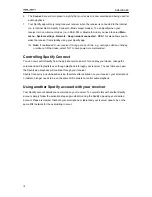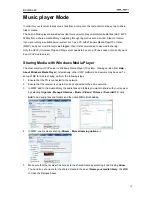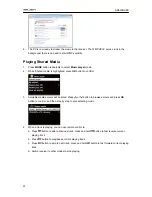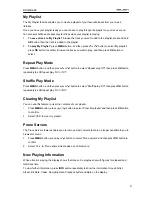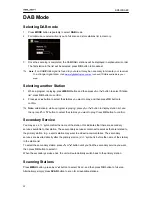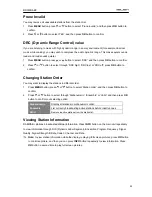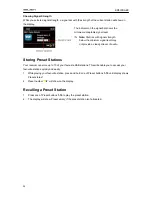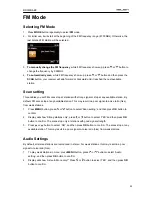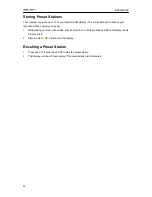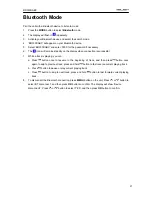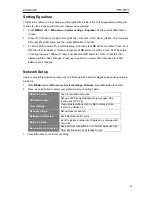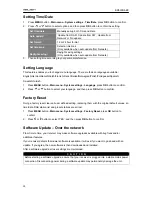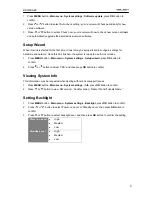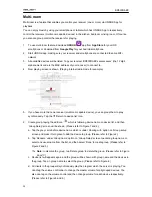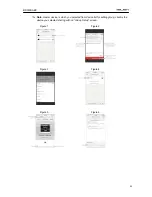BR330DABC
18
6. The
Connect
icon will turn green to signify that your receiver is now selected and being used for
audio playback.
7. Your Spotify app will only recognize your receiver when the receiver is connected to the internet
(i.e. in Internet Radio, Spotify Connect or Music player modes). To use Spotify when your
receiver is in non-internet modes (i.e. in DAB, FM or Bluetooth mode) you need to select
Main
menu
-
System settings
-
Network
-
Keep network connected
-
YES
. This also allows you to
wake the receiver from standby using your Spotify app.
#
Note: If unattended to use receiver for long periods of time, e.g. overnight, while on holiday
or while out of the house, select ‘NO’ to save power is recommended.
Controlling Spotify Connect
You can now control Spotify from the app like normal; search for and play your tracks, change the
volume and add to playlists even though playback is through your receiver. The next time you open
the Spotify app, playback will continue through your receiver.
Spotify Connect is a cloud-based service, therefore after activation on your receiver, your smartphone
or tablet no longer needs to be on the same WiFi network to control audio playback.
Using another Spotify account with your receiver
Your Spotify account details are now stored on your receiver. To overwrite this with another Spotify
account, simply follow the activation steps again whilst running the Spotify app using your desired
account. Please remember that both your smartphone or tablet and your receiver need to be on the
same WiFi network for the overwriting to occur.
Summary of Contents for BR330DABC
Page 35: ...BR330DABC 35 Menu Map ...
Page 36: ...BR330DABC 36 ...