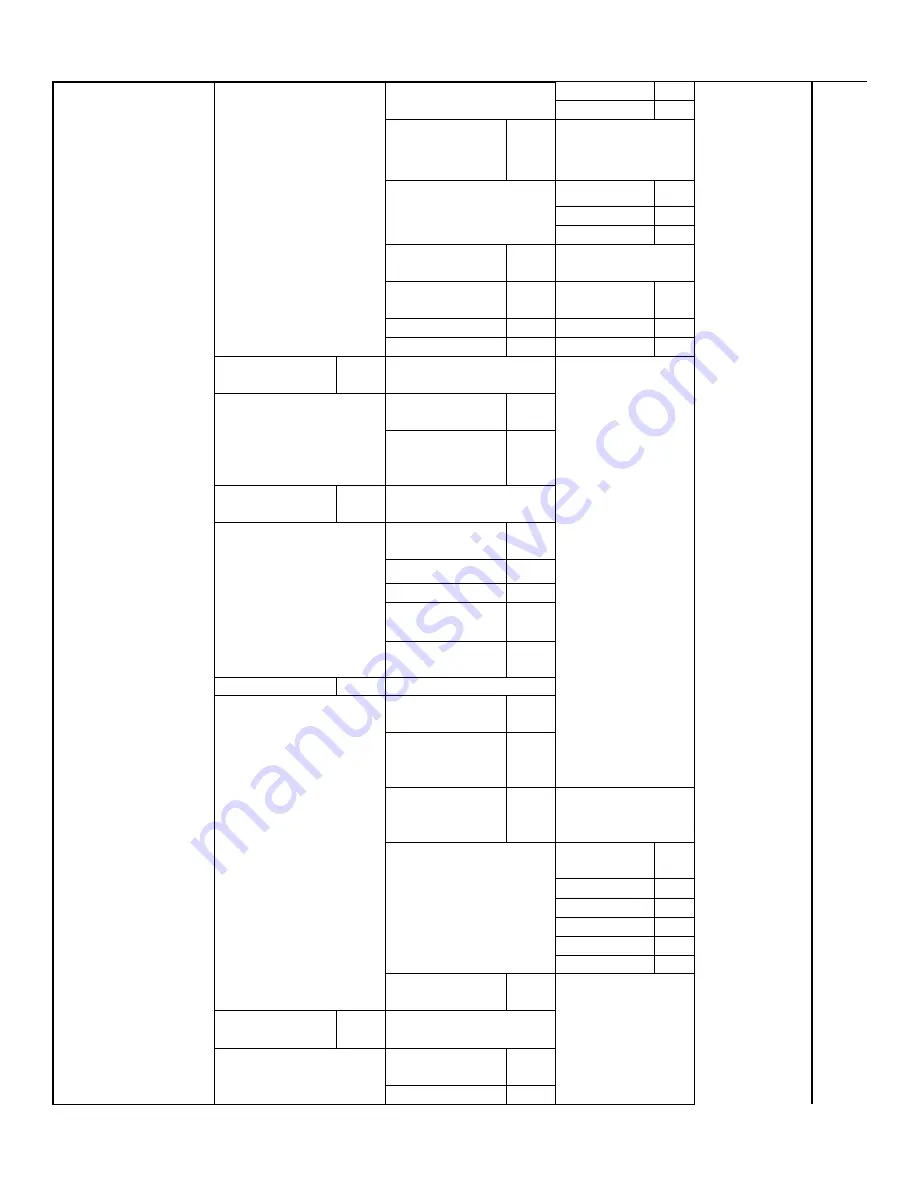
Burroughs
ReceiptNOW
TM
Elite User Manual
- 21 -
E n ab l e
-> 2
Di s ab l e
-> 3
S t op P ri nt W hen
PA P E R L ow
-> 3
S TO P P RI NT W HE N
PA P E R
L OW :
Di s abl e
B ac k To L ast
M en u
-> 1
E n ab l e
-> 2
Di s ab l e
-> 3
P ap er N e ar E n d
S en s or
-> 4
PA P E R NE A R E N D
S E NS E R: E n abl ed
B ac k To L ast
M en u
-> 1
E n ab l e
-> 2
Di s ab l e
-> 3
S et
D ef au l t
C on fi g
-> 7
S E T
DE FA ULT
CO N F I G U RAT I O N
B ac k
To
L ast
M en u
-> 1
S et P ri nt er To
D ef au l t
C on fi g ur at i on
-> 2
F O NTA / F O NT B
S et t i n g s
-> 8
Cu r r ent F on t : F O NTA
B ac k
To
L ast
M en u
-> 1
S el ec t F O NTA
-> 2
S el ec t F O NT B
-> 3
S el ec t U DF O NTA
-> 4
S el ec t U DF O NT B
-> 5
B eep s et t i ng s
-> 9
B eep s et t i n g s: D i s ab l ed
B ac k
To
L ast
M en u
-> 1
E n ab l e E xt er n al
H er al d
-> 2
E n ab l e I nt er n al
bu z z er
-> 3
B E E P M OD E
B ac k To L ast
M en u
-> 1
M od e 1
-> 2
M od e 2
-> 3
M od e 3
-> 4
M od e 4
-> 5
M od e 5
-> 6
A l l
B eep
di s abl ed
-> 4
S et P r i nt er M od e
-> 10
P ri nt er
M od e:
D ef au l t
M od e
B ac k
To
L ast
M en u
-> 1
D ef au l t M od e
-> 2


































