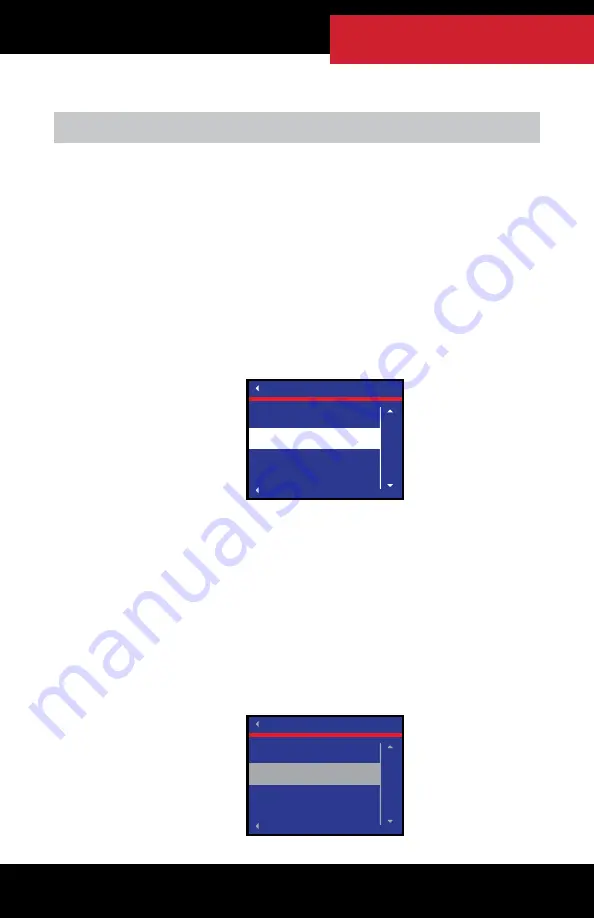
73
OPERATING THE HDGT
Creating a Custom Color Theme
1. Follow the steps listed in the previous section to select a custom
background color theme.
2. Change the background color
(right buttons)
.
• The screen with display a preview of each color option.
3. To set the currently displayed color and advance to the next
screen, press SELECT
(bottom left button)
.
• It is possible to exit without changing the setting. To exit,
press Go Back
(top left button)
.
4. Change the foreground color
(right buttons)
.
• The screen will display a preview of each color option.
• The foreground color affects the text and directional arrows
on the screen.
5. To set the currently displayed color and advance to the next
screen, press SELECT
(bottom left button)
.
• It is possible to exit without changing the setting. To exit,
press Go Back
(top left button)
.
CUSTOM THEME
Go Back
SELECT BACKGROUND COLOR
UP
DOWN
Use arrows to change
background color:
DARK BLUE
CUSTOM THEME
Go Back
SELECT FOREGROUND COLOR
UP
DOWN
Use arrows to change
foreground color:
GRAY
MAIN MENU
>>
SPECIAL FEATURES
>>USER OPTIONS






























