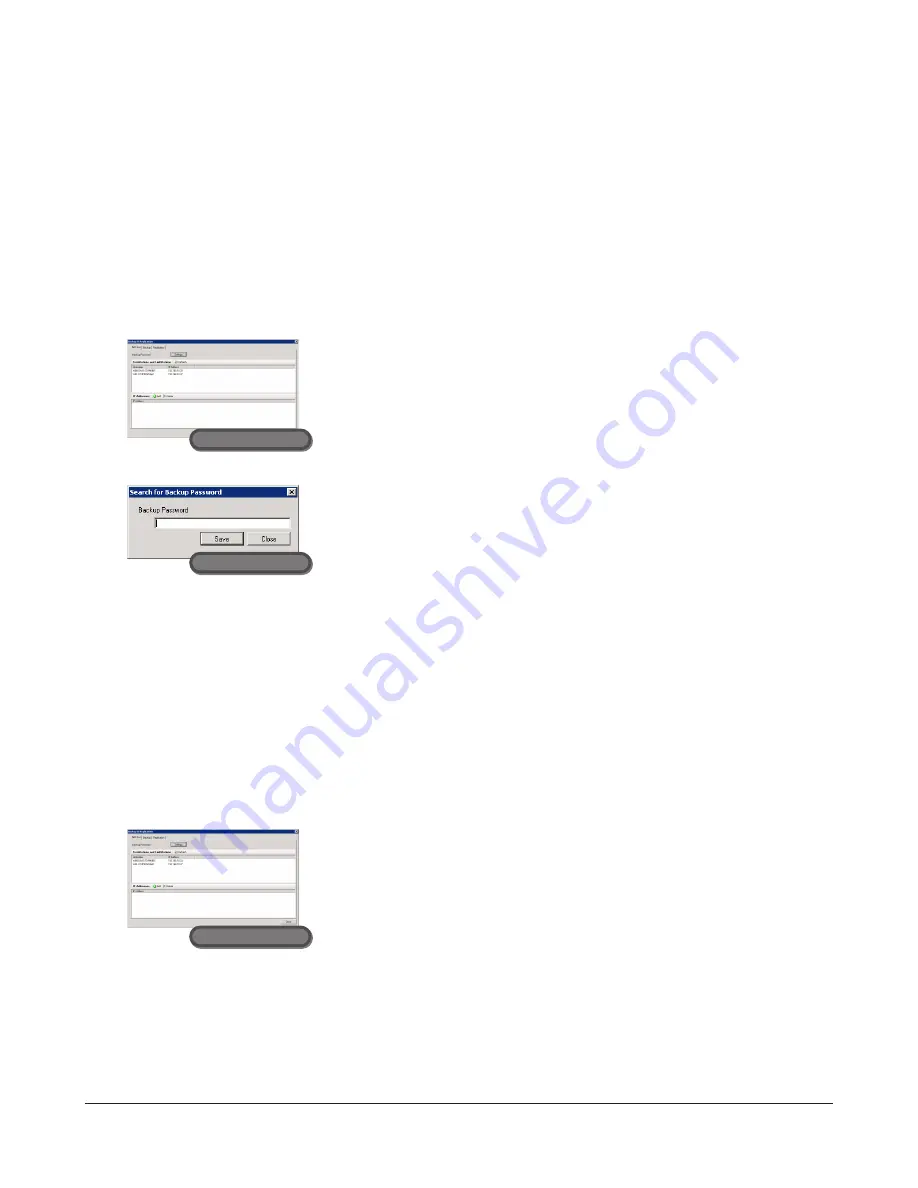
TeraStation Pro WSS User Manual
20
Setting a Shared Folder from Another TeraStation or LinkStation as the Backup Folder
When a backup password is set
If a password had been set for a shared folder at the backup location, you cannot set this folder as the backup target
folder unless you enter the designated password.
Use the following procedure to search for folders with a previously-set password, allowing you to locate and use those
folders as backup folders.
1
In Windows Storage Server, navigate to
Start
-
All Programs
-
BUFFALO
-
Backup & Replication
-
Backup &
Replication
.
2
3
To back up to a TeraStation outside the local network
Follow the procedure below to back up to a TeraStation not connected through the router, or to a TeraStation
connected by VPN.
Please note that you must first enter the TeraStation's IP address before you are able to initiate a backup task.
1
In Windows Storage Server, navigate to
Start
-
All Programs
-
BUFFALO
-
Backup & Replication
-
Backup &
Replication
.
2
The above settings are not necessary in the cases listed below.
•
When you are not using another TeraStation as a backup location.
•
When a backup search password is not set at the TeraStation used as the backup location.
•
When a TeraStation outside the router or a network TeraStation connected by VPN is not used as the backup
location.
Enter the designated password for the backup target folder and click
Save
.
The system will then perform a search, and display both folders with the
matching entered password, and folders without set passwords.
Click
Settings
.
1
Click
Add
in
IP Addresses
.
2
Enter an IP address and click
Save
.
Remote Desktop
Remote Desktop
Remote Desktop






























